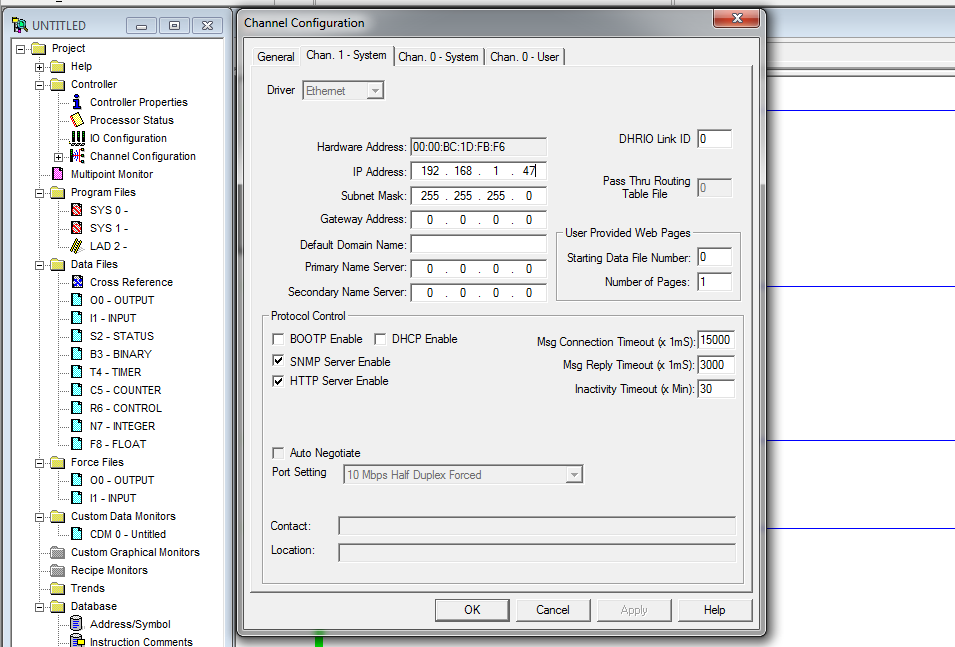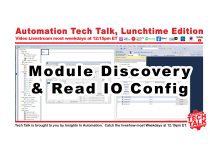How to set the Ethernet IP Address of a SLC-5/05 Controller using RSLogix.
Setting a SLC-5/05’s IP Address Offline:
If you have a project file for your SLC-5/05 controller that your want to edit and download, follow these steps:
1) Open your project in RSLogix 500:
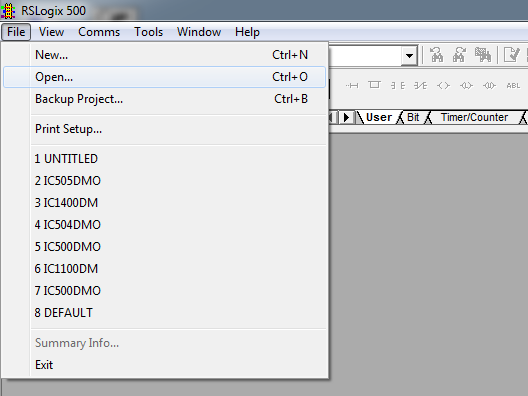 2) Now in the Project Tree double click on “Channel Configuration” to open it:
2) Now in the Project Tree double click on “Channel Configuration” to open it:
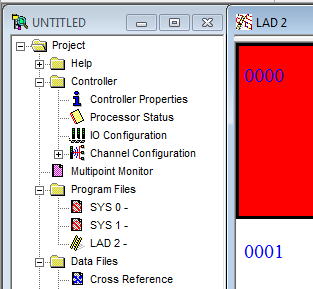 3) Select the Channel 1 tab, then if either BOOTP or DHCP is selected, un-select it:
3) Select the Channel 1 tab, then if either BOOTP or DHCP is selected, un-select it:
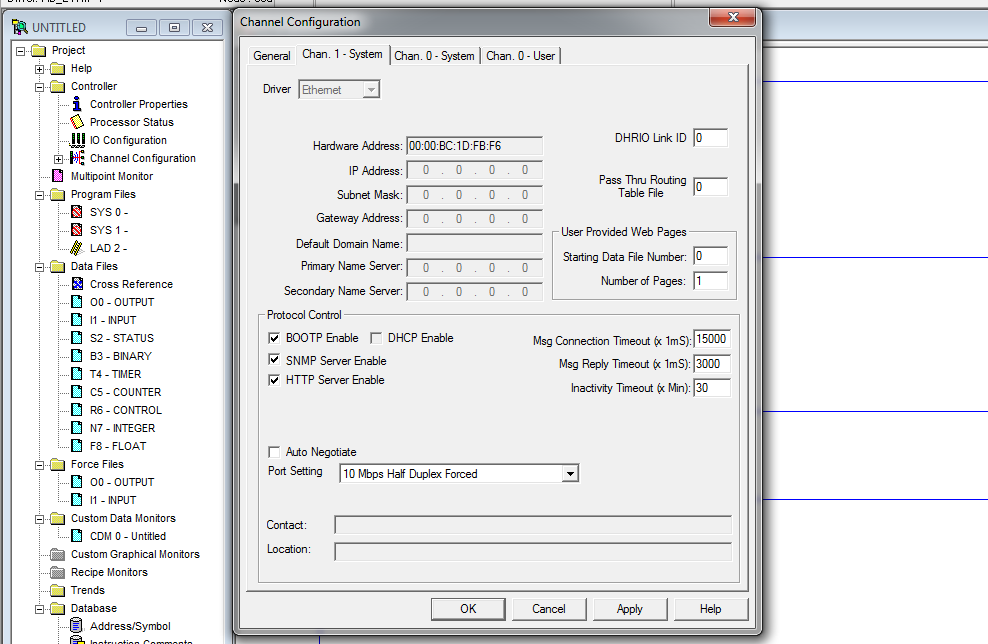 4) Now enter in your in your IP Address and Subnet Mask at a minimum. If any devices will be accessing this PLC from another Subnet, also enter in the Default Gateway for the PLC’s Subnet.
4) Now enter in your in your IP Address and Subnet Mask at a minimum. If any devices will be accessing this PLC from another Subnet, also enter in the Default Gateway for the PLC’s Subnet.
NOTE: To learn more about IP Addresses, Subnets, and Gateways, check out this article HERE.
5) Now click on “Apply,” and then “OK,” then save your project.
6) You are now ready to download the program with the new IP Address to your SLC-5/05, which you can learn how to do via Ethernet HERE, or via Serial HERE.
7) After downloading, I recommend transferring the newly downloaded program to the controller’s Memory Module (if you have one installed.)
Setting a SLC-5/05’s IP Address Online:
1) Setup RSLinx Classic and go online with your SLC-5/05. If you are unfamiliar with how to do this follow my step-by-step article HERE:
2) Once online, double click on “Channel Configuration” in the Project Tree to open it:
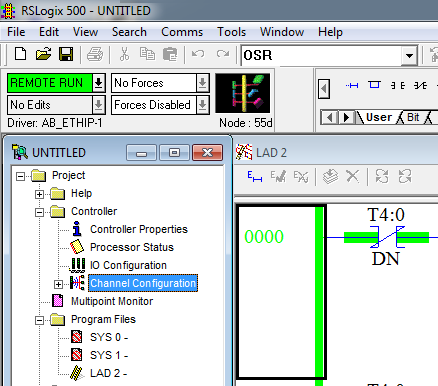 3) Select the Channel 1 tab, and if either BOOTP or DHCP is selected un-select it:
3) Select the Channel 1 tab, and if either BOOTP or DHCP is selected un-select it:
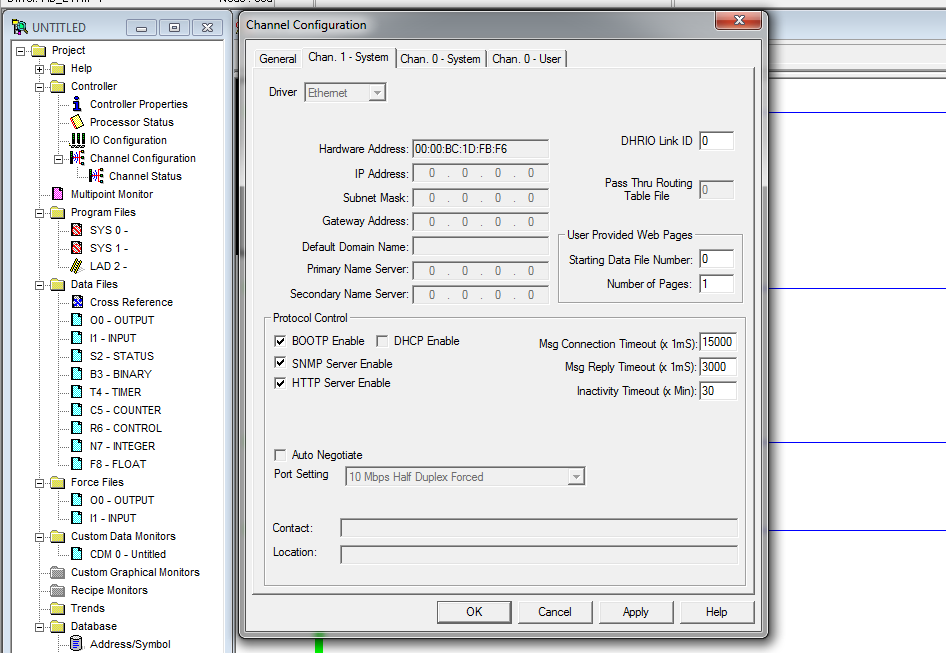 4) Now, at a minimum you must enter in your in your IP Address and Subnet Mask. Also, if any devices will be accessing this PLC from another Subnet through a router, also enter in the Default Gateway for this PLC’s Subnet.
4) Now, at a minimum you must enter in your in your IP Address and Subnet Mask. Also, if any devices will be accessing this PLC from another Subnet through a router, also enter in the Default Gateway for this PLC’s Subnet.
NOTE: To learn more about IP Addresses, Subnets, and Gateways, check out this article HERE.
5) If you’re asked to Apply the changes, first read the notice prior to clicking on “Apply.” Also note that if you’re connected via Ethernet, and you change the IP Address, your PC and anything else connected via the old Ethernet address will be disconnected:
6) If the processor is in remote Run mode, you will need to confirm the change to remote program mode to update the IP Address (and as mentioned above you may be disconnected afterwards:)
7) If you are still connected and were in the remote Run mode earlier, you will be asked if you’d like to return the controller to remote Run mode:
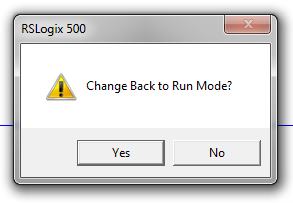 8) At this point, I recommend uploading and saving your updated SLC-5/05 project, and then transferring the updated program to the controller’s Memory Module if you have one installed.
8) At this point, I recommend uploading and saving your updated SLC-5/05 project, and then transferring the updated program to the controller’s Memory Module if you have one installed.
I hope today’s article about how to set a SLC-5/05’s Ethernet Address using RSLogix 500 was helpful.
If you have any questions, comments, or suggestions, please feel free to post the by clicking on the “Click here to post a comment or question” link below.
Until next time, Peace ✌️
If you enjoyed this content, please give it a Like, and consider Sharing a link to it as that is the best way for us to grow our audience, which in turn allows us to produce more content 🙂
Shawn M Tierney
Technology Enthusiast & Content Creator
Support our work and gain access to hundreds members only articles and videos by becoming a member at The Automation Blog or on YouTube. You’ll also find all of my affordable PLC, HMI, and SCADA courses at TheAutomationSchool.com.
- FactoryTalk Design Workbench First Look, CCW Comparison - December 19, 2025
- Drew Allen of Grace Technologies on Automation, Safety, and More (P256) - December 17, 2025
- Robotics in Warehouse Automation with Erik Nieves of Plus One Robotics (P255) - December 10, 2025

The Automation Blog's SLC-500 Library
Hardware
- Article: The SLC-500: Six Controllers
- Article: The SLC-500: Controller Image Gallery
- Article: The Fixed Style SLC-500
- Podcast: Programmable Controller Non-Volatile and Volatile Memory
Cables and Adapters
- Article: USB to Data Highway Plus using the ANC-120e, a lower cost alternative to the...
- Article: How to add Ethernet to a SLC-500
- Podcast: Adding DH-485 to your MicroLogix, SLC-5/04, SLC-5/05, and PanelView Plus 6 400 and 600.
Communications
- Article: The SLC-500: Communicate and Download over Serial DF1 using RSLinx and RSLogix 500
- Video: A-B SLC-500 Serial Comm Setup & Download
- Article: The SLC-500: Communicate and Download over DH-485 using RSLinx and RSLogix 500
- Video: A-B SLC-500 DH-485 Comm Setup & Download
- Article: PLC-5 and SLC-500: Communicate and Download over Data Highway Plus using RSLinx and RSLogix
- Article: Why the Allen-Bradley (A-B) 1747-PIC always had trouble working in Microsoft Windows
Software
- Article: What's new in RSLogix 500, Micro v11
- Article: RSLogix 5, 500, and Micro support for Windows XP / 7 / 8
- Article: RSLogix 500 and Micro Get Windows 8 Release
- Article: How to get a free copy of RSLogix Emulate 500
- Article: How to setup and use RS Emulate
Messaging
- Article: How to Message (MSG) data from a MicroLogix 1400 to a SLC-5/05 over Ethernet
- Video: How to Message (MSG) data from a MicroLogix to a SLC-500 over Ethernet
- Article: How to Message (MSG) data from a SLC-5/05 to a MicroLogix 1400 over Ethernet
- Video: How to Message (MSG) data from a SLC-500 to a MicroLogix over Ethernet
Connecting HMIs
- Article: Get A-B Programmable Controller data into Microsoft Excel using RSLinx
- Article: Connecting a PanelView Plus to a SLC-500 Channel 0 Serial Port
- Video: Flashback – FactoryTalk View Importing PLC-5 & SLC-500 Tags
Migration
- Article: How To Convert SLC-500 Programs to MicroLogix
- Video: Converting SLC-500 Programs to MicroLogix
- Article: Replace a Fixed SLC-500 (1747-Lxxx) with a MicroLogix
- Article: Converting your RSLogix 500 program to RSLogix 5000 using the Translate PLC-5 SLC 2.0...
- Article: Changes I would like to see made to Rockwell's Translate PLC-5 SLC 2.0 utility
- Article: Working around the Translate PLC-5 SLC 2.0 utility’s syntax error
Samples:
- Article: Flashback Friday! RSLogix 500 "Providence Beer" Demo
- Article: Flashback Friday! RSLogix 500 Top Ten Sort
Learning and Discussion:
- Article: Is the SLC-500 still viable?
- Article: Insight's Inbox: I can't connect to my SLC-500
- Article: Flashback Friday! The SLC-500 Blue Demo Case
- Article: Getting Started With Programmable Controllers (PLC)

Discover more from The Automation Blog
Subscribe to get the latest posts sent to your email.