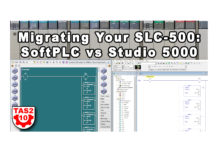How to set the Ethernet IP Address of a SLC-5/05 Controller using the free BOOTP-DHCP utility.
If you have a new SLC-5/05, or one that has been reset to Factory Defaults, one option to set it’s IP Address is to use the free BOOTP-DHCP utility installed with RSLinx Classic.
To do so, follow the below steps:
1) Connect your PC to the same Ethernet Network as your SLC-5/05.
2) Launch the BootP-DHCP Tool installed with RSLinx Classic:
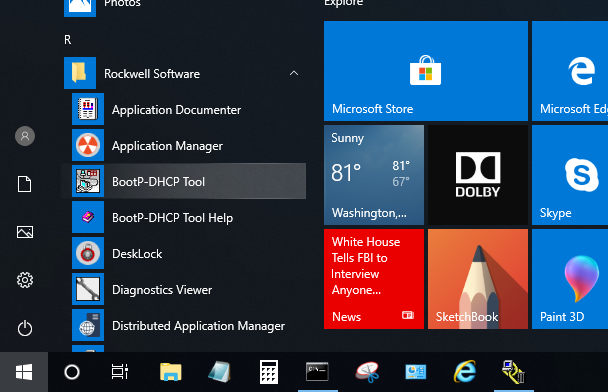 3) If this is the first time you’ve launched the tool, there are a few initial steps:
3) If this is the first time you’ve launched the tool, there are a few initial steps:
– First, accept the license agreement:
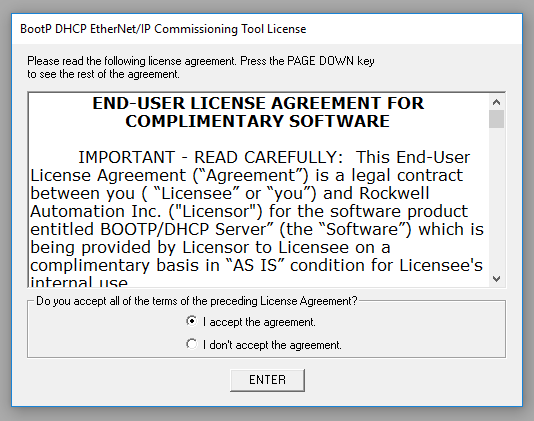 – Then select the Ethernet connection you’ll be using to connect to your SLC-5/05:
– Then select the Ethernet connection you’ll be using to connect to your SLC-5/05:
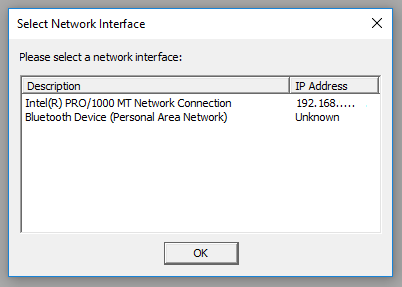 – Then, if prompted, allow the tool to communicate to your networks:
– Then, if prompted, allow the tool to communicate to your networks:
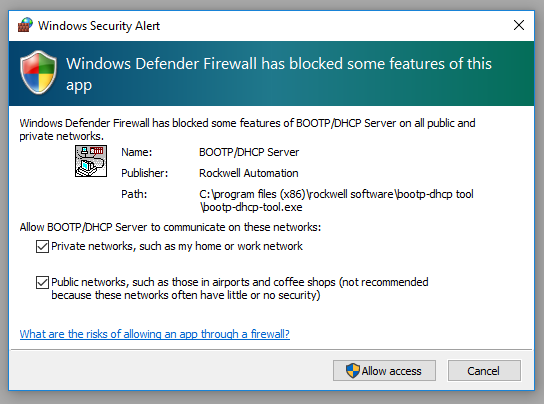 – Then click on “OK” in the “Network Setup Error” window, and at a minimum enter in your network mask in the “Network Settings” window:
– Then click on “OK” in the “Network Setup Error” window, and at a minimum enter in your network mask in the “Network Settings” window:
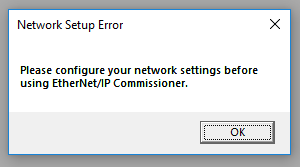
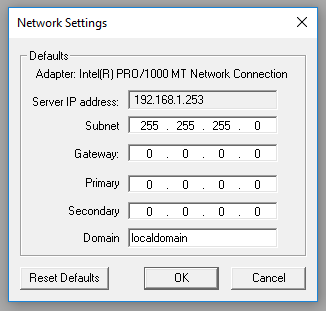 4) Once the tool is up and running, you should see your SLC-5/05’s MAC Address in the Top “Discovery History” list. If it does not show up, try cycling power to your SLC-5/05:
4) Once the tool is up and running, you should see your SLC-5/05’s MAC Address in the Top “Discovery History” list. If it does not show up, try cycling power to your SLC-5/05:
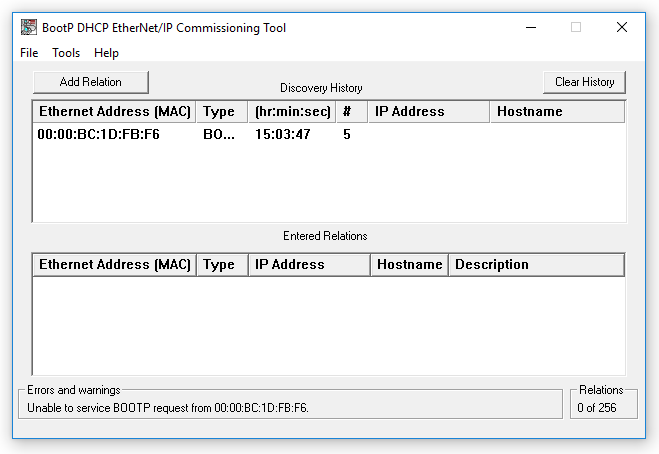 NOTE: You’ll find your SLC-5/05’s MAC Address on the bottom of the left side of the controller, as can be seen in our SLC-500 controller image gallery HERE.
NOTE: You’ll find your SLC-5/05’s MAC Address on the bottom of the left side of the controller, as can be seen in our SLC-500 controller image gallery HERE.
5) Once you’re SLC-5/05 shows up in the “Discovery History” list, double click on it (or select it, and then click on the “Add Relation” button) to bring up the “New Entry” window. There, fill in the IP Address you wish to give your SLC-5/05, and then click on OK:
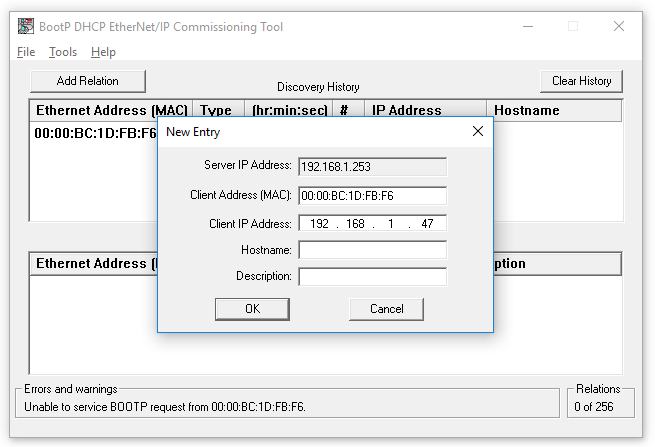 6) Once the above is done, your SLC-5/05 should show up in the “Entered Relations” list as shown below:
6) Once the above is done, your SLC-5/05 should show up in the “Entered Relations” list as shown below:
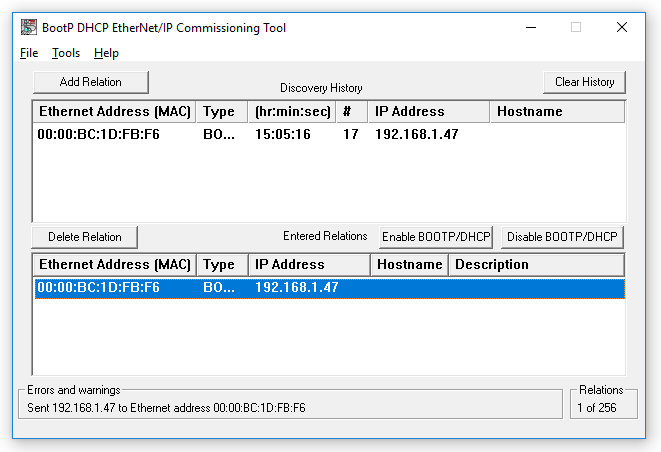 NOTE: At this point we have only assigned the SLC-5/05 a temporary IP Address as it is still set for BOOTP. If we were to cycle power to the SLC-5/05 it would likely lose it’s IP Address and request another. For that reason we must continue on and disable BOOTP, which for some devices can be done right in this Tool as shown in the next step.
NOTE: At this point we have only assigned the SLC-5/05 a temporary IP Address as it is still set for BOOTP. If we were to cycle power to the SLC-5/05 it would likely lose it’s IP Address and request another. For that reason we must continue on and disable BOOTP, which for some devices can be done right in this Tool as shown in the next step.
7) The last step is to disable BOOTP in the SLC-5/05 so it will maintain the address we just gave it. To do this, select the SLC-5/05 in the “Entered Relations” list and then click on “Disable BOOTP/DHCP:”
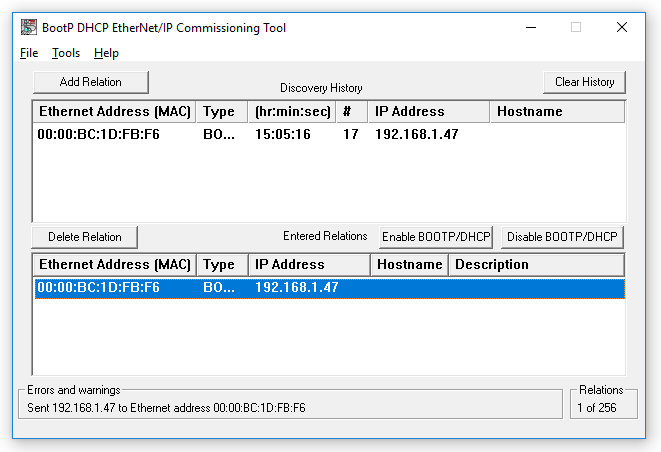 8) If you do not get the below message saying BOOTP was disabled successfully (this image is from a previous version,) it likely did not work. If that is the case, you’ll need to go online with the controller and disable BOOTP, as shown in this article HERE.
8) If you do not get the below message saying BOOTP was disabled successfully (this image is from a previous version,) it likely did not work. If that is the case, you’ll need to go online with the controller and disable BOOTP, as shown in this article HERE.
I hope today’s article about how to set a SLC-5/05’s Ethernet Address using the free BootP-DHCP Tool was helpful.
If you have any questions, comments, or suggestions, please feel free to post them by clicking on the “Click here to post a comment or question” link below.
Until next time, Peace ✌️
If you enjoyed this content, please give it a Like, and consider Sharing a link to it as that is the best way for us to grow our audience, which in turn allows us to produce more content 🙂
Shawn M Tierney
Technology Enthusiast & Content Creator
Support our work and gain access to hundreds members only articles and videos by becoming a member at The Automation Blog or on YouTube. You’ll also find all of my affordable PLC, HMI, and SCADA courses at TheAutomationSchool.com.
- FactoryTalk Design Workbench First Look, CCW Comparison - December 19, 2025
- Drew Allen of Grace Technologies on Automation, Safety, and More (P256) - December 17, 2025
- Robotics in Warehouse Automation with Erik Nieves of Plus One Robotics (P255) - December 10, 2025

The Automation Blog's SLC-500 Library
Hardware
- Article: The SLC-500: Six Controllers
- Article: The SLC-500: Controller Image Gallery
- Article: The Fixed Style SLC-500
- Podcast: Programmable Controller Non-Volatile and Volatile Memory
Cables and Adapters
- Article: USB to Data Highway Plus using the ANC-120e, a lower cost alternative to the...
- Article: How to add Ethernet to a SLC-500
- Podcast: Adding DH-485 to your MicroLogix, SLC-5/04, SLC-5/05, and PanelView Plus 6 400 and 600.
Communications
- Article: The SLC-500: Communicate and Download over Serial DF1 using RSLinx and RSLogix 500
- Video: A-B SLC-500 Serial Comm Setup & Download
- Article: The SLC-500: Communicate and Download over DH-485 using RSLinx and RSLogix 500
- Video: A-B SLC-500 DH-485 Comm Setup & Download
- Article: PLC-5 and SLC-500: Communicate and Download over Data Highway Plus using RSLinx and RSLogix
- Article: Why the Allen-Bradley (A-B) 1747-PIC always had trouble working in Microsoft Windows
Software
- Article: What's new in RSLogix 500, Micro v11
- Article: RSLogix 5, 500, and Micro support for Windows XP / 7 / 8
- Article: RSLogix 500 and Micro Get Windows 8 Release
- Article: How to get a free copy of RSLogix Emulate 500
- Article: How to setup and use RS Emulate
Messaging
- Article: How to Message (MSG) data from a MicroLogix 1400 to a SLC-5/05 over Ethernet
- Video: How to Message (MSG) data from a MicroLogix to a SLC-500 over Ethernet
- Article: How to Message (MSG) data from a SLC-5/05 to a MicroLogix 1400 over Ethernet
- Video: How to Message (MSG) data from a SLC-500 to a MicroLogix over Ethernet
Connecting HMIs
- Article: Get A-B Programmable Controller data into Microsoft Excel using RSLinx
- Article: Connecting a PanelView Plus to a SLC-500 Channel 0 Serial Port
- Video: Flashback – FactoryTalk View Importing PLC-5 & SLC-500 Tags
Migration
- Article: How To Convert SLC-500 Programs to MicroLogix
- Video: Converting SLC-500 Programs to MicroLogix
- Article: Replace a Fixed SLC-500 (1747-Lxxx) with a MicroLogix
- Article: Converting your RSLogix 500 program to RSLogix 5000 using the Translate PLC-5 SLC 2.0...
- Article: Changes I would like to see made to Rockwell's Translate PLC-5 SLC 2.0 utility
- Article: Working around the Translate PLC-5 SLC 2.0 utility’s syntax error
Samples:
- Article: Flashback Friday! RSLogix 500 "Providence Beer" Demo
- Article: Flashback Friday! RSLogix 500 Top Ten Sort
Learning and Discussion:
- Article: Is the SLC-500 still viable?
- Article: Insight's Inbox: I can't connect to my SLC-500
- Article: Flashback Friday! The SLC-500 Blue Demo Case
- Article: Getting Started With Programmable Controllers (PLC)

Discover more from The Automation Blog
Subscribe to get the latest posts sent to your email.