
So you need to know how to setup RSLinx Classic to communicate to an Allen-Bradley SLC-5/05 using Ethernet in order to download (or go online) using RSLogix 500?
Well you’re in luck as in today’s article I’ll walk you step-by-step through how you setup RSLinx Ethernet communications, as well as how to download and/or go online using RSLogix 500:
Prerequisites: Before you begin, be sure you have RSLogix 500 and RSLinx Classic installed. You’ll also want to be sure you have the correct Ethernet address of the SLC-5/05 you’re going to download to.
If you’d prefer to setup communications using Serial RS232 DF1, see this article. And for images of the SLC-5/05 communications ports see this article.
Step 1) Ethernet Connectivity
First, insure you have Ethernet connectivity between your PC and SLC-5/05. The easiest way to check to see if you’re connect is to ping it, which you can learn how to do in this article.
Step 2) Now open RSLinx Classic, and choose “Configure Drivers” in the “Communications” menu:
Step 3) Next, from the “Available Driver Types” drop down list, select “Ethernet/IP Driver.” This driver which will attempt to automatically find your SLC-5/05 on your Ethernet network:
Step 4) Now click on “Add New:”
Step 5) Then click on “OK:”
Step 6) Next, select the Ethernet Port on your PC which is on the same network as your SLC-5/05. Beware, in most cases this will be your wired and not your Wifi network:
Step 7) Now click on “OK” to close the window:
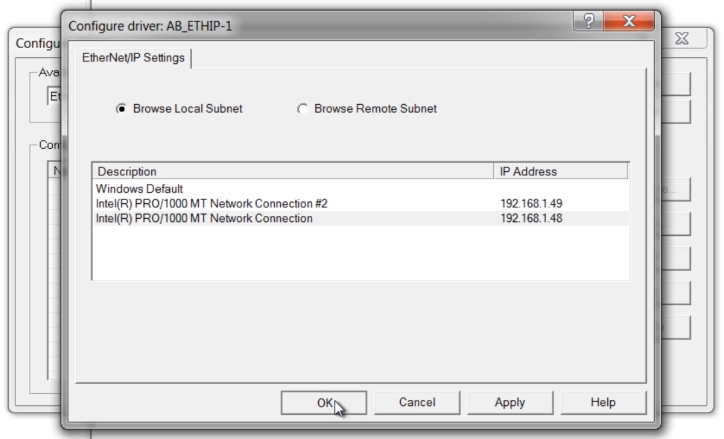
Step 8) And click on “Close” to close the Configure Drivers window:
Step 9) Next, double click on your new driver in the RSWho window to expend it as shown below:
Step 10) If after ten seconds of browsing RSLinx does not find your SLC-5/05, you may want to try the “Ethernet devices” driver which you can add without removing the Ethernet/IP driver.
To add the “Ethernet devices” driver select “Configure Drivers” again in the Communications” menu, then select the “Ethernet devices” driver under “Available Driver Types:”
Step 11) Now click on “Add New” and “Ok:”
Step 12) Next, add the Ethernet address of your SLC-5/05, and then click on OK:
Step 13) Now double click on your new driver in the RSWho window. After a few seconds your SLC-5/05 should appear:
Step 14) With RSLinx communications setup, now open RSLogix 500, and then open your program file:
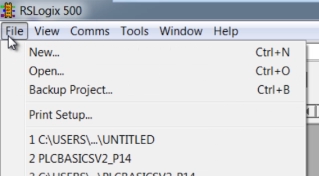 Step 15) Then from the “Comms” menu, select “System Comms:”
Step 15) Then from the “Comms” menu, select “System Comms:”
Step 16) In the popup Communications window, expand your Ethernet driver and select your SLC-5/05:
Step 17) Now to download your program, just select the Download button. Alternatively, you could go online by selecting the Online button:
Step 18) At this point, if you made any changes to your program you may be prompted to save it.
Step 19) If you chose to download you program, confirm your choice as seen below:
NOTE: The SLC-5/05 can only hold one program at a time, and downloading a new program to it will erase the SLC’s current program. If you do not have a copy of the program currently in your SLC-5/05, you may want to upload it first before you perform a download.
Step 20) At this point if the Current Project Settings don’t match the System settings you’ll be asked if you would like to update the Project Settings:
Step 21) And if the Controller is different, you’ll be asked to confirm the change, and to resize data tables:
Step 22) If the SLC-5/05 was in Remote Run Mode, you’ll be asked if you would like to put it into Remote Program Mode so the download can take place.
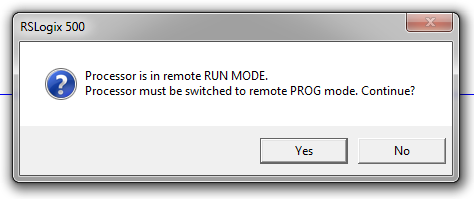 Step 23) Next, if the communications settings in your SLC-5/05 are different than the settings in the program you’re downloading, you will receive a notice asking if you’d like to change the SLC-5/05’s settings to match the program you’re downloading:
Step 23) Next, if the communications settings in your SLC-5/05 are different than the settings in the program you’re downloading, you will receive a notice asking if you’d like to change the SLC-5/05’s settings to match the program you’re downloading:
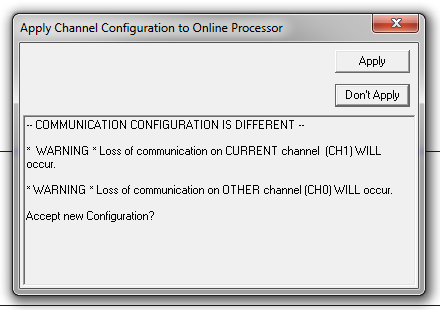 NOTE: If you change the settings of the port you are downloading to, after the download you likely will lose communications with the SLC. To regain comms, you’ll have to edit your driver in RSLinx to match the new settings in the program you downloaded.
NOTE: If you change the settings of the port you are downloading to, after the download you likely will lose communications with the SLC. To regain comms, you’ll have to edit your driver in RSLinx to match the new settings in the program you downloaded.
Step 24) At the end of the download process, if you still have communications with the SLC-5/05 controller you’ll be given the option of putting the controller back into the Remote Run Mode (if it was in the Remote Run Mode prior to downloading.) After which you’ll be asked if you’d like to go online:
I hope today’s article about how to setup RSLinx Classic to communicate to a SLC-5/05 on Ethernet, and then how to download to it using RSLogix 500 was helpful.
If you have any questions, comments, or suggestions, please feel free to post the by clicking on the “Click here to post a comment or question” link below.
Until next time, Peace ✌️
If you enjoyed this content, please give it a Like, and consider Sharing a link to it as that is the best way for us to grow our audience, which in turn allows us to produce more content 🙂
Shawn M Tierney
Technology Enthusiast & Content Creator
Support our work and gain access to hundreds members only articles and videos by becoming a member at The Automation Blog or on YouTube. You’ll also find all of my affordable PLC, HMI, and SCADA courses at TheAutomationSchool.com.
- FactoryTalk Design Workbench First Look, CCW Comparison - December 19, 2025
- Drew Allen of Grace Technologies on Automation, Safety, and More (P256) - December 17, 2025
- Robotics in Warehouse Automation with Erik Nieves of Plus One Robotics (P255) - December 10, 2025

The Automation Blog's SLC-500 Library
Hardware
- Article: The SLC-500: Six Controllers
- Article: The SLC-500: Controller Image Gallery
- Article: The Fixed Style SLC-500
- Podcast: Programmable Controller Non-Volatile and Volatile Memory
Cables and Adapters
- Article: USB to Data Highway Plus using the ANC-120e, a lower cost alternative to the...
- Article: How to add Ethernet to a SLC-500
- Podcast: Adding DH-485 to your MicroLogix, SLC-5/04, SLC-5/05, and PanelView Plus 6 400 and 600.
Communications
- Article: The SLC-500: Communicate and Download over Serial DF1 using RSLinx and RSLogix 500
- Video: A-B SLC-500 Serial Comm Setup & Download
- Article: The SLC-500: Communicate and Download over DH-485 using RSLinx and RSLogix 500
- Video: A-B SLC-500 DH-485 Comm Setup & Download
- Article: PLC-5 and SLC-500: Communicate and Download over Data Highway Plus using RSLinx and RSLogix
- Article: Why the Allen-Bradley (A-B) 1747-PIC always had trouble working in Microsoft Windows
Software
- Article: What's new in RSLogix 500, Micro v11
- Article: RSLogix 5, 500, and Micro support for Windows XP / 7 / 8
- Article: RSLogix 500 and Micro Get Windows 8 Release
- Article: How to get a free copy of RSLogix Emulate 500
- Article: How to setup and use RS Emulate
Messaging
- Article: How to Message (MSG) data from a MicroLogix 1400 to a SLC-5/05 over Ethernet
- Video: How to Message (MSG) data from a MicroLogix to a SLC-500 over Ethernet
- Article: How to Message (MSG) data from a SLC-5/05 to a MicroLogix 1400 over Ethernet
- Video: How to Message (MSG) data from a SLC-500 to a MicroLogix over Ethernet
Connecting HMIs
- Article: Get A-B Programmable Controller data into Microsoft Excel using RSLinx
- Article: Connecting a PanelView Plus to a SLC-500 Channel 0 Serial Port
- Video: Flashback – FactoryTalk View Importing PLC-5 & SLC-500 Tags
Migration
- Article: How To Convert SLC-500 Programs to MicroLogix
- Video: Converting SLC-500 Programs to MicroLogix
- Article: Replace a Fixed SLC-500 (1747-Lxxx) with a MicroLogix
- Article: Converting your RSLogix 500 program to RSLogix 5000 using the Translate PLC-5 SLC 2.0...
- Article: Changes I would like to see made to Rockwell's Translate PLC-5 SLC 2.0 utility
- Article: Working around the Translate PLC-5 SLC 2.0 utility’s syntax error
Samples:
- Article: Flashback Friday! RSLogix 500 "Providence Beer" Demo
- Article: Flashback Friday! RSLogix 500 Top Ten Sort
Learning and Discussion:
- Article: Is the SLC-500 still viable?
- Article: Insight's Inbox: I can't connect to my SLC-500
- Article: Flashback Friday! The SLC-500 Blue Demo Case
- Article: Getting Started With Programmable Controllers (PLC)

Discover more from The Automation Blog
Subscribe to get the latest posts sent to your email.


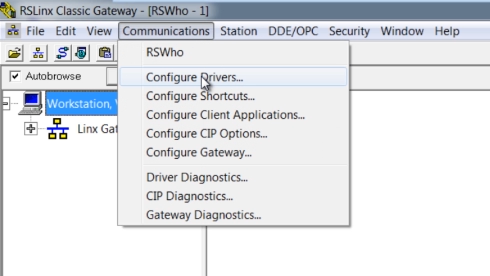

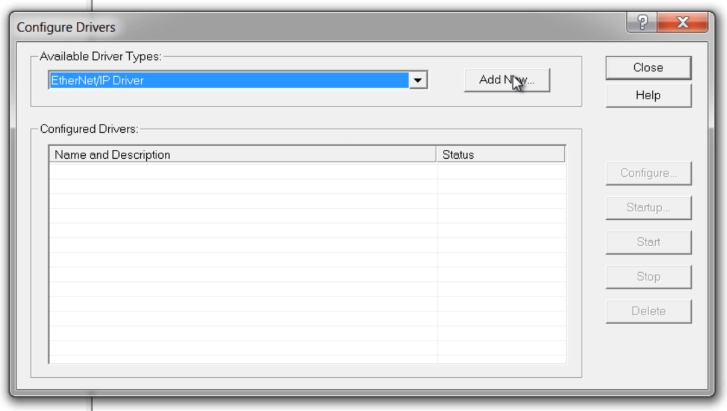

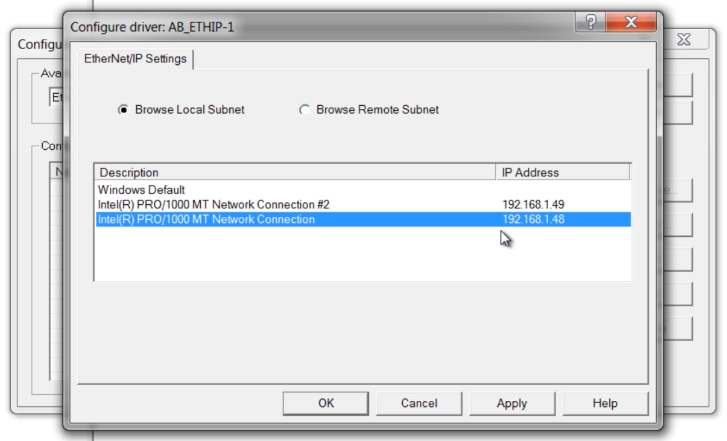
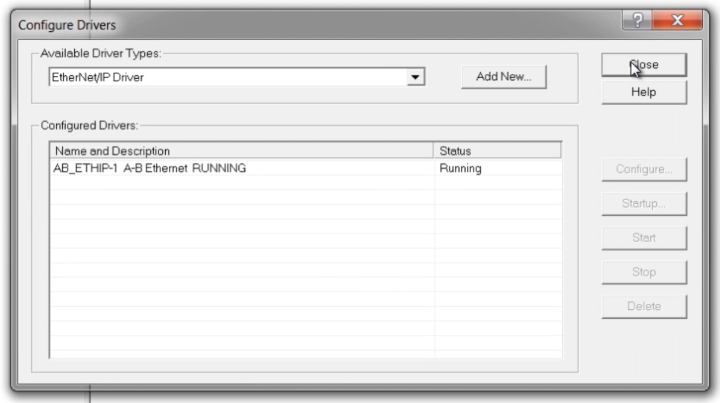
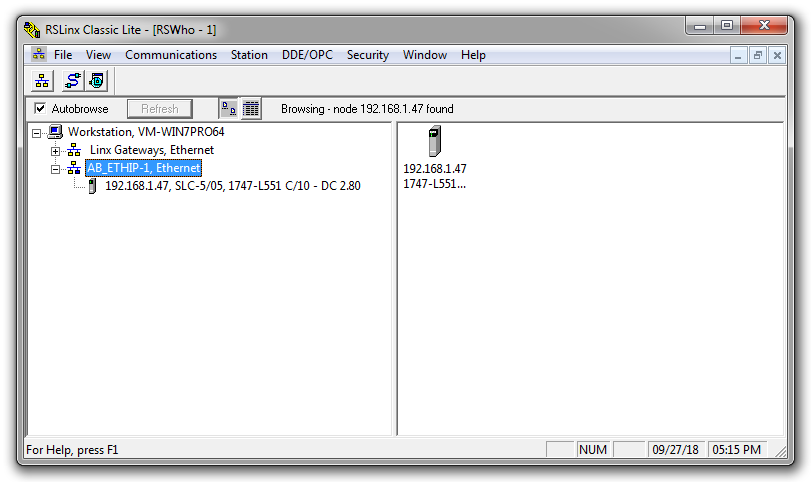
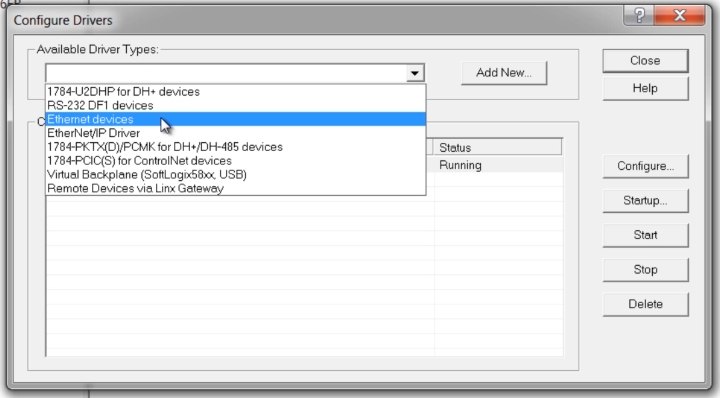
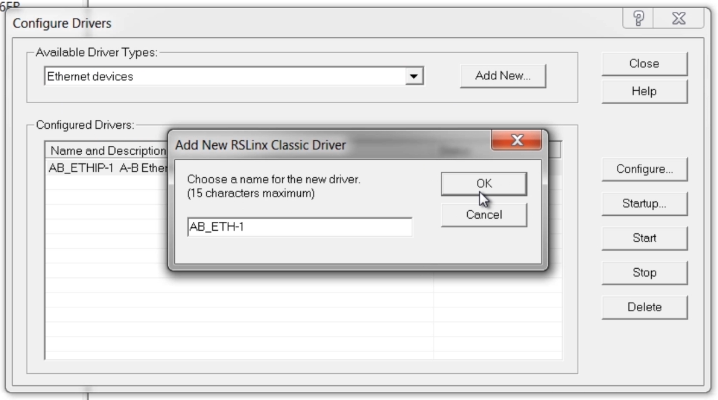
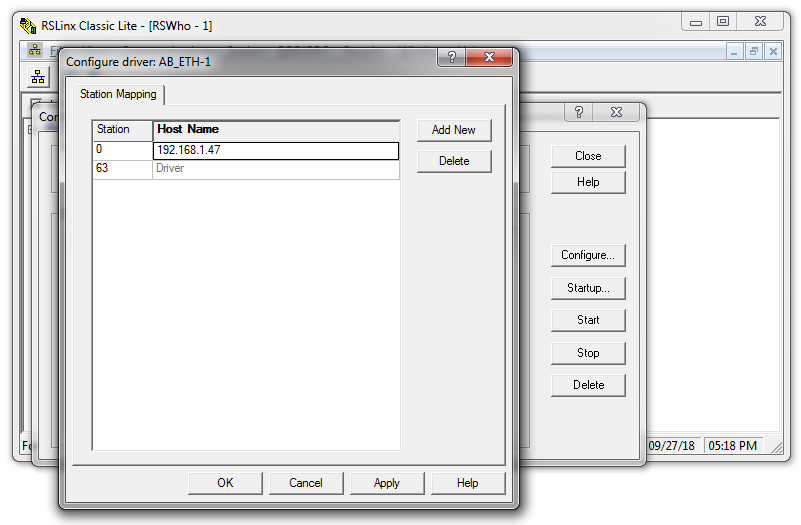
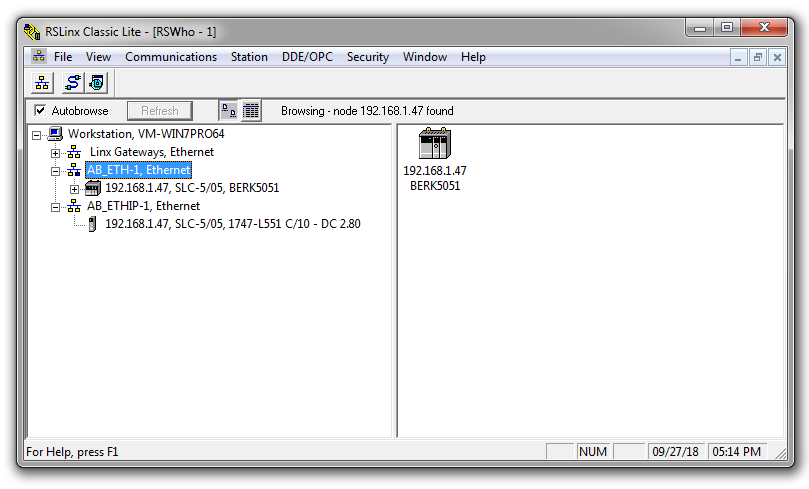

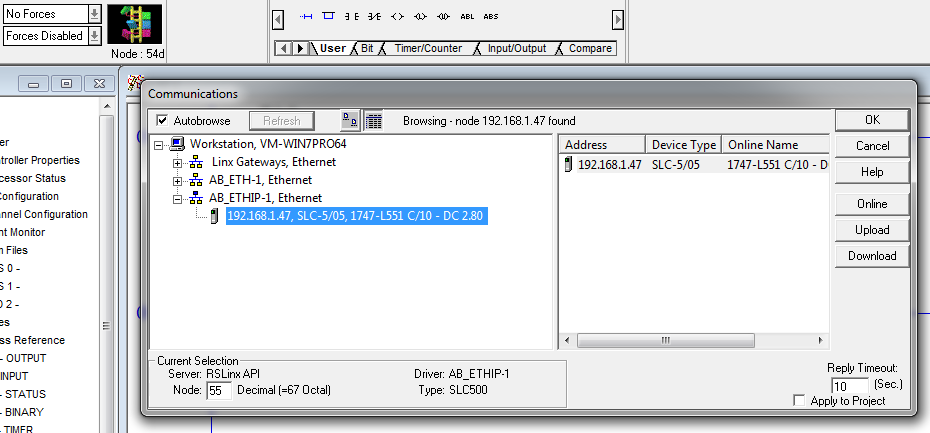
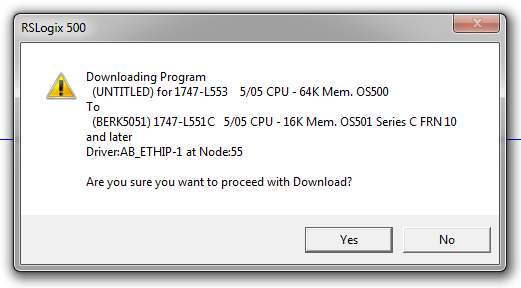
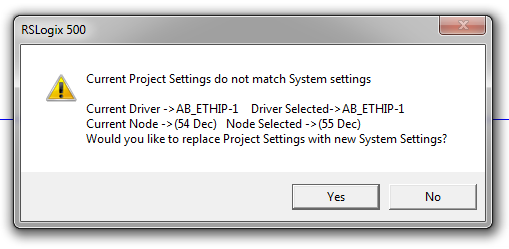
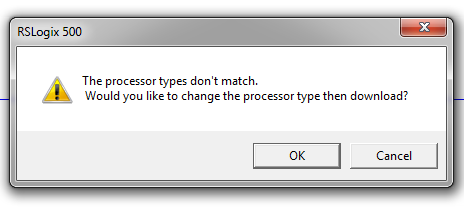
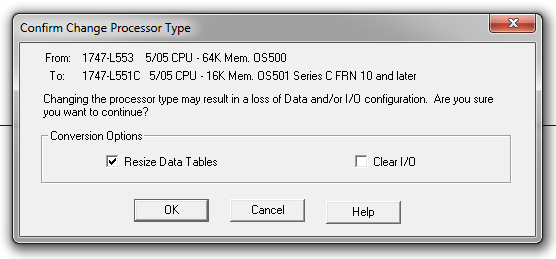
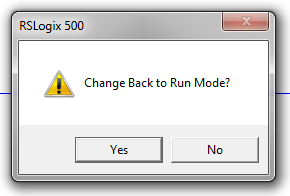
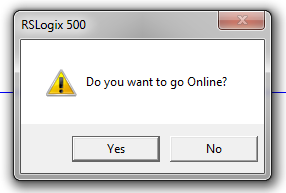

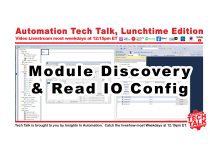

hi how can i get RSLogix 5000 and Studio 5000 software
Buy it right from Rockwell – I cover that here: https://theautomationblog.com/studio-5000-pricing-packages-features-bundles/
Shawn