
Automation Fair 2014 is just over a month away, and if there’s any chance you’ll be attending I suggest that now is the time to start making your plans.
Especially since there are so many sessions to choose from, with this year’s event including 99 Technical Presentations, 18 Workshop Demonstrations, and 18 Hands-on labs.
While at this very moment I’m not quite sure if I’ll be attending, if I do go below are the sessions I’d like to attend:
My Session Picks for Automation Fair 2014:
 T29 New PanelView™ 800 HMI Family
T29 New PanelView™ 800 HMI Family
I’ve always enjoyed working with HMI’s, and whenever I hear Rockwell is releasing a new HMI I want to know more. With that in mind, I’ve put this PanelView 800 Technical Session on the top of my list.
Until the release of the Automation Fair Pre-Show guide, all I had heard about this unit was rumor and speculation. I haven’t even had an “off the record” conversation about it.
So needless to say, I’m very curious to find out if this line will finally add some much needed HMI horsepower to Rockwell’s component HMI lineup.
T31 What’s New in Visualization
 Ever since I got my beta copy of RSView (aka RSView32) back in the nineties, I’ve tried to learn everything I can about each new release of Rockwell’s HMI and SCADA platforms.
Ever since I got my beta copy of RSView (aka RSView32) back in the nineties, I’ve tried to learn everything I can about each new release of Rockwell’s HMI and SCADA platforms.
With that in mind, my second choice is all about what’s new with FactoryTalk View Studio, ViewME, PVPlus, ViewSE, Viewpoint, etc.
Here I expect updates on what’s new in ViewStudio 8, cool new tidbits on the PVPlus 7, and maybe even a target date for when Viewpoint will migrate to HTML5?
I would also like to ask the VersaView folks what the thought process was behind labeling their i3 PC and a “Performance” model? Isn’t that like calling a Prius a sports car?
W18 What’s New in Visualization
Third on my list is the workshop demo of What’s New in Viz. Should amount to a live demo of new features discuss in T31.
 W05 Sensing Your Architecture with IO-Link
W05 Sensing Your Architecture with IO-Link
Next is anything to do with IO-Link. Well, W05 is the only thing I could find about IO Link, so that’s why it’s next.
Full disclosure: I really don’t know anything about IO Link except that its suppose to be a new way for sensors to interface to programmable controllers. This interface apparently enables additional diagnostics, automatic device replacement, and profiles, but I only know that from reading this session’s description.
T62 Next Generation of Compact AC Drives
The final item on my list would be this session detailing all the new 52x VFDs. I currently know very little about the 525, almost nothing about the 523, and even less about the 527. But what I do know is a lot of clients want to use them with PLC’s, so the more I know the better off I’ll be.
Additional Sessions worth mentioning:
 T73 Exploring Sustainable Condition Monitoring Technologies:
T73 Exploring Sustainable Condition Monitoring Technologies:
Believe it or not, there’s pent up demand for a Condition Monitoring solution which is also “plug and play” with Rockwell’s Integrated Architecture. If that sound like something you’re looking for, then this session featuring Rockwell’s new Ethernet/IP Dynamix 1444 series might be for you.
T91 How to Select the Right Machinery Safety Logic System
T92 Advanced Programming Techniques for Machinery
L13 Reducing Machinery Safety System Development Time Using Safety Automation Builder
W15 Machinery Safety System Development and Configuration Tools Overview
As a life long programmer with a degree in electronics, I know practically nothing about electrical safety, and just slightly more about Safety PLC’s.
However, if you’re a machine builder who has to comply with more and more machine safety standards, these sessions would seem to be targeted at you.
 L17 Rockwell Software Studio 5000 and Logix Basics Lab
L17 Rockwell Software Studio 5000 and Logix Basics Lab
W06 Rockwell Software Studio 5000 Logix Designer™ Workshop
If you haven’t had a chance to test drive the new Studio 5000, this basic lab might be just what you’re looking for. Highly recommended for users of non-Rockwell PLC’s, as well as PLC-5 and SLC-500 users.
L18 Rockwell Software Studio 5000 and Logix Advanced Lab
The description doesn’t specifically come out and say it, but if I know Rockwell this hands-on lab may be your first chance to use version 24. That is, unless you download it prior to attending the Fair – it’s expected to be released shortly before the show.
W14 Discover the Functionality of the PlantPAx Library of Process Objects
 It was the best of times, and the worst of times. Have you come to love using PlantPAx process objects, but also full of questions about using them? Well if you are, this might the session for you.
It was the best of times, and the worst of times. Have you come to love using PlantPAx process objects, but also full of questions about using them? Well if you are, this might the session for you.
If you do attend this session, please do us all a favor and ask for advance training for those poor techs trying to cover these on the Tech Connect help desk. They could really use some one-on-one time with the developers behind this great library of process objects.
Well that’s if for my session picks for Automation Fair 2014. If you have any comments about my comments above, or would like to share your own picks for AF14, please feel free to click on the “post a comment or question” link below.
And for complete Automation Fair session information check out http://www.AutomationFair.com as well as Rockwell’s preshow guide below:
Until next time, Peace ✌️
If you enjoy this episode please give it a Like, and consider Sharing as this is the best way for us to find new guests to come on the show.
Shawn M Tierney
Technology Enthusiast & Content Creator
Eliminate commercials and gain access to my weekly full length hands-on, news, and Q&A sessions by becoming a member at The Automation Blog or on YouTube. You'll also find all of my affordable PLC, HMI, and SCADA courses at TheAutomationSchool.com.
I'm a lifelong Technology Enthusiast who began programing in the early 80's on the Apple II and VIC-20 personal computers. After earning a degree in Electronics, I worked as a Certified Controls and Information Automation Specialist for 25 years before leaving to become a full time Industrial Automation instructor and mentor at TheAutomationSchool, as well as publishing industry interviews, news, and product how-to’s at TheAutomationBlog.com. If you're interested in my training, mentoring, or becoming a sponsor, please schedule a teams meeting with me via https://calendly.com/shawntierney/business-meeting
Latest posts by Shawn Tierney
(see all)
 Rockwell’s PlantPAx Library of Process Objects recently became available to the public without requiring a support contract.
Rockwell’s PlantPAx Library of Process Objects recently became available to the public without requiring a support contract.












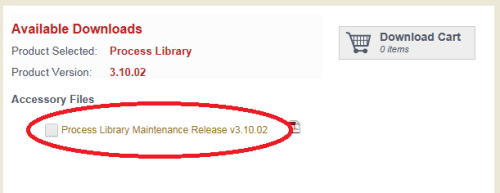


































 Channel 1:
Channel 1:

 Channel 2:
Channel 2:









































































You must be logged in to post a comment.