
Update 04/12/18: Rockwell recently released version 10 of FactoryTalk View which among other things is said to have the ability to restore old 32bit, pre-6.1 .APA Application Archive files directly on a 64bit Operating Systems without the need to first open those projects in View Studio on a 32bit operating System.
 Last May in this article I covered the procedure for migrating FactoryTalk View Studio projects to Windows 7 Profession 64 bit by using Rockwell’s legacy tag database conversion utility.
Last May in this article I covered the procedure for migrating FactoryTalk View Studio projects to Windows 7 Profession 64 bit by using Rockwell’s legacy tag database conversion utility.
In today’s article we’ll discuss an easier way to migrate your old 32bit APA’s that also doesn’t require running that conversion utility.
The easy way to migrate old ViewStudio APA project files
So you have a pile of old APA files you need to migrate for use with View Studio 6.1 – 8.0 running on Windows 7 Pro 64 bit?
If that’s the case, following the below steps will allow you to migrate all your APA files without having to import or export anything.
Need help migrating your View Studio projects? You can hire me to do it for you – to learn more, click here.
Step 1) If you don’t have access to a Windows XP 32bit or Windows 7 32bit PC, then install Windows XP Mode onto your Windows 7 64 bit PC (more info in this article)
Until a wizard from Rockwell figures out how to open old 32bit Watcom tag databases on Windows 7 64 bit, we’re going to need access to a 32bit OS to convert pre 6.1 ViewStudio applications for use on 64 bit operating systems.
However, you don’t actually need a PC running Windows XP or Windows 7 32 bit because Windows 7 Professional includes an XP emulator with these two advantages:
– Free for Windows 7 Pro users.
While other free virtualization software does exist, to use those packages you’d still need to come up with a Windows XP or Windows 7 32bit license.
That just simply isn’t needed when using Windows XP mode with Wndows 7.
– Software installed on Windows XP Mode can share your existing FactoryTalk View Studio license
If you only have one license for FactoryTalk View Studio, and it’s already activated on your new Windows 7 Pro 64 bit PC, you may find it easier to use XP mode and let it share the FTA license installed on your host versus swapping the license back and forth between an old and new PC.
Step 2) Install FactoryTalk View Studio 6.1 (or greater)
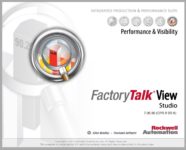 Even though View Studio versions 6.1 supports Windows 7 64 bit, it also supports Windows XP 32bit and Windows 7 32bit.
Even though View Studio versions 6.1 supports Windows 7 64 bit, it also supports Windows XP 32bit and Windows 7 32bit.
So in this step you need to install View Studio 6.1 on your WinXP 32bit or Win7 32bit PC, in Windows XP Mode on your Win7 64bit PC.
Step 3) Use the FTView Application Manager that comes with View 6.1 to restore your 32bit projects
Now that you have View Studio 6.1 installed on a 32bit system, your next step is to use the FTView Application Manager to restore all your 32bit APA’s in Win7 32bit or WinXP.
To make it easy to do so, Windows XP Mode automatically creates “shares” to all your “host’s” drives in “My Computer,” so you should have no problem accessing your old APA files while in XP Mode.
Step 4) Open each application in View Studio
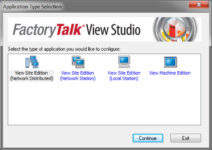 The nice thing about running View Studio 6.1 on Windows XP 32bit or Windows 7 32bit is, when you open an older project the software automatically imports the legacy database for you.
The nice thing about running View Studio 6.1 on Windows XP 32bit or Windows 7 32bit is, when you open an older project the software automatically imports the legacy database for you.
This little known feature eliminates any need to run the legacy database conversion utility.
So in summary, the only thing you need to do to convert a 32bit View Studio project to 64 bit, is to open them with View Studio 6.1 or higher on Windows XP 32bit or Windows 7 32bit.
Step 5) Re-create APA project archive files for each project, and copy them back to your host
Now that you’ve opened and closed all your 32bit projects, you’re ready to archive them back to an APA so you can copy them to your Windows 7 64bit system.
Do this by simply running the FTView Application Manager and making an APA archive file for each project. Then open “My Computer” and copy your new APA files to your Windows 7 64bit system.
I hope this article about an easy way to convert your 32bit View Studio projects was helpful.
If you have any comments, questions, or suggestions, please don’t hesitate to leave them with us by filling out the “post a comment or question” link below.
Until next time, Peace ✌️
If you enjoyed this content, please give it a Like, and consider Sharing a link to it as that is the best way for us to grow our audience, which in turn allows us to produce more content 🙂
Shawn M Tierney
Technology Enthusiast & Content Creator
Support our work and gain access to hundreds members only articles and videos by becoming a member at The Automation Blog or on YouTube. You’ll also find all of my affordable PLC, HMI, and SCADA courses at TheAutomationSchool.com.
- FactoryTalk Design Workbench First Look, CCW Comparison - December 19, 2025
- Drew Allen of Grace Technologies on Automation, Safety, and More (P256) - December 17, 2025
- Robotics in Warehouse Automation with Erik Nieves of Plus One Robotics (P255) - December 10, 2025

Discover more from The Automation Blog
Subscribe to get the latest posts sent to your email.




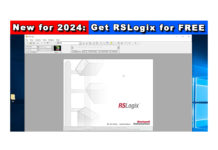
Hello again I am really struggling with this conversion process I’ve tried every which way and cannot seem to get a clean converted project. First of all I am running ver 8.0 ftv on my 32 bit computer and ver 7 ftv on my windows 7 computer. the procedure above does not work for me when I try to restore the file it says its not a valid archive file??
Also I have tried to create a new mer file on my 32 bit computer to update the tag database then restore the runtime on the 64 bit does not work.
Also I have tried using legacy tag data base converter on my 32 bit to export the data database then create a new tag database using my 64 bit then import the med file this also does not work my displays state they are corrupt.
I’m at my wits end can you help me ?
By the thanks for the advice from before on my conversion from pb to panel view plus6 rs485 you were correct I was missing the {brackets}
Good morning John,
Let me take a step back here so I’m sure we’re on the same page:
First, for others reading this, FTView has an issue opening old pre-6.1 apa or mer files on 64 bit OS’s.
So, to get your old pre-6.1 FTView projects to work on a 64 bit OS you have two choices:
The Long conversion method:
If you have a PC with a 32 bit OS and FTView prior to 6.1, you can use the free legacy Tag DB tool from RA to export the DB, and then create your APA which you’ll restore on your 64 bit machine.
On the 64 Bit OS PC with FTView 6.1 or greater (after resorting the APA) you use the legacy Tag DB tool again to import the DB prior to opening the project.
For more info, see the below:
https://theautomationblog.com/how-to-migrate-factorytalk-view-projects-to-windows-7-64-bit/
Note: A few things can go wrong using the above procedure:
– not checking the “Search Subfolders” box may result in the tool not finding any projects
– exporting the wrong project DB by choosing the wrong project
– forgetting to create a new APA on the 32 bit PC after the exporting the DB
– forgetting to run the tool on the 64 bit PC after restoring the APA
– renaming the project either when creating the APA or restoring the APA (I’ve found this broke the restore DB portion of the process.)
The short conversion method:
This article discusses the short method, which simply put states if you install FTView 6.1 (or later?) on Windows XP 32bit (I also believe Windows 7 32 bit works as well) you don’t have to use the legacy Tag DB tool at all.
All you do is restore the old pre-6.1 APA on the 32 bit PC and open it with View 6.1 (or later) and it will convert it automatically.
Note: As far as MERs created with pre-6.1 versions of FTView, I recommend resorting them back to projects on the pre-6.1 systems, and then using the tool to export the DB and finally create an APA. Also note, creating a pre-6.1 MER with 6.1 or greater unfortunately does not provide an MER that can be edited with a pre-6.1 version of FTView.
*** Insights in Automation can be hired to do the above conversions on your behalf! Interested parties should contact us at http://www.insightsinautomation.com/consulting/ ***
Hope this helps,
Shawn Tierney
If you found my article or comment helpful, why not buy me a cup of coffee via a PayPal donation (paypal.me/InsightsInAutomation) to say THANKS!