
In today’s edition of “Insight’s Inbox” we answer a reader’s question about editing PanelView Plus .MER runtime files.
Reader Question:
Is it possible to edit a PanelView Plus .MER file? And if it is, how is it done?
Insight’s Answer:
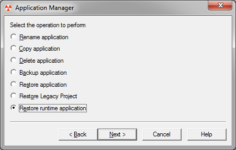
UPDATE: See my latest article on this subject HERE.
The answer is unfortunately not the same for all versions of View Studio or .MER runtime files.
In fact, the answer can range from “easily using the Application Manager,” to “not possible at all.”
Because of this, in my training courses and seminars I stress the importance of backing up View Machine Edition projects to APA files, the preferred format to use for backing up and sharing projects.
Which .MER files can be easily restored?
Case 1: Version 6.1 and newer .MERs
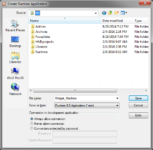
If you have a .MER runtime file (1) created with FactoryTalk View Studio version 6.1 or newer, and (2) created with “always allow conversion” enabled, then restoring the .MER runtime file using the same or newer version of View Studio and the included Application Manager utility should be no problem at all.
So regardless of whether you’re running on a 32bit or 64bit Windows operating system, as long as your copy of View Studio and the .MER runtime file are 6.1 or newer, and “always allow conversion” was selected when the .MER runtime file was created, you shouldn’t have any issues restoring the .MER runtime file back into an edit-able project.
Case 2: Version 5 and newer .MERs
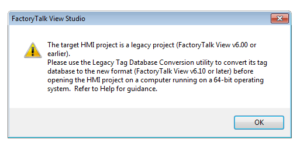
The second case in which you’ll have no issues editing an .MER runtime file is (1) if it was created with View Studio version 5 and newer, and (2) when it was created “allow conversion” was enabled, and (3) it was created on, and is being restored on, a Windows 32bit OS.
The reason for the 32bit OS qualifier is that MER files of version 5 through 6 have an internal 32bit database which can’t be opened in View Studio running on a 64 bit OS.
So while you can restore .MER runtime files version 5 through 6 that were created on a 32 bit OS with “always allow conversion” enabled, because those projects contain a 32bit database you won’t be able to open the restored project in View Studio on that 64bit OS without first running the 32 to 64 bit conversion utility on a 32bit OS.
Additionally, View Studio can’t create version 5 through 6 runtimes that allow conversion when View Studio is running on a 64 bit OS.
Put another way, while you can create version 5 through 6 .MER runtime files with View Studio running on a Windows 64 bit OS, those runtimes won’t allow for conversion back to a project.
Need to know how to convert 32 bit projects to 64 bit? Check out these articles:
- https://theautomationblog.com/how-to-migrate-factorytalk-view-projects-to-windows-7-64-bit/
- https://theautomationblog.com/easy-way-to-migrate-factorytalk-view-projects-to-windows-7-64-bit/
Which .MERs files can’t be restored?
There are three different reasons why a .MER runtime file cannot be converted or restored back into an edit-able View Studio project:
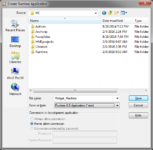
- The .MER file was created without allowing conversion, or was passworded and you don’t have the password.
- The .MER file was created using version 6.1 or newer of View Studio on a Windows 64 bit operating system, BUT was created as an older “pre 6.1” .MER runtime file, in which case “allow conversion” is not an option.
- The version of View Studio or the .MER runtime file is a legacy version not supporting conversion (i.e. versions prior to 5.0)
While I know of no workaround for the first and second cases mentioned above, there is a possible workaround for the third case.
However, I should also note that the workaround involves a process that has proven to be too complicated for many who’ve I’ve shared it with.
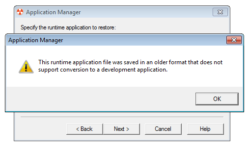
And beside being complicated, the process also requires a 32bit Windows OS, a ViewME PC Runtime license, and doesn’t recover the text heavy configurations including alarms, parameters, macros and datalog configurations.
But if you’re in a jam and need to recover graphics and tags from a pre-5.0 .MER runtime file, this recovery process could be very helpful, and you may find your local Rockwell representative willing to help you with those conversions.

For more information about the above mentioned procedure, see our previous article here:
Until next time, Peace ✌️
If you enjoyed this content, please give it a Like, and consider Sharing a link to it as that is the best way for us to grow our audience, which in turn allows us to produce more content 🙂
Shawn M Tierney
Technology Enthusiast & Content Creator
Support our work and gain access to hundreds members only articles and videos by becoming a member at The Automation Blog or on YouTube. You’ll also find all of my affordable PLC, HMI, and SCADA courses at TheAutomationSchool.com.
- Digital Twin Discussion with Arthur Alter of Smart Spatial (01/15/26) - January 15, 2026
- PRONETIQS: Measure, Monitor, and Maintain (P257) - January 14, 2026
- FactoryTalk Design Workbench First Look, CCW Comparison - December 19, 2025

Discover more from The Automation Blog
Subscribe to get the latest posts sent to your email.





Under the “Which .MERs files can’t be restored?” headline under scenario #3: It is terrible. You can get back the graphics, but almost everything else is lost. It’s not a good day for anyone.
Relying on the MER file for source material is bad practice unless you have no other options. APA files are the best way to go, as you mentioned.
Good morning Jeff!
How are you doing? I hear what you’re saying.
In years past I’ve had several clients who lost their APAs but also did not have any alarms, macros, etc, so running through that procedure was huge for them, saving them from recreating all their screens and tags.
That said, I’m so glad this is not a problem with the PV800 and PV5500. With them we just have one file just like with PLCs!
Have a great weekend!
Shawn Tierney
Hi Shawn,
What is your preferred way for finding the actively running MER file on the panelview plus? When uploading and there are multiple revisions available on the memory card it can be challenging sometimes to pick the one that is running.
Good morning James,
I know exactly what you’re saying, and honestly don’t know an easy way to tell which of the MERs on the system is currently running without disturbing the system.
If I had to be sure, I would exit the application, which would then return the PVP to the Configuration Menu and that would show the currently loaded application I just exited.
I then would likely also reboot, let the default application load and then exit back to the Config Menu again just to be sure the application that runs by default was the same as the one running when I walked up to the HMI.
Worse case, If there is no access to the Config Menu and the Project runs on boot, I would remove one .MER file from the unit at a time using a BAT file on a USB stick, then reboot, and when the panel loaded the config menu in place of the project I would know the last one removed was the default.
Hope this helps,
Shawn Tierney
[sc name="stsigcom"]