
Recently a client asked how he would go about editing a PanelView Plus .MER file his customer had sent him.
Unfortunately there’ no simple answer to this question, so in today’s article we’ll cover the basic steps you need to take to extract ViewStudio projects from ME runtime files.
Converting a version 5.0 or greater .MER runtime application file back into an editable project (Updated: December, 2020)
If you’re using FactoryTalk ViewStudio v10 or later, then you’re in luck.
As long as the .MER file was created as v5.0 or greater with “allow conversion” selected, and you either know the password or there isn’t one (sometimes .MERs are created with a blank password,) it’s as easy as running Rockwell’s Application Manager and choosing, “Restore runtime application.”
But if you’re using FactoryTalk ViewStudio 6.1 through 9.0 it gets a little complicated 🙁
These versions of ViewStudio can’t convert old 5.0, 5.1, or 6.0 .MERs (which have an old 32bit database) when running on a 64bit version of Windows (7/8/10. Note that XP 64 bit was never supported.)
This issue was resolved in v10, but if you don’t have access to v10 and you’re running v6.1-9.0 on a 64bit version of Windows, you will only be able to restore 6.1 or newer .MERs which have a 64bit DB. The .MER would also have to have been created with “allow conversion” selected, and you also have to know the password if there is one.
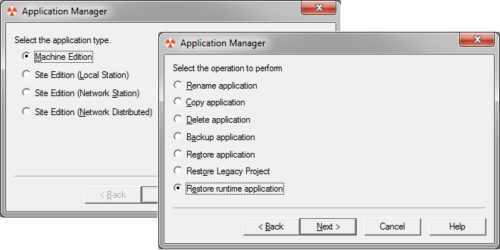 If your .MER runtime file is a version 5.0, 5.1, or 6.0 and you don’t have access to version 10 or greater of ViewStudio, then you’ll need a PC (or VM) with ViewStudio installed on a 32bit Windows OS in order to restore those runtime applications.
If your .MER runtime file is a version 5.0, 5.1, or 6.0 and you don’t have access to version 10 or greater of ViewStudio, then you’ll need a PC (or VM) with ViewStudio installed on a 32bit Windows OS in order to restore those runtime applications.
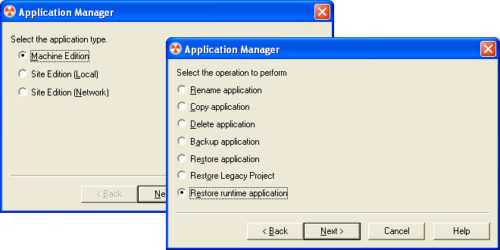 Note that there is also a free utility you can run on a 32bit OS to convert version 5.0-6.0 runtime applications so they can be restored on a 64 bit version of Windows, and we cover this in our article here.
Note that there is also a free utility you can run on a 32bit OS to convert version 5.0-6.0 runtime applications so they can be restored on a 64 bit version of Windows, and we cover this in our article here.
Recovering pre-version 5.0 .MER runtime file
If your MER file is older than version 5.0, well there is no easy answer. ME Runtime files prior to 5.0 were not designed to be recovered back into a project, and the following procedure won’t recover 100% of it’s contents.
The first step in the process of recovering a pre-5 .MER file is to load it into ViewME Station on a 32 bit Windows OS, the most common of which is Windows XP.
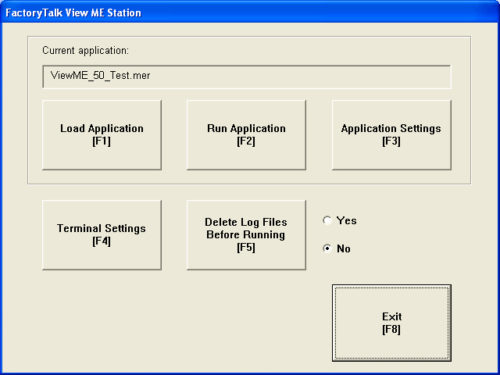 NOTE: Most projects won’t “load” in the “free” demo version of ViewME Station runtime that comes with View Studio. That version is limited to projects with 5 or less graphic displays.
NOTE: Most projects won’t “load” in the “free” demo version of ViewME Station runtime that comes with View Studio. That version is limited to projects with 5 or less graphic displays.
If you don’t actually own a ViewME Station Runtime license, you’ll either need to be in the 7 day grace period (more on that HERE) or you’ll need to obtain a 30 day temporary license from your local Rockwell office or authorized distributor (more information on this HERE.)
When you do load (do not run) the MER file into ViewME Station Runtime, the software extracts the MER file’s contents into a hidden temporary folder.
This hidden folder is typically found under “Documents and Settings\User Name\Local Settings\Temp,” although the exact path changes slightly from OS to OS.
The name of the hidden folder the MER runtime get’s extracted to is typically “~MER.00.”
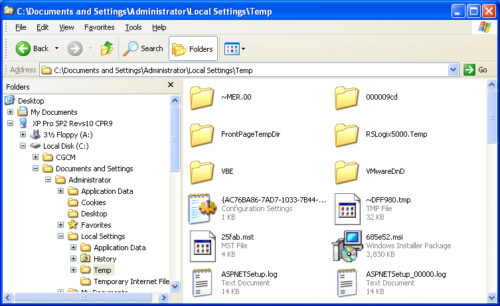 To recover this project, you should first copy the entire ~MER folder to a more accessible and less temporary location. Then, open View Studio ME and choose “new,” then “import,” and then select the .MED file inside the ~MER.00 folder.
To recover this project, you should first copy the entire ~MER folder to a more accessible and less temporary location. Then, open View Studio ME and choose “new,” then “import,” and then select the .MED file inside the ~MER.00 folder.
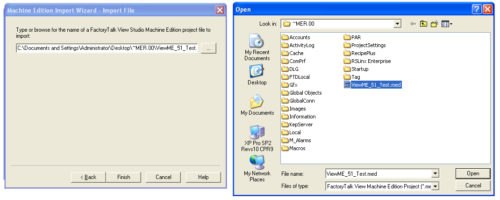 The above process will import the extracted .MER file contents into your new project. It will contain the original graphic displays, tags, and many other parts of your MER runtime. However, text heavy parts of the project like Alarms, Parameters, and Macros, as well as the RSLinx Enterprise (or other) communications setting, will not be successfully recreated.
The above process will import the extracted .MER file contents into your new project. It will contain the original graphic displays, tags, and many other parts of your MER runtime. However, text heavy parts of the project like Alarms, Parameters, and Macros, as well as the RSLinx Enterprise (or other) communications setting, will not be successfully recreated.
NOTE: You can find the RSLinx settings in the ViewME Station Runtime software under Terminal Settings, Network and Communication Settings.
Additional Reading
For more information on this subject check out the following Rockwell Knowledgebase documents:
- 44554 – FactoryTalk View ME: Convert MER file to Project file (publicly accessible)
- 63228 – Restoring a Machine Edition Runtime (MER) file (support contract required)
- 8913 – Recovering a Project from the MER File (support contract required)
I hope you found the above article about editing MER files helpful. If you have any comments, questions, or corrections please don’t hesitate to leave them by filling in the “post a comment or question” link below.
Until next time, Peace ✌️
If you enjoyed this content, please give it a Like, and consider Sharing a link to it as that is the best way for us to grow our audience, which in turn allows us to produce more content 🙂
Shawn M Tierney
Technology Enthusiast & Content Creator
Support our work and gain access to hundreds members only articles and videos by becoming a member at The Automation Blog or on YouTube. You’ll also find all of my affordable PLC, HMI, and SCADA courses at TheAutomationSchool.com.
- Digital Twin Discussion with Arthur Alter of Smart Spatial (01/15/26) - January 15, 2026
- PRONETIQS: Measure, Monitor, and Maintain (P257) - January 14, 2026
- FactoryTalk Design Workbench First Look, CCW Comparison - December 19, 2025

Discover more from The Automation Blog
Subscribe to get the latest posts sent to your email.


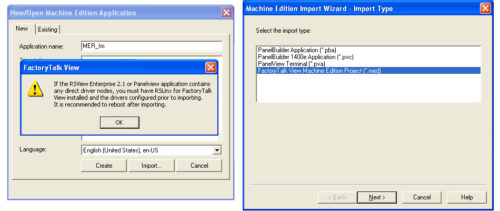


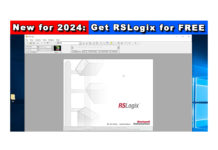
Shawn,
This is a cool trick, but I’m getting the same sorts of problems that others have had, which is, when the displays import, or I try to open them, I get an error stating that it was unable to open a ME runtime application graphics file.
the application says its 5.10 when I open it temporarily with the application manager (it runs on an 8.1 firmware PV if that matters also). If I try to import it with either Version 7.0 or 8.0 FTview, It tells me it’s been opened with a newer version. Yet when I do the import with FTview 11.0 I get the graphics errors for the displays.
Just trying to work through what the problem could be as this would be a valuable tool for the amount of older systems I encounter. Is the workaround to use V10 and rollup patch? or will the rollup patch work on V11 also?
Thanks,
Keep up the good work.
Well, actually the only person who posted the same error here never confirmed what “versions” he was running, and I suspect the “only” issue he had was a version issue.
That said, since I’ve yet to find a .MER file I could not convert back to a project using these methods, I’d be happy to look at your file to try and figure out what’s happening… in exchange for a cup of coffee.
If you’re interested, create a post in my community at https://automation.locals.com (cost is $2 for 30 days) and I’ll reply with a link to upload your file to me.
Otherwise, if you do figure out what’s happening with your file before then, it would be great if you could let everyone know with a reply.
Either way, have a great rest of your week,
Shawn
Hi Shawn,
After recovering the .med file, it says “Import was successful, without any error”. But when i try to open the display , it says “Unable to open a ME Runtime Application graphics file.”
Good morning @Dhaval Patel,
What version is the project in the MER file, and what version is ViewStudio on your PC?
There are number of issues opening old projects on new systems, and to know potentially which one it is I’d need more info.
I do believe v10 with a patch rollup resolves most if not all of these issues.
Hope this helps,
Shawn Tierney,
Instructor at http://www.TheAutomationSchool.com
Hi Shawn,
I was able to complete the above procedure, however when opening up the studio project all of the text was replaced with a “?”. I thought your readers would be interested in how I solved this: when importing I had to change the language from English (United States) to English (Canada).. So the text really will mess up if you don’t enter in the language correctly.
Good morning James,
Thanks for the tip!
While I’ve done this dozens of times, it’s always been on English (United States) projects, so it’s good to know what to do if you get all question marks instead of the expected text.
Thanks again!
Shawn Tierney
Hi Shawn,
Currently required to upload a runtime application from a panelveiw 700 which the client believes is about to break, and then transfer this runtime application into a new HMI of the same make and model. I have done so in the office however all I get when I run the application is a blank grey screen with no screens etc. I was just wondering if the HMI has to be connected to the PLC or if there is an issue with the procedure I just described. The uploading of the file from the original HMI was done via the transfer utility in Factory Talk ME. Would using a USB as described above potentially work as appose to using a transfer utility in ME that may cause conflicts due to it’s version? Thanks.
Good morning Martin,
Using the transfer utility or USB memory stick will result in acquiring the same .mer file, so you’re good there.
The blank gray screen is typically seen with older versions of ViewStudio when the designer forgets to choose a “default screen.” With no default screen, all you see is the gray background of the app.
In your case, if the project you uploaded didn’t do this in the field, I would guess that the designer is using the PLC to control the initial display. So, without the PLC connected, the Panelview is not receiving a value from the screen control tag (under global connections) telling it to go to some screen, so no screen is displayed all you see if gray.
One way to prove this would be to connect it to a PLC with the same program running in the field.
Hope this helps,
Shawn Tierney
[sc name="stsigcom"]
hello Shawn
Thank you for your answer.
We have Factorytalk View Studio 6.10.00 (CPR 9 SR4).
I understand for it you have said that the Runtimefiles created with this version of FTV works with both PVP600 and PVP 6 600, please correct me if i am wrong. then Can i use the same Runtimefile that i downloaded to our PVP 600 without any changes?.
And for other side, Can i use the communication ethernet for download the Runtimefile to this new PVP 6 600 exactly how i did with the older PVP 600 with the same procedure? i understand also that the Transfer Utility of this version of the FTV will recognize the new PVP 6 600.
I read the procedure in your blog of download with the usb memory stick and i understand it.
But i will like try the download with the usb cable, but the procedure is in the Knowleged base of the Rockwell web site and i tried to access it but i could not. I do not know if you can access it, and please, post it in your blog.
the procedure ID is:115608 (Downloading a MER file via USB cable to a PanelView Plus 6).
i have seen that the built-in ports or native ports, depends on specific model, it can coming with serial port and ethernet port or with usb port type A (for accesories such as mouse, keyboard, etc,) or well usb port type B (for communication with Pc with driver NDIS)
Good morning Roger,
Sorry if my last post wasn’t clear – let me rephrase here:
– If your PVP600 Project used either Ethernet or Serial, then the same MER will run on a PVP6 600. However the PVP6 600 does not accept the old PVP600 expansion communication modules.
– All PanelView Plus and PanelView Plus 6 models with Ethernet support uploading and downloading via Ethernet using the Transfer utility. They all also support Serial using the Transfer Utility, as well as memory card and USB flash drive using the configuration mode menu.
– If you have a PVP6 Compact, you will need v7 of the Transfer utility
As far as using USB:
– Unfortunately I cannot copy and paste information from the Rockwell’s knowledgebase into my blog as that information is copyrighted material just like my blogs are. However, I have asked Rockwell to make that Tech Note public because the same information does not seem to be in the user manuals.
PS – I’ve never used the PVP6 and the Transfer Utility with USB myself, and the USB port used for this will likely not be found on newer PVP6 models you get in the future.
Hope this helps,
Shawn Tierney
[sc name="stsigcom"]
thanks Shawn for your help.
Your explanation was very clearly.
Now, i can only wait for the PVP 6 600, and test them in the machine.
If i find the correct information and the PVP 6 600 coming with the correct usb port, i will try to download the runtime file of this way.
Thanks again Shawn
Roger.
Thank you Roger.
PS – Rockwell has yet to make that tech note public, but I did meet the product manager at Automation Fair and will shoot him off an email about making it public next week.
Shawn Tierney
[sc name="stsigcom"]
Hello Shawn
The PVP600 is working ok using Communication DF1.
Now, you know that the PVP family will be replaced with the PVP6 family and in my case my PVP 600 (2711P-K6M20D) will be replaced with PVP 6 600 (2711P-K6M20D8), and I read that i can download the same Runtime file (.mer), that i used with the PVP 600, please you correct me if i am wrong. But i do not sure the way of download this file to PVP 6 600. I read in your Blog that i can store this Runtime file in an usb drive, but, this is the only way of download the Runtime file?
I read the manuals and i find this procedure with ID:115608 (Downloading a MER file via USB cable to a PanelView Plus 6) but i do not have access to this procedure in the Knowlegedbase of the Rockwell web site.
And is posible download this Runtime file with the Ethernet communication the same way that i did with the PVP 600?
Good morning Roger,
To your question about the PVPlus 6 support for older MER files:
The PanelView Plus 6 will run old MER files all the way back to version 3.2 (3.1 also seems to work.)
However, the PanelView Plus 6, 7-15″ no longer supports being I/O, meaning the PVP6 won’t work on RIO, DNET, or as scheduled CNET I/O. So while the PVPlus 6 supports the 2711P-RN6 for DH+, it does not for RIO.
http://www.theautomationblog.com/panelview-plus-with-remote-io-support/
Additionally, the PanelView Plus 6 400 and 600 no longer support any expansion comm modules. So as long as you’re using the PVPlus 600’s built-in Ethernet or Serial, you can easily migrate to the PVPlus 6 600.
http://www.theautomationblog.com/using-dh-485-on-the-new-panelview-plus-6-400-and-600/
To your question about downloading to a PVPlus or PVPlus 6:
As you stated, you can use a USB memory stick (aka flash drive,) to transfer the program as long as your MER file is in the correct directory.
http://www.theautomationblog.com/transferring-runtime-files-mer-to-panelview-plus-using-a-usb-flash-drive/
You can also use Ethernet, however please note that the old Transfer Utility that comes with ViewStudio 5.0 or 5.1 will not recognize the new PVPlus 6.
http://www.theautomationblog.com/downloading-the-updated-machine-edition-panelview-plus-transfer-utility/
To help users who don’t want to upgrade their ViewStudio, Rockwell has released a free update to the Transfer Utility, and if you’re using a PVPlus 6 Compact you’ll likely need version 7 of this utility.
http://www.theautomationblog.com/panelview-plus-6-compact-requires-me-transfer-utility-version-7-0-2/
You can also download using Serial, however this is slow and by default most projects don’t have the serial driver activated in the Target/Runtime tab of their project, although it is active in a PVPlus new out of the box.
http://www.theautomationblog.com/flashback-episode-6-rslinx-enterprise-re-enabling-serial-port/
Downloading via USB was possible for some versions of the PVPlus 6, but the port used for this unfortunately has been removed from newer PVPlus 6 models. Note: I’ve never tried the USB download myself.
Well, I hope that helps!
Have a great weekend,
Shawn Tierney
[sc name="stsigcom"]
Hello Shawn
Thanks for your indications, I changed the communication between SLC 5/03 and PVP600 from Dh-485 to DF1 and I made many tests and the system worked well. But there is something that I do not like, in the SLC, the green led “DH-485” blinking every two seconds approximately, because the channel 1 (DH-485) is unplugged, but my concern is that the processor is continuously trying to connect, and I do not know if that condition will harm the capacity of the processor to execute the program.
What is your opinion about this?
Regards
Roger
Good morning Roger,
The occasional blinking of the DH-485 LED when disconnected is normal, and will not affect the performance of your SLC-5/03. We see the same behavior with a PLC-5 when a DH+ port is not used, and to me it’s a visual confirmation that the port is alive an available to use for programming.
Hope this helps,
Shawn Tierney
[sc name="stsigcom"]
Thanks Shawn, you calm me. And you right, today the machine worked in production without any problem.
Thanks again
Regards
Roger
Roger,
That’s awesome – thanks for letting me know,
Have a great weekend!
Shawn Tierney
[sc name="stsigcom"]
Hi
I have a .mer application i can restore it and use the ft view studio to do the modification the problem here is that i can not find the tags. Is there anything related with kepware. I want to add a numeric display that will point to a plc tag to show the value on the panel view. I can not find any existing tag on my application. Can you show me what to do step by step if possible thank you for your help.
Hello,
Thank you for your question. To help I would need more details about which PLC the PanelView is communicating to, and if the RSLinx Enterprise Runtime/Target tab had a PLC listed in it, and if a shortcut was assigned to it.
In the mean time you might find it helpful to view these videos – in them I show how to setup communications and browse for direct and HMI tags:
http://www.theautomationblog.com/category/site-news/videos/factorytalk-view/
http://www.theautomationblog.com/category/site-news/videos/rslinx-enterprise/
Hope this helps!
Shawn Tierney
[sc name="stsigcom"]
Hello Shawn
Thanks again for your help, and yes, I will continue your recommendations, I will configure the DF1 driver of PVP equal to “SLC 3.5” and also I will have to delete the DH-485 driver for the Runtime tab, since I added only the DF1 driver and let the DH-485.
I hope to make the change of communication and testing this week.
greetings
Roger
Thanks Roger – please let me know how you make out!
Shawn Tierney
[sc name="stsigcom"]
Shawn thank you very much, that was my mistake, the truth is that I was stuck with this problem.
But please let me abuse your kindness with one more question.
This originally Panel View Plus 600 communicates with an SLC-5/03 THROUGH DH-485 (channel 1 in SLC-5/03 and Panel View Plus 600 communication module 485 DH-2711P-RN 3).
But our supplier has told us that the Panel View Plus are discontinued and in its place are the Panel View Plus 6, but these last cannot be fitted with communication module DH-485 2711P-RN 3, so my idea is switch to serial communication (DF1) using channel 0 of the SLC-5/03 and the native serial port 600 Panel View, i want to do this to test the reliability of the communication and thus able to migrate to the Panel View Plus 6.
Then in RSLinx Enterprise / Communication setup, I added the Driver “DF1P2P, serial DF1” and adding the device shows me: 1, 1747-L532 SLC-5/03 Processor, but in the “DH-485 driver, serial DH-485 “, the device shown looks like this: 1, 1747-L532, CT50P_op, this last part (CT50P_op) is the name that has been given to the SLC processor for the manufacturer in the Ladder program and I imagine that this charge here in the RSLinx Enterprise because the configuration of the DH-485 driver took the SLC connected to the PC.
I also need to do the same procedure? in other words, I have to add the controller being connected to the SLC? and also I will have to check the tags again?
Thank you again
Roger
Good morning Roger,
Yes, if the SLC-5/03’s serial port available then using DF1 with the new PVPlus6 600 is a good choice.
And if you’ve deleted the DH485 driver in the target tab, and replaced it with the DF1 driver, and then re-applied your shortcut, it should work fine.
Note: You will not need the PLC Program name as part of the DF1P2P driver – that probably got added to the DH485 driver when the previous user did an online browse in the local tab.
The one thing I recommend with the DF1P2P driver is not using auto-config, but instead set it to exactly the same baud rate, error checking, etc as the SLC-5/03.
Hope this helps,
Shawn Tierney
[sc name="stsigcom"]
Very nice Shawn…exactly what we needed. Thanks a ton for taking the time to share.
Thank you Ronnie – appreciate the feedback!
Shawn Tierney
[sc name="stsigcom"]
Hi Shawn
I have restored an .apa file with the intent to edit RSLinx Enterprise / Communication setup, drivers, and then create a file .mer, but after changing the drivers to hit the “apply” button to update the Shortcut and to “verify” without showing me any error, but when I try to create the file .mer I get a box RSLinx Enterprise with the message “do you want to discard the changes you have made”, and when I give “no “this message tells me that it can not save the file .mer.
I’ve also tried restoring the file .mer recovered the Panel View Plus 600, and with the same result.
I have FactoryTalk View 6.1 and only want the Panel View Plus to communicate with SLC / 03 travez of the serial (DF1) and not with the DH-485 port.
Thank you
Roger,
After you hit the “apply” button, did you hit the “OK” button? Hitting apply sets the shortcut’s path to the PLC for the tab you’re in (local or target,) but hitting OK saves it. I only ask because I’ve seen a lot of people forgetting to hit the OK button.
If you did, but you can’t create a runtime I would suggest rebooting.
Please let us know how you make out,
Shawn Tierney
[sc name="stsigcom"]
Hi shawn,
Thanks very much for your concern. I have solved the problem. I got a copy from the mer file from the panel view and use restore runtime application to be able to edit the project. it is also restores the PFE file and tells you where you can find it. the next step when you finish editing is to generate the new .mer file. to have it works fine you have to do something. first you must have kepware server enterprise software installed (with the right version)and then you must make the default PFE file settings is the PFE file that was restored. the .mer file will work correctly only if the default PFE file in the kepware software is the restored PFE file.
Ahmed,
Thank you very much for your follow-up post and the information on how you got it to work!
Sincerely,
Shawn Tierney
[sc name="stsigcom"]
Hi, could you help me
if I am using a kepware server Enterprise, what are the steps required to upload the .mer file and edit it and then download it again to panel view plus 1000. I tried once to upload application from PV+ and restore application into factorytalk view studio, edit the application, and then dowloaded again. we found that tags do not have readings they show “*****”. I have tried to install kepware server Enterprises software and try to open .pfe file but it shows nothing .
Good morning Ahmed,
The MER file is suppose to contain the Kepware configuration so when you create and download your MER to a PanelView Plus it also downloads the Kepware.
However, I’ve never attempted to edit someone else’s MER project which contains a Kepware configuration, so I’m not sure if it is recovered or not? I would however assume you would first need Kepware installed on your development system…
…looks like Rockwell has a couple of Tech Notes on this issue, but they are not public:
43358 – Kepware warning using the Runtime Application Conversion FactoryTalk View ME
492559 – Recover the Kepware config file from the PanelView Plus
They seem to support the fact the uploading and restoring the MER will restore the Kepware PFE file, but again I’m not sure it’s added to the restored project in View Studio. If it’s not, I recommend opening the PFE in Kepware, and then add kepware back into the ViewStudio project before making a new runtime.
Hope this helps – please let us know how you make out!
Shawn Tierney
[sc name="stsigcom"]