
In today’s article I walk you through how to configure RSLinx to communicate to a CompactLogix processor using USB.
Step 1) Locate your CompactLogix’s USB port
If you have one of Rockwell’s 5370 CompactLogix processors, you find an orange USB port on the front of the unit as shown below:
NOTE: If you have an older CompactLogix and would like to connect to its serial port using a USB to serial converter, see our previous article HERE.
Step 2) Plug a standard A to B USB Cable into the CompactLogix
Next, plug the B side of a standard A to B USB cable into the CompactLogix (this is the same type of cable used to connect a PC to a USB Printer):
 Step 3) Insure your have RSLinx Classic version 3.51 or later installed
Step 3) Insure your have RSLinx Classic version 3.51 or later installed
Before you plug the other end of your USB cable into your computer, insure RSLinx Classic 3.51 or later is installed on your computer.
Step 4) Wait for Windows to install the Rockwell USBCIP driver.
A few moments after plugging your USB cable into your PC you should see the below notices about the USBCIP driver being installed:
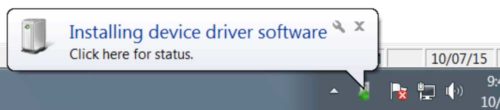
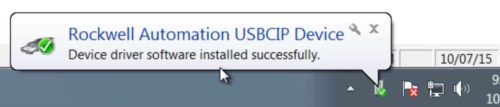 Step 5) Open RSLinx Classic to find USB driver automatically added
Step 5) Open RSLinx Classic to find USB driver automatically added
Once Windows adds the USBCIP hardware driver, open RSLinx Classic and you should find the USB software driver has been added automatically:
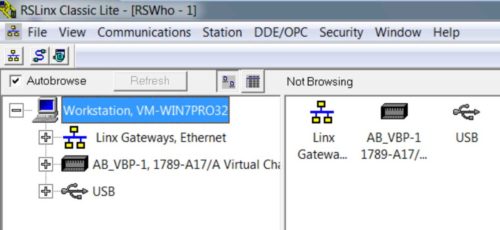
NOTE: If you use RSLogix Emulate 5000, SoftLogix 5800, or another USB product from Rockwell, you may have to manually delete those drivers from RSLinx (including the “Virtual Backplane” driver,) and restart RSLinx before you’ll see the USB driver appear in the RSWho window.
Step 6) Expand the USB Driver
Now expand the USB driver and then select it to allow RSLinx to begin to browse the USB port:
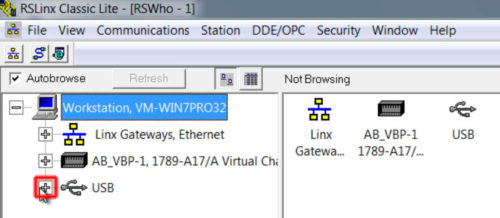 Step 7) Your CompactLogix show now be displayed under the USB driver
Step 7) Your CompactLogix show now be displayed under the USB driver
After a few moments, you should see your CompactLogix processor appear under the USB driver in the RSWho window. At this point you can use this USB connection to your CompactLogix to flash firmware, change the Ethernet address, download a program, and go online:
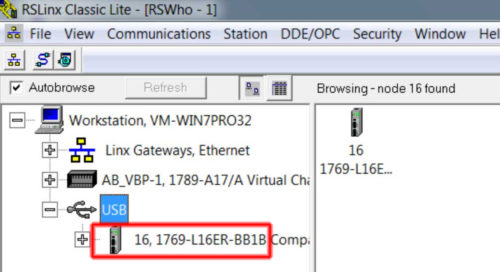
NOTE: Watch me run through the above steps in today’s episode of The Automation Minute!
For more information:
If you’d like more information about connecting to your CompactLogix using USB, check out Rockwell’s excellent “Quick Start” guide below:
I hope the above article on how to setup RSLinx to communicate to a CompactLogix over USB was helpful.
If you have any questions or comments, please feel free to share them with us by clicking on the “post a comment or question” link below.
Until next time, Peace ✌️
If you enjoyed this content, please give it a Like, and consider Sharing a link to it as that is the best way for us to grow our audience, which in turn allows us to produce more content 🙂
Shawn M Tierney
Technology Enthusiast & Content Creator
Support our work and gain access to hundreds members only articles and videos by becoming a member at The Automation Blog or on YouTube. You’ll also find all of my affordable PLC, HMI, and SCADA courses at TheAutomationSchool.com.
- Digital Twin Discussion with Arthur Alter of Smart Spatial (01/15/26) - January 15, 2026
- PRONETIQS: Measure, Monitor, and Maintain (P257) - January 14, 2026
- FactoryTalk Design Workbench First Look, CCW Comparison - December 19, 2025

Discover more from The Automation Blog
Subscribe to get the latest posts sent to your email.





