
When importing a PanelView RIO project, there’s one crucial step you don’t want to miss!
Over the years I’ve received many calls from clients struggling with the conversion of Remote I/O (RIO) PanelViews.
 Most found it easy enough to import their old PanelView projects into FactoryTalk View Studio. But when came to setting up the communications, many ran into a dead end.
Most found it easy enough to import their old PanelView projects into FactoryTalk View Studio. But when came to setting up the communications, many ran into a dead end.
At first glance, it would seem that the manufacturer had left the task of recreating the RIO configuration to the user.
But while the conversion process doesn’t recreate the RSLinx Enterprise configuration for you, it does create a configuration file you can import into RSLinx Enterprise.
Unfortunately, the manufacturer gives the user no indication that this import file is being created. This leaves many attempting to recreate from scratch what they could easily import.
With that in mind, today I’ll show you the simple steps to take to import your PanelView RIO communications configuration into FactoryTalk ViewStudio and RSLinx Enterprise.

Importing a PanelView RIO configuration into RSLinx Enterprise
Prep: First you need to import your legacy PanelView project into View Studio. For step-by-step instructions on how to do this see the below article:
Step 1: Open your imported PanelView project in FactoryTalk View Studio and double click on RSLinx Enterprise Communications Setup:
Step 2: When prompted, choose “Create a new configuration:”
Step 3: When RSLinx Enterprise opens, you’ll notice that no “shortcuts” exist. Before we create a shortcut we must first verify that name of the shortcut the import utility assigned to our imported tags.
Step 4: Open the “HMI Tag Database” and select a device tag as shown below:
Step 5: Review the address field for your device tag. You should find all the imported PanelView RIO tags have been assigned a shortcut name of “PVRIO.”
Step 6: Close the HMI Tag Database and return to RSLinx Enterprise. Now click on the “Add” shortcut button:
Step 7: Name your new shortcut “PVRIO”
Step 8: Now select the Runtime (Target) tab. In this tab, right click on “RSLinx Enterprise” and select “Add Driver”
Step 9: Select the Remote I/O hardware for your system. The most common RIO option is the 2711P-RN6 used with legacy PanelView Plus models.
NOTE: For a complete list of PanelView Plus models which are still available and support RIO check out the below article:
Step 10: Change the “Baud Rate” to match your RIO network speed, and leave “Jumper ID” at zero.
Step 11: Expand the new “Remote I/O, RIO” entry by clicking on the plus sign. Then right click on “RIOdata” and select “Configure RIO”
Step 12: Right click on “RIO” and select “Import”
Step 13: Browse to the “HMI Projects” folder, and then to the folder of your imported PanelView project. In this folder you will find a “PV Rio.XML” file which was created when you initially imported your PanelView RIO project into ViewStudio. Select this file and press open:
Step 14: Once done, you should see something like the below configuration. Press “Save” and “OK.”
Step 15: The last step is to assign your “PVRIO” shortcut to “RIOdata.” You do this by selecting the “PVRIO” shortcut, then “RIOdata,” and then by pressing “Apply,” and “OK.”
Note: For more information about migrating old PanelView projects to FactoryTalk View, please reference the below migration guides (as of the publication of this blog these guides have not been updated with information about Bit Array support discussed in this article:)
I hope the above step-by-step procedure on how to import legacy PanelView RIO Communication Configurations into FactoryTalk ViewStudio and RSLinx Enterprise was helpful.
If you have any comment. questions, suggestions, or corrections please don’t hesitate to share them by using the “post a comment or question” link below.
Until next time, Peace ✌️
If you enjoyed this content, please give it a Like, and consider Sharing a link to it as that is the best way for us to grow our audience, which in turn allows us to produce more content 🙂
Shawn M Tierney
Technology Enthusiast & Content Creator
Support our work and gain access to hundreds members only articles and videos by becoming a member at The Automation Blog or on YouTube. You’ll also find all of my affordable PLC, HMI, and SCADA courses at TheAutomationSchool.com.
- Digital Twin Discussion with Arthur Alter of Smart Spatial (01/15/26) - January 15, 2026
- PRONETIQS: Measure, Monitor, and Maintain (P257) - January 14, 2026
- FactoryTalk Design Workbench First Look, CCW Comparison - December 19, 2025

Discover more from The Automation Blog
Subscribe to get the latest posts sent to your email.


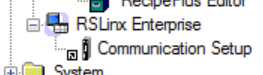
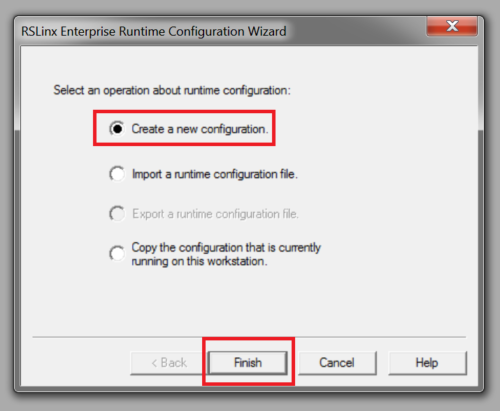
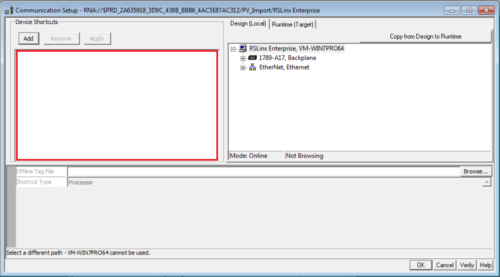
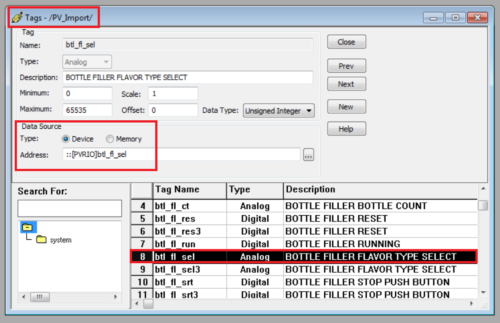
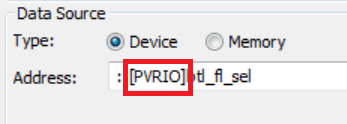

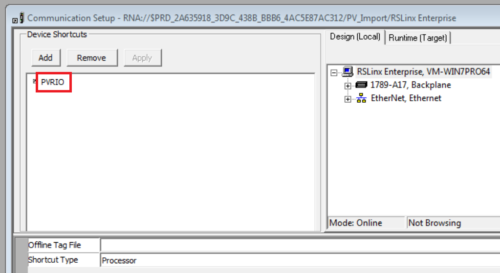
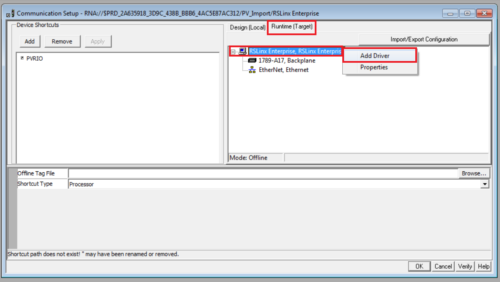
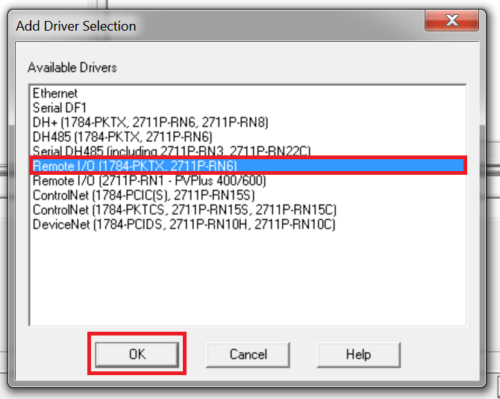
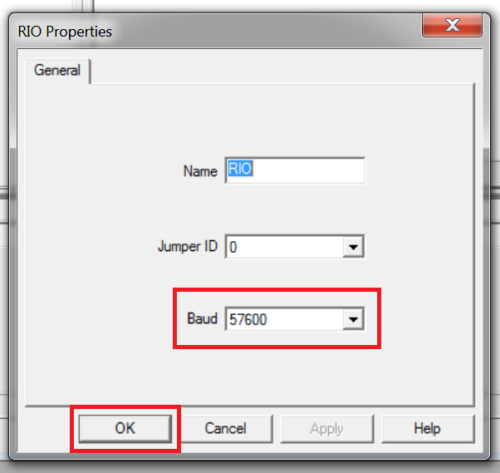
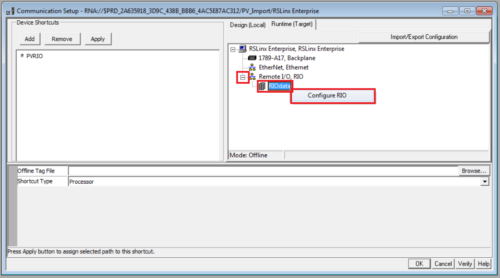
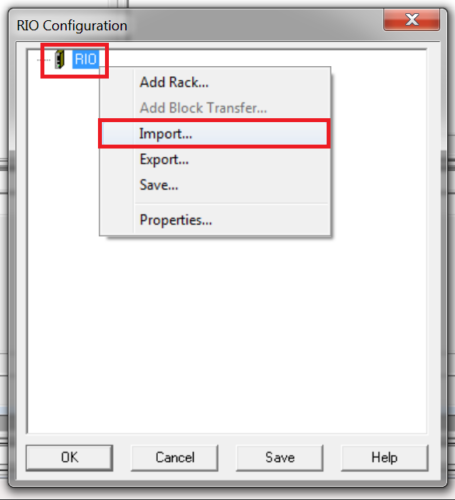
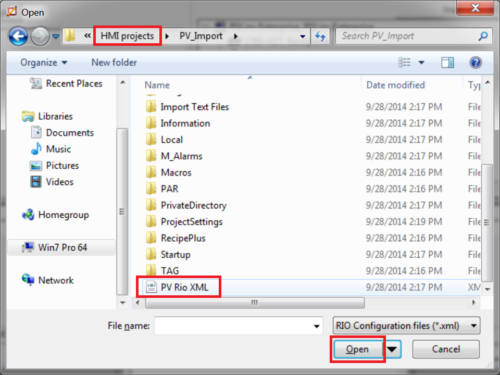
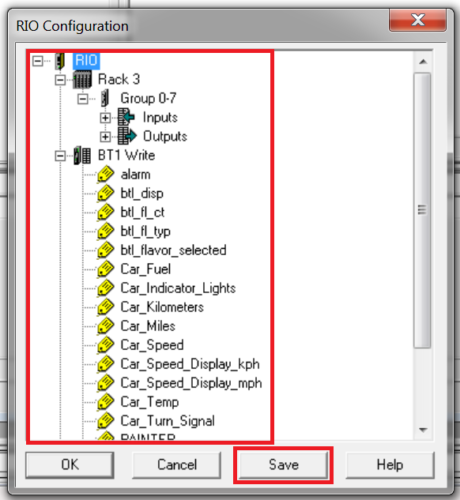
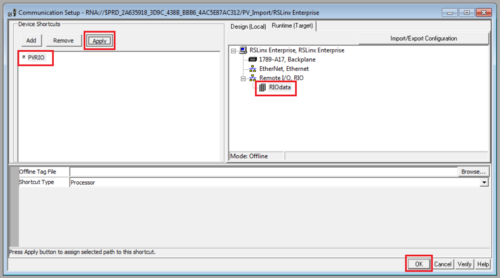


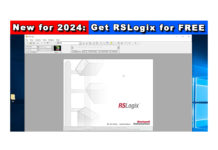
Yes, I did restored mer file to ViewME using blank password. it popped up screen “not allow conversion”. I called Rockwell Tech Support, they told me that mean whoever created file, selected “never allow conversion” before created runtime.
I did replace DI/DO with B file bits on one of machine connected via DH+ instead of RIO, Prosoft AN-X2 can config either DH+ or RIO. That was a lot of works, I had to change all addresses in PVP tags and add branches for B file bits parallel with existing RIO I/O every where in PLC5 program. Until I’ve seen someone did it in RIO, that made me curious how it’s done. They set it up the same way I did.
PVP ——— Prosoft AN-X2 ——— PLC5
At least when I saw your steps instruction to import address and BT to the PVP project, it worked after I connect to machine. I opened tags files, I have all addresses instead of tags name. before, my address field showed the same as tag name, no addresses. I think, I’m getting closer, I’ll keep trying.
Thank you
Good morning,
The steps above worked at the time I published them – I use to do this quite often back in the day, however that was some time ago and I have not tried this on the latest version of View Studio ME.
On “never allow conversion” – did you try to restore the mer using a blank password?
Personally, I’d import the PV Standard into ViewME, then convert the RIO tags to Ethernet Tags so the project would work on the latest PVP7.
To do that you need to understand how the original PV Standard worked, including it’s digital and block transfer tag addresses. Best way to do that is to read the manual on the old PV Standard RIO implementation.
As far as the Digital Tags, keep in mind you won’t have much luck writing from Ethernet to the PLC-5 discrete IO that were originally assigned to the PV on RIO. Personally, in the PLC-5 I’d replace the PV RIO DI and DO with B file Bits.
Or you could use the Prosoft Ethernet to RIO bridge.
Good luck!
Shawn
HI, Shawn
I need to up grade PV standard RIO connecting to PLC5 to PV plus. I understand that PV plus doesn’t have RIO port. what do I need to do so? I’ve seen someone upgraded it but i couldn’t import the project to studio, because when they created runtime, they selected never allow conversion.
they used Prosoft converter, connect ethernet from PV plus to Prosoft converter and RIO from prosoft to PLC5. I tried your steps but it doesn’t work.
Hi, Shawn
I’m glad to see your post in here. This is amazing. I’ve been trying to convert PanelView Standard RIO to PanelView+ using Prosoft AN-X2 module. PanelView+ ethernet to Prosoft and Prosoft convert RIO to PLC5. My question is, Do i need to add any other drivers to communicate from PanelView+ to Prosoft module beside 2711P-RN6?
Good morning,
The PVPlus and PVPlus 6 both accept the 2711P-RN6, but while the PVPlus supports using it for RIO, DH485, and DH+, the PVPlus 6 does not support RIO (or any IO network as far as I remember.)
That said, I’m not sure exactly what else you need to know, so I’ll leave it there and if you need more help with PanelViews just hit me up at Automation.Locals.com.
Shawn
hola.
currently i am working in a migration from panel view 1000e in panelbuilder 1400e to panel view plus 1000 in ftview studio, but i have lot tags found but the issues is when i found son directions in the panel from the plc 5/40b that i can not foun like a B01 00/00-00/15, B08 09/13 and other file that can´t see in the plc 5 i can found the rest but doesn´t this files
Good morning,
Unfortunately your post is in broken English and doesn’t make a lot of sense.
I can say that if you read the manuals I link to in the article, you’ll come to understand that B0x tags are from Block Transfers.
This is one example where the manuals are your friend.
Sincerely,
Shawn Tierney
[sc name="stsigcom"]
So, this is all well and good if you are keeping the PLC5 and BTR/BTW, but what about if you are also doing a staged upgrade to CompactLogix or Controllogix? I have a very large installation I am working on with at least 6 PV1200, PLC5 racks, and RIO. PV1200 are configured for RIO and I have no issues getting the conversion into FTV, but all my RIO tags are RGS notation. I can use the above method to get RIO working to the PLC5, but is there no “easy” way to convert RIO tag addresses to at least file address notation? Part of the conversion of the PLC5 to CL means all my files are now arrays, so at least having the tags as file addressing I can use an excel macro to convert to array notation.
In all my searching, I can see no way to do this other than manually converting all the RIO tag addresses to file notation. *PAINFUL*
For other readers who may not know, a PanelView or PanelView Plus on RIO is a slave device that actually has no idea what Data Table Address or Tag Array the data comes from or goes to.
Because of this, when migrating a system with RIO from a PLC-5 to a Logix controller, there’s no need to edit the tag names in your RIO PanelView, just like there’s no need to re-label all your 1771 IO wire labels from the old RGS notation to the newer Logix notation.
If fact, in a phased migration you purposely don’t spend time relabeling or retagging because your goal is often to replace RIO with Ethernet.
But those of you who do wish to mass rename PanelView tags should consider using the export import wizard so you can make your changes quickly in Excel.
Good luck!
Shawn Tierney
[sc name="stsigcom"]
Setting up RIO in a PV Plus using the 2711P-RN6.
Have an issue as the Panelview comms only allows Racks 1 to 4. I seem to lose Rack 0. This is not offset as the Rack 1 to 3 in the panelview line up with Racks 1 to 3 in the scanner 1747-SN.
The same occurs in the 1756-DHRIO. Which are obviously Racks 0 to 3.
Has anyone come across this?
Good morning @Darren B,
I’m not sure what version of ViewStudio you are using, but here after I add the RN6 to my project and then open the RIOData, before I added my first rack I just changed the “properties” of the RIO object to either 1747-SN or 1756-DHRIO and then I can select Rack 00.
But if you don’t change it, since it defaults to a PLC-5, Rack 00 won’t be selectable since Rack 00 is not a valid RIO rack for a PLC-5’s built-in RIO scanner.
But if you change it to a 1747-SN or DHRIO, then Rack 00 becomes available, at least here – I’ll post some pictures from my PC below in case anyone else has the same question:
Hope this helps,
Shawn Tierney,
Instructor at http://www.TheAutomationSchool.com
it’s 23:21 now….
i am following your tutorial….
i should test them tomorrow, i hope it works.
one question, should i click “copy from design to runtime” when i finish doing “device shortcut”?(step 15)
thanks
Good morning Bin,
Because we have no way to test the RIO setup on our PC, I don’t bother setting up the Local/Design tab in RSLinx Enterprise.
That said, because all the setup we’ve done is in the Target/Runtime tab, we would not want to erase that by copying the empty Local/Design config.
The only time I would press the “copy from design to runtime” is when we set everything up in the Local/Design tab and want to duplicate that in the Target/Runtime tab.
Hope this helps,
Shawn Tierney
[sc name="stsigcom"]
Hello !
Please help me . I want to connect Panelview Plus 1250 to PLC compactlogix L35E by DF1 . When I add driver in Communication setup (FTV Studio) i don’t see PLC compactlogix . In there has PLC 5, SLC and Logix Platform . So this job can do it ?
Thanks for your help.
Good afternoon mindon2k8,
Here’s what I do which works everytime.
1) in RSLinx Enterprise, under the Target/Runtime tab, right click and add Serial DF1 Point to Point driver
2) Only change Baud rate, Error checking, parity, and stop bits to match L35E
3) Do not change type or check autoconfigure
4) Right click on serial DF1 driver and add L35E via serial DF1 and apply your shortcut to this L35E.
This is all you should need to – please let me know how you make out,
Shawn Tierney
[sc name="stsigcom"]
Hi Shawn Tierney .
The first i want to say thank you so much .
Follow your guide . I have do it . I have a same question . If change Compaclogix by PLC5 then the system can work ??
PLC5 is type PLC 5/60
I hope recieve your answer .
Good morning mindon2k8,
I believe you’re asking if you can connect your PVPlus 1250 to the serial port of a PLC-5?
If that is your question, the answer is yes. In place of adding the L35E in RSLinx Enterprise, you would add the PLC-5, but keep in mind the tag addresses are different.
Note: In the below video I show how to import PLC-5 tags:
http://www.theautomationblog.com/flashback-episode-7-factorytalk-view-importing-plc-5-slc-500-tags/
Hope this helps,
Shawn Tierney
[sc name="stsigcom"]
Thank for your effort,
Recently I am working on migration from PV1400 to PV+1250.
Is there any chance we can try the run time using rs emulate?
Good morning Bin,
If you were doing DH+ this would be possible, but I do not believe Emulate 5 will emulate RIO.
So, one option would be to borrow a PLC-5 from your local Rockwell representative.
Thanks,
Shawn Tierney
[sc name="stsigcom"]
Morning…it’s 5:17 am here now
another question…
Currently the existing PV1400 using RIO, a new one will have a choice between DH+ or RIO. I would like to choose DH+, but then I am sure I have to do lot of changing in PLC5 program ( I have done once with ethernet).
In my case, I don’t want to do a changing in PLC5 since it will take more times and beside I don’t have a good backup file with description on it.
My question, if I choose RIO and following the steps you explain above, Is there any changing in PLC5 tobe done?(related to tag/address)
thank you
Good morning Bin,
There is a very good chance that you will not have to edit the PLC-5 code.
When you import the old PanelView project into ViewStudio you will get an import error report which will detail features that were not converted – if you can address all those errors in ViewStudio then the PLC-5 code will need no edits.
PS – You’ll need a PVPlus 5.1 to use remote I/O. The newer PVPlus 6 and 7 don’t support it. More info here:
http://www.theautomationblog.com/panelview-plus-with-remote-io-support/
Hope this helps,
Shawn Tierney
[sc name="stsigcom"]