
Update: Check out the newest article on this topic HERE.
When powering on a PanelView Plus for the first time, it will boot up to the main “Configuration Mode” menu screen.
From there, the user has several options:
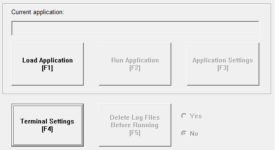 Load an application from internal memory, memory card, or from most USB Flash Drives.
Load an application from internal memory, memory card, or from most USB Flash Drives.- Run the loaded application
- Edit the loaded application’s settings
- Edit the Terminal Settings
- Change the setting for “Delete Log Files Before Running”
In many cases the programmer with change the terminal settings to match the system requirements, which almost always includes entering new network settings.
However, after initial start these settings will often need to be modified, so gaining access to this menu in the future is very important.
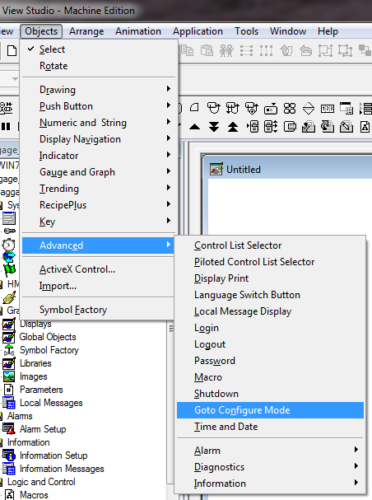 Now once a FactoryTalk View Machine Edition runtime is loaded and running, the easiest and most convenient way to return to the “Configuration Mode” menu is to place a “Goto Config” button on one of the project’s graphic display screens.
Now once a FactoryTalk View Machine Edition runtime is loaded and running, the easiest and most convenient way to return to the “Configuration Mode” menu is to place a “Goto Config” button on one of the project’s graphic display screens.
In many cases, the programmer will chose to put this button on a secured screen so operators don’t accidentally press it and exit the application.
But occasionally a programmer will forget to put a “Goto Config” button on any screen, or will hide it so well that no one else can find it.
The easy and obvious fix for this is to download an updated project which does have a “Goto Config” button.
However, if some time has passed since the unit was programmed, or if a different programmer is now working on the terminal, the existing network settings may not be known.
If that’s the case, there’s just no way to download to the terminal over the network.
 When this happens, and the programmer finds himself locked out of the PVPlus configuration menu, he won’t be able to (1) change which project is running, (2) communicate with the terminal, and (3) won’t be able to change any of the terminal settings.
When this happens, and the programmer finds himself locked out of the PVPlus configuration menu, he won’t be able to (1) change which project is running, (2) communicate with the terminal, and (3) won’t be able to change any of the terminal settings.
And with a single PanelView Plus terminal costing thousands of dollars, this isn’t a viable position to be in.
In the early days of the product if I found myself in this situation I would resort to disassembling the terminal.
First I would remove power, and then I would remove the “Logic Board” from the “Display Module.”
N ext I would remove the retaining screw holding the internal Compact Flash card in, the I would remove the Compact Flash card itself.
ext I would remove the retaining screw holding the internal Compact Flash card in, the I would remove the Compact Flash card itself.
I would then put the card into a PC with a Compact Flash card reader, and search it for .MER files which I would MOVE off the card and onto my PC.
When I reassembled the PVPlus and powered it back on, since it didn’t find the startup file it was programmed to run it would simply display an error message and then return the user to the “Configuration Mode.”
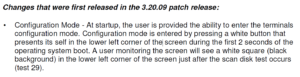 Fortunately, in version 3.20.09 Rockwell added a “boot up sequence” interrupt that allows users to bypass the launching of the default project.
Fortunately, in version 3.20.09 Rockwell added a “boot up sequence” interrupt that allows users to bypass the launching of the default project.
When units with the newer firmware are turned on, the user can either press a small “White Box” on the bottom left of a touch screen terminal, or presses the “F1 Key” on a keypad terminal, to force the PVPlus to boot to the “Configuration Mode.”
With how to access the “Configuration Mode” explained above, tomorrow we’ll talk about what to do if the “White Box” doesn’t show up on boot, or if the “F1 Key” on a keypad unit doesn’t launch the “Configuration Mode.”
Until then, if you’ve ever been locked out of your PanelView Plus, or had to use one of the above strategies to get back into the “Configuration Mode,” we’d love to hear from you.
Just click on the “post a comment or question” link below to let us know your thoughts on this subject.
Until next time, Peace ✌️
If you enjoyed this content, please give it a Like, and consider Sharing a link to it as that is the best way for us to grow our audience, which in turn allows us to produce more content 🙂
Shawn M Tierney
Technology Enthusiast & Content Creator
Support our work and gain access to hundreds members only articles and videos by becoming a member at The Automation Blog or on YouTube. You’ll also find all of my affordable PLC, HMI, and SCADA courses at TheAutomationSchool.com.
- FactoryTalk Design Workbench First Look, CCW Comparison - December 19, 2025
- Drew Allen of Grace Technologies on Automation, Safety, and More (P256) - December 17, 2025
- Robotics in Warehouse Automation with Erik Nieves of Plus One Robotics (P255) - December 10, 2025

Discover more from The Automation Blog
Subscribe to get the latest posts sent to your email.





Hi Mr Shawn ,
i have uploaded from the internal storage of my panel view 4 *.MER Files , is there any solution to know which Runtime App is running on my Panel View plus 1000 without rebooting ?
can’t reboot because the Panel View is Running on a continious Process and can’t be stopped ,
Good morning Nabil,
If you can’t access the configuration menu, then I think you will need to search the folders on the Panel itself to find the temporary folder where the currently running project has been unzipped (something like ~MER.00.)
But if you don’t have remote file access to the PVP 6/7, and can’t access the Config Menu, and there is no indication on the running system, you may have to open each of the four APA’s you uploaded to see if only one matches what’s running.
Shawn Tierney,
Instructor at http://www.TheAutomationSchool.com
Trying to replace a Panelview 600 coupled to a Micrologix 1000 PLC. I try to configure the Panelview to recognize the PLC but no devices are visible when I go to the RSLinx Enterprise Comm screen, nothing is visible under Ethernet. Devices are connected via ethernet hub. IP addresses are correct. What am I missing?
Bob Swartwood
Good afternoon Bob,
Sounds like you have a PV600 and MicroLogix 1000, but I’m not sure from your comment what you are replacing, and where does Ethernet come in?
I only ask because the ML1000 doesn’t have Ethernet, and this is an article about the newer PVP.
Sincerely,
Shawn Tierney,
Instructor at http://www.TheAutomationSchool.com
Hi Mr Shawn, I am using a Slc 5/03 and panelview plus 600, but i can conect them via straight RS232 , but i can’t conect them.
I need help.
thanks
Good morning Shyam,
If you have a SLC-5/03 and a PVPlus 400, and you connect the two via a straight through serial cable, you will then need to make sure the SLC-5/03 serial port is set to DF1, and in RSLinx Enterprise in ViewStudio that your Runtime/Target shortcut is set to the same DF1 settings as I show here:
http://theautomationblog.com/season-2-episode-35/
PS – When you transfer your runtime don’t forget to check the “replace communications” checkbox.
Hope this helps,
Shawn Tierney
[sc name="stsigcom"]
Hi Mr Shawn, I am using a Slc 5/03 and panelview plus 400, but i can conect them via RS232 with a cable 2711-NC13, but i can’t conect them.
I need help.
thanks
Good morning Oscar,
If you have a SLC-5/03 and a PVPlus 400, and you connect the two via a NC13 cable, you will then need to make sure the SLC-5/03 serial port is set to DF1, and in RSLinx Enterprise in ViewStudio that your Runtime/Target shortcut is set to the same DF1 settings as I show here:
http://theautomationblog.com/season-2-episode-35/
PS – When you transfer your runtime don’t forget to check the “replace communications” checkbox.
Hope this helps,
Shawn Tierney
[sc name="stsigcom"]
HI SHAWN,
CAN YOU PLEASE TELL ME HOW TO ACCESS PANELVIEW PLUS WHICH IS AT THE CUSTOMER SITE WITHOUT USING COMPUTER AT THE CUSTOMER SITE. I AM USING VNC SERVER AND TIGHT VNC VIEWER AND I CAN ABLE TO CONNECT ONLY IF COMPUTER IS CONNECTED TO PANELVIEW WITH ETHERNET CABLE. IS THERE A WAY THAT I CAN ABLE TO ACCESS PANEL VIEW PLUS FROM CUSTOMER SITE TO MY COMPUTER.
Good morning mam,
It may be possible, but I’ll need specifics about your situation to answer your question.
For instance, do you currently VPN into the customer’s site, with the ability to ping the PanelView Plus, and are you able to see the PanelView Plus in RSLinx?
Also, what is the model number of the PanelView Plus? That will determine what capabilities it has,
Sincerely,
Shawn Tierney
[sc name="stsigcom"]
[…] NOTE: The newest version of this article is located HERE […]
[…] How To Access The PanelView Plus Configuration Mode […]
…….I only imagine about HMI of Schneider which there are keys are used to go to configuration mode (touching the corners of touch screen). And think it is same with PV+…..Apparently, It is not same.
Good morning Teddy,
I liked the easy “config mode” access the PanelView standard provided, which like your example just required touching the corners of the screen or a couple function keys.
But with the PanelView Plus, for some reason Rockwell changed it so that you now need to enable the “small white box on boot” to be able to get into the config mode easily without a goto config button on the screen.
Sincerely,
Shawn Tierney
Dear Shawn,
Thanks for your support. Now, the case is clear. After, I deeply read and learn your previous comment, I find on the object explorer, other configuration mode button that set transparent and it is put on left corner of main menu screen. On that time, I am really sure that your comment very help me. And now I delete the transparent button, and everything running as expected. On more time, Thank you shawn.
Great to hear you found the hidden button!
Thanks for following up and letting us know!
Sincerely,
Shawn Tierney
[sc name="stsigcom"]
Revision….”And thats way, I want to disable this left corner function (not button)”…
this left corner function usually available on main screen (like white box)
Sorry teddyhariyanto,
Here in the states the only way to get in the configuration mode without a configuration button on a PVPlus or PVPlus 6 touch screen model is to press the white box/button in the bottom left corner.
Maybe elsewhere this white box appears in the top left corner? If it is the same white box and you are using a PVPlus 6 you can disable it in the Windows CE control panel by disabling “detect safe mode” in the control panel:
– Exit Configuration Mode
– Open Control Panel
– Open “System”
– Open “Start-up Options”
– Choose “Boot Option”
– Make sure “Detect safe mode request at startup” is unchecked
See this blog post for more info:
http://www.theautomationblog.com/panelview-plus-white-square-missing-or-f1-not-opening-configuration-mode/
However, once the application starts only objects placed by the developer are active, and if I have a blank screen with no objects displayed there is no way to get to the configuration mode.
Sorry I wasn’t able to help,
Shawn Tierney
[sc name="stsigcom"]
Dear Shawn,
Thanks for your feedback….But my concern not to configuration mode button because I know how to make it to be visible or invisible. I mean on the left corner of screen…Before I create configuration mode button, usually users touch left corner of pv+ screen, so that they can entry to configuration menu….So, After I have created configuration mode button, users should only able open the configuration menu from this button because i have put security level on this button. And I don’t need left corner function more due to security reason. And thats way, I want to disable this left corner button.
I hope my explanation is clear. and I am sorry due to my bad english
Thank you
Hallo Shawn,
Can you help how to disable touching left top of the panelview screen, so that operator can not bypass go to configuration mode. In my application, I have created configuration mode button with protected from unauthorized user and this botton working but user still able to touch left top of the panelview screen to bypass goto configuration mode.
Thanks for your feedback.
Good morning teddyhariyanto,
My guess would be there is an invisible “go to config” button on the top left of your screen, as the only “automatic / built-in” way to get to the configuration menu is when you reboot the PVPlus.
Open your project and the graphic display in question in View Studio and use the “object explorer” to see a list of all the objects on the screen and hopefully this will help you find the hidden goto button.
Hope this helps,
Shawn Tierney
[sc name="stsigcom"]