For decades we’ve relied on our laptop’s trusty Serial Port or PCMCIA Slot to communicate with legacy A-B devices.
But when our old laptop dies, or a new one arrives, it’s very unlikely to have either a Serial Port or PCMCIA slot.
The good news is most all legacy A-B networks can be connected to with the use of USB cable.
But while USB to Serial cables are affordable, the USB cables that replace the legacy PCMCIA cards are just as expensive as the cable they replace.
So whether you need to communicate via RS-232, DH-485, DF1, DH+, DeviceNet, ControlNet, or to a legacy A-B PLC, VFD, or HMI, you should find a USB cable that can do just that in today’s article:
2017 UPDATE
This summer Rockwell released three new USB cables:
9300-USBCBL-CP3
 Provides a quick and easy connection directly to a controller’s 9 Pin D-Shell serial port via USB, supports RSLinx’s Auto-Configure feature, and eliminates the need for the 9300-USBS and 1747-CP3/1756-CP3 cable combination.
Provides a quick and easy connection directly to a controller’s 9 Pin D-Shell serial port via USB, supports RSLinx’s Auto-Configure feature, and eliminates the need for the 9300-USBS and 1747-CP3/1756-CP3 cable combination.
Comes in high visibility orange and includes “null modem adapter” for use with DCE devices like most PanelView terminals.
9300-USBCBL-PM02
 Provides a quick and easy connection directly to a controller’s 8 Pin Mini-Din serial port via USB, and supports RSLinx’s Auto-Configure feature.
Provides a quick and easy connection directly to a controller’s 8 Pin Mini-Din serial port via USB, and supports RSLinx’s Auto-Configure feature.
Comes in high visibility orange and eliminates the need to use a 9300-USBS and 1761-CBL-PM02.
NOTE: Rockwell’s original documentation stated this cable also worked with some PanelView Plus models however NO PVPlus models have a 8 Pin Mini Din port.
9300-USBCBL-CNSL

This cable is for directly connecting to a Cisco or Stratix switch from a USB port.
It essentially replaces the need to carry a Cisco Console cable and USB to Serial converter.
2016 UPDATE
 ANC-120e: USB to Data Highway Plus, a lower cost alternative to the U2DHP
ANC-120e: USB to Data Highway Plus, a lower cost alternative to the U2DHP
In late 2016 I had the good fortune to test the much lower cost ANC-120e USB to Data Highway Plus cable and you can find all the details using the below link:
USB to Serial: 9300-USBS
 Even though new laptops don’t have a nine pin serial port, most of us still have many devices in the field with them, so this cable is one of the first you’ll want to consider buying.
Even though new laptops don’t have a nine pin serial port, most of us still have many devices in the field with them, so this cable is one of the first you’ll want to consider buying.
Rockwell makes the 9300-USBS, which is currently at rev 3 (aka series C) and is fully tested with all A-B products and serial cables.
It’s also one of the few USB serial cables on the market which also supports RSLinx Classic’s “auto configure” option for finding the baud rate of the serial device connected.
However, with a list price of $144, that may be a feature you’re willing to give up.
In the past I’ve purchased USB to serial converter devices which looked identical to the 9300-USBS for one tenth the price and they’ve worked well except for the lack of support of “auto configure.”
If you do buy a third party USB to serial cable I recommend keeping the receipt and testing it right away as you don’t want to find out it’s not compatible when you need it the most.
Low Cost T hird Party 9300-USBS:
hird Party 9300-USBS:
If you’re looking for a third party USBS which works great and also does support RSLinx’s auto config look no further that this unit which I’ve personally tested and found works like a charm:
USB to DH-485: 1747-UICC13
 If you need to connect to a SLC-500, SLC-5/01, or SLC-5/02, you’ve likely used the large and unwieldy 1747-PIC in the past.
If you need to connect to a SLC-500, SLC-5/01, or SLC-5/02, you’ve likely used the large and unwieldy 1747-PIC in the past.
The good news is its replacement is considerably smaller, and supports DH-485 via RS-232 and RS-485.
However, with a list price of $417.00, and only native support for 19.2K (9600 support can be added with a firmware patch from Rockwell found here) it’s not the biggest bang for your cables bucks.
You also need to be careful not to plug in just any Ethernet patch cord to the RJ-45 – it’s a known issue that using an Ethernet cross over cable to connect from the 1747-UIC to a SLC-500 will permanently damage this cable.
This is why I’m recommending the bundle here, the 1747-UICC13: It contains the 1747-UIC and the properly wired 1747-C13 cable.
Low Cost Third Party 1747-UIC:
 Many of my clients have forgone the official Allen-Bradley DH-485 USB cable, and instead have used a third party 1747-UIC cable which has the RJ45 and 9 Pin D Shell cables attached, and costs a fraction of the price.
Many of my clients have forgone the official Allen-Bradley DH-485 USB cable, and instead have used a third party 1747-UIC cable which has the RJ45 and 9 Pin D Shell cables attached, and costs a fraction of the price.
If you’re interested in this third party cable you can find it on Amazon using the link provided below:
USB to DH Plus (DH+): 1784-U2DHP
 The U2DHP is a replacement for both the PCMK and PM05 / 06 cables (1784-PCMK, PCMC, PCM5, PCM6) as well as for the many iterations of the KT card (1784-KT, KTX, PKTX, PKTXD) when used in programming stations or PC’s.
The U2DHP is a replacement for both the PCMK and PM05 / 06 cables (1784-PCMK, PCMC, PCM5, PCM6) as well as for the many iterations of the KT card (1784-KT, KTX, PKTX, PKTXD) when used in programming stations or PC’s.
It makes connecting to Data Highway Plus via USB possible, although it only has the 8 pin circular mini din connector found on the SLC-5/04 and New Platform PLC-5’s.
At the time this article was written, this cable listed for $2780, making it strictly for the “have to have” crowd.
 NOTE: If you need to connect to a Classic PLC-5, or any Data Highway Plus product with a 9 Pin D Shell, you’ll need a separate adapter to convert the 8 Pin Mini Din.
NOTE: If you need to connect to a Classic PLC-5, or any Data Highway Plus product with a 9 Pin D Shell, you’ll need a separate adapter to convert the 8 Pin Mini Din.
Grace Engineering makes one such device, PN# C-ABDH-Adapter, which you can find detailed on their website using the link below:
Update 10-27-23: Thanks to one of our readers (Peter) for posting an updated link for this item in the comments:
Update 08-10-15: The below link is dead so if you have found another source for this adapter please let us know!
USB to DeviceNet (DNET): 1784-U2DN
 The 1784-U2DN is a replacement for the 1784-PCD and 1770-KFD, and allows for connecting to DeviceNet via USB.
The 1784-U2DN is a replacement for the 1784-PCD and 1770-KFD, and allows for connecting to DeviceNet via USB.
Support for this hardware begins with RSLinx 2.51 and RSNetworx for DeviceNet version 8.
At the time this article was written, the 1784-U2DN listed for $1,610.
USB to ControlNet (CNET) 1784-U2CN
 The 1784-U2CN is a replacement for the 1784-PCC PCMCIA card, and comes with a ControlNet NAP (RJ-45) connection.
The 1784-U2CN is a replacement for the 1784-PCC PCMCIA card, and comes with a ControlNet NAP (RJ-45) connection.
At the time this article was written, the U2CN listed for $1,930.00
USB to A-B Drives / VFD: 1203-USB
 The 1203-USB cable is as universal as a programming cable as they come, as it supports Scanport, DSI, and DPI A-B Drives.
The 1203-USB cable is as universal as a programming cable as they come, as it supports Scanport, DSI, and DPI A-B Drives.
This includes, but is not limited to, the 1305, 1336 Classic, 1336 Plus, Plus II, Force, Impact, PowerFlex 4, 4m, 40, 40p 400, 70, 700, and 520 series.
It comes with the device itself, a USB cable, a 20-HIM-H10 cable, and 22-HIM-H10 cable.
At the time this article was written, it listed for $358.00
Update: Additional Low Cost Third Party Cables
 Last time I purchased a 1761-CBL-PM02 the price was a whopping $76!
Last time I purchased a 1761-CBL-PM02 the price was a whopping $76!
In my search for a lower cost cable, I came across this one which I’ve personally tested and appears to work just as well as the official PM02 cable:
Hopefully you found this listing of A-B USB cables helpful.
If you have any experience with these cables that you’d like to share please do so by using the “post a comment or question” link below.
Until next time, Peace ✌️
If you enjoy this episode please give it a Like, and consider Sharing as this is the best way for us to find new guests to come on the show.
Shawn M Tierney
Technology Enthusiast & Content Creator
Eliminate commercials and gain access to my weekly full length hands-on, news, and Q&A sessions by becoming a member at The Automation Blog or on YouTube. You'll also find all of my affordable PLC, HMI, and SCADA courses at TheAutomationSchool.com.
- Trends in Robotics with Winston Leung of QNX (P239) - June 18, 2025
- First Look: MOXA Smart Switches (TIA Portal & Studio 5000 Integration) (S2E14) - June 17, 2025
- The Automation Museum - June 16, 2025




































































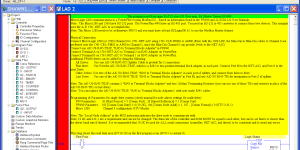





You must be logged in to post a comment.