
 Rockwell’s FactoryTalk View Studio HMI/SCADA development software comes with the built-in ability to import old PanelView Projects. In today’s article, I’ll walk you through the steps to do just that.
Rockwell’s FactoryTalk View Studio HMI/SCADA development software comes with the built-in ability to import old PanelView Projects. In today’s article, I’ll walk you through the steps to do just that.
Importing legacy PanelView Projects into FactoryTalk View Studio
Step 1) Start by opening FactoryTalk View Studio Machine Edition. When prompted with the below “New/Open” window, choose the “New” tab:
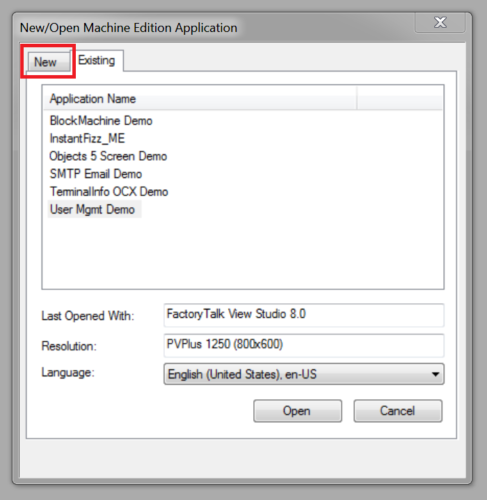 Step 2) On the “New” tab, give your project a name (no spaces, under 28 characters,) but don’t click on “Create:”
Step 2) On the “New” tab, give your project a name (no spaces, under 28 characters,) but don’t click on “Create:”

Step 3) Next, click on the “Import” button
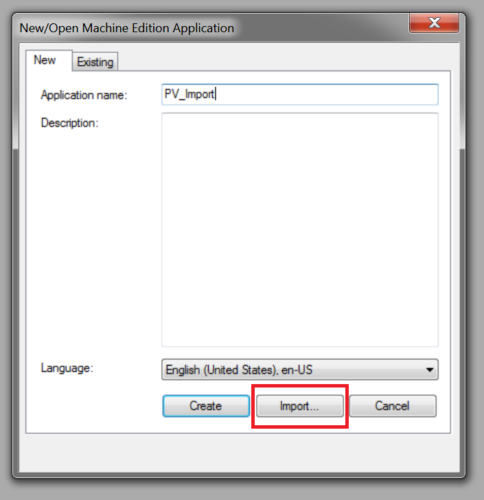 Step 4) Press “OK” after reading the notice:
Step 4) Press “OK” after reading the notice:
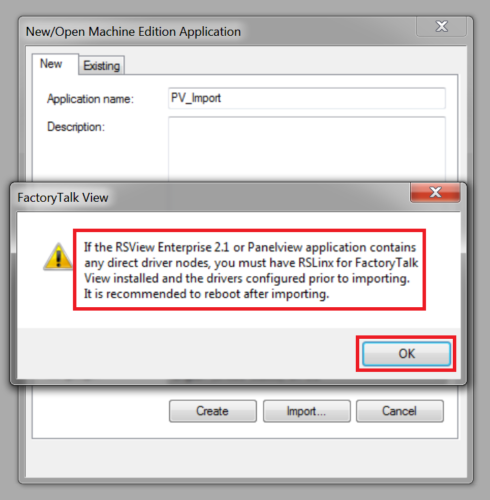 Step 5) Select the type of legacy PanelView project you would like to import and press next:
Step 5) Select the type of legacy PanelView project you would like to import and press next:
Note: PanelBuilder 1200 projects must first be imported to PanelBuilder 1400e (enhanced) software and saved as a “.PVC”
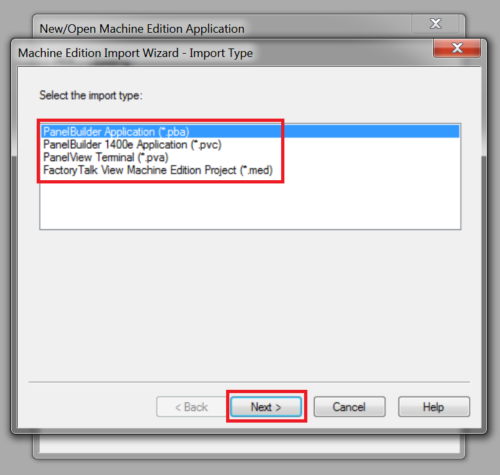 Note: PanelBuilder Enhanced and pre-6.1 PanelView Plus projects can not be imported on Windows 7 64 bit without first preforming a lagecy tag database export on a 32bit OS. See this blog post for more information:
Note: PanelBuilder Enhanced and pre-6.1 PanelView Plus projects can not be imported on Windows 7 64 bit without first preforming a lagecy tag database export on a 32bit OS. See this blog post for more information:
Step 6) Browse for your legacy PanelView file, select it, and press “Next:”
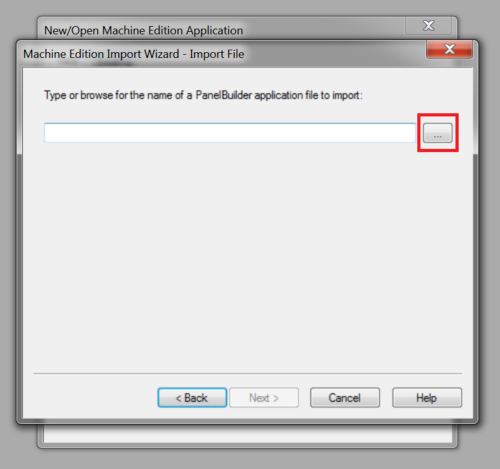 Note: In this example we will import a PanelView 1000 RIO Demo Project:
Note: In this example we will import a PanelView 1000 RIO Demo Project:
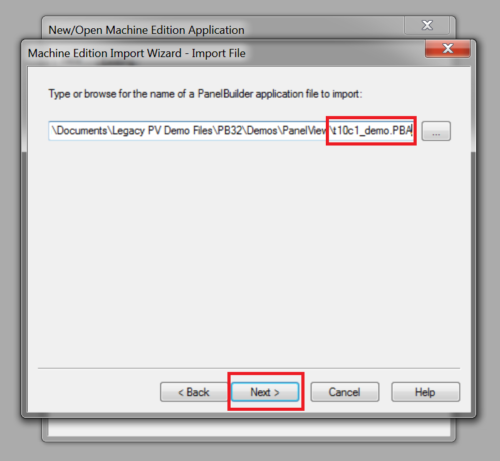 Step 7) Select your import options and then press “Finish:”
Step 7) Select your import options and then press “Finish:”
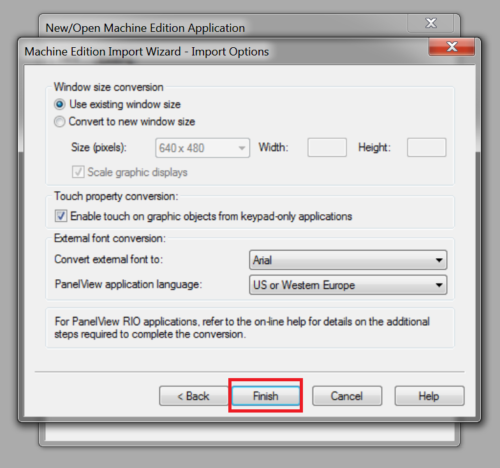 Step 8) Once the import finishes, you will be prompted with a popup displaying the conversion results. All errors in this log will need to be considered before deploying your imported code:
Step 8) Once the import finishes, you will be prompted with a popup displaying the conversion results. All errors in this log will need to be considered before deploying your imported code:
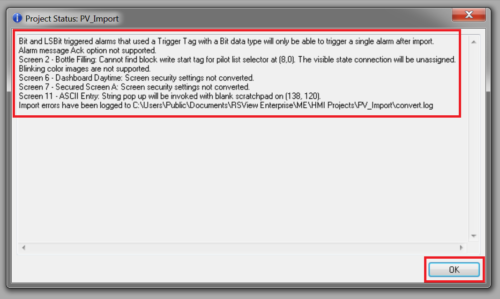 Step 9) Now you have completed the importing of your legacy PanelView project into FactoryTalk ViewStudio:
Step 9) Now you have completed the importing of your legacy PanelView project into FactoryTalk ViewStudio:
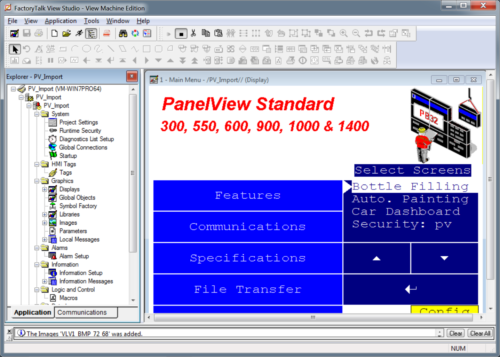 Note: For more information about migrating old PanelView projects to FactoryTalk View check out the below migration guides:
Note: For more information about migrating old PanelView projects to FactoryTalk View check out the below migration guides:
I hope the above step-by-step procedure on how to import legacy PanelView projects into FactoryTalk ViewStudio was helpful. If you have any comment. questions, suggestions, or corrections please don’t hesitate to share them by using the “post a comment or question” link below.
Until next time, Peace ✌️
If you enjoyed this content, please give it a Like, and consider Sharing a link to it as that is the best way for us to grow our audience, which in turn allows us to produce more content 🙂
Shawn M Tierney
Technology Enthusiast & Content Creator
Support our work and gain access to hundreds members only articles and videos by becoming a member at The Automation Blog or on YouTube. You’ll also find all of my affordable PLC, HMI, and SCADA courses at TheAutomationSchool.com.
- PRONETIQS: Measure, Monitor, and Maintain (P257) - January 14, 2026
- FactoryTalk Design Workbench First Look, CCW Comparison - December 19, 2025
- Drew Allen of Grace Technologies on Automation, Safety, and More (P256) - December 17, 2025

Discover more from The Automation Blog
Subscribe to get the latest posts sent to your email.


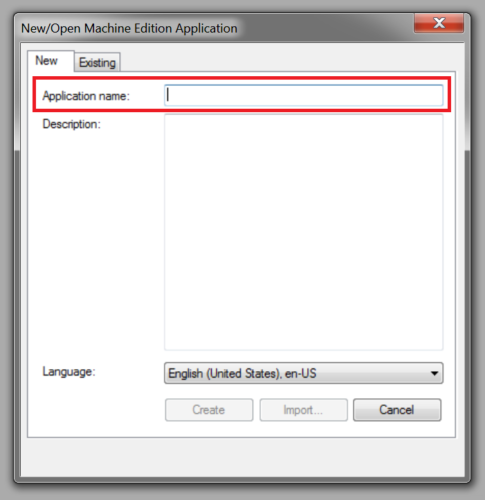


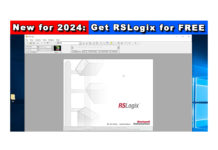
Hi Shawn Tierney, I am trying to convert Panelbuilder 32 project to ME Studio but while I am doing that -at the end of the process- there is an error appears on the screen. It calls“ImportErr.log“ and also it writes:
Cause: An invalid character was found in text content.
Line number : 1 Character position: 1131
Can you help me about this problem, what should I do?
Thanks for help
Good morning Merih,
This is a very rare error, but if I remember correctly it means there is an unsupported text character somewhere in your PanelView Builder 32 project.
I suggest saving a copy of your PB32 project with a different name and then looking through the project text list in PB32 to see if your project contains any non-alpha numeric characters.
If my memory is correct, eliminating those should allow you to import the project.
Hope this helps,
Shawn Tierney
[sc name="stsigcom"]
Good morning Shawn,
First of all I appreciate your interest. I will try your suggest, I am so new at this topic so excuse my ignorance but can you tell me how i reach to project text list that you implied.
I opened the project in Panel Builder 32 with a diffrent name and there is a section folder on the left side called “System“ and under this section there is a “text editor“. When I open that “Message Text“ section appears on the screen. Are you talking about this ?
Thanks for help
Merih
Merih,
Yes, under system – text editor you should see all the text in the project. Look for odd characters like $ or &.
I honestly can’t remember what character caused me issues years ago, but it was not one of the normal A-Z, 1-9 alpha numeric characters.
Hope this helps,
Shawn Tierney
[sc name="stsigcom"]
Shawn,
I will check it again by regarding your suggest
I hope it works
Thanks again for your interest
Merih
Merih,
Please let us know how you make out.
Sincerely,
Shawn Tierney
[sc name="stsigcom"]