
 So you’re on the plant floor with your new PanelView Plus runtime file (.MER) freshly downloaded and your screen is showing the tell tale signs that theirs no communication.
So you’re on the plant floor with your new PanelView Plus runtime file (.MER) freshly downloaded and your screen is showing the tell tale signs that theirs no communication.
If you like many people, sometime during the development cycle you learn how to disable the “information” pop-up window.
Unfortunately, that same window you disabled in testing would be really handy right now as it would likely tell you exactly what was going wrong.
However, it’s a good be your RSLinx Enterprise Target tab configuration is incorrect, or your shortcut hasn’t been applied to the PLC in your Target tab. To find out if that’s the case, follow these steps:
1) Start by accessing the PanelView Plus Configuration Mode menu (for more information about this, check our this blog article HERE.)
2) With your application loaded (very important) select Application Settings:
3) Now select Device Shortcuts and press Enter:
5) Highlight your PLC shortcut and press Enter. Hopefully you see your shortcut here – if you do not, then you either didn’t load it or didn’t create it in RSLinx Enterprise.
6) Now if your shortcut is setup correctly you will see your PLC Device highlighted as my SLC is below. If no device is highlighted, then you have not “applied” your shortcut to your PLC device in the Target tab in RSLinx Enterprise. If that is the case, you should be able to use the up/down arrow keys here to select the PLC Device, and press OK to assign it:
I hope you’ve found this article about checking your PanelView Plus shortcut settings helpful. If you have any questions, comments, suggestions, or corrections, please don’t hesitate to leave them by using the “post a comment or question” link below.
Until next time, Peace ✌️
If you enjoyed this content, please give it a Like, and consider Sharing a link to it as that is the best way for us to grow our audience, which in turn allows us to produce more content 🙂
Shawn M Tierney
Technology Enthusiast & Content Creator
Support our work and gain access to hundreds members only articles and videos by becoming a member at The Automation Blog or on YouTube. You’ll also find all of my affordable PLC, HMI, and SCADA courses at TheAutomationSchool.com.
- FactoryTalk Design Workbench First Look, CCW Comparison - December 19, 2025
- Drew Allen of Grace Technologies on Automation, Safety, and More (P256) - December 17, 2025
- Robotics in Warehouse Automation with Erik Nieves of Plus One Robotics (P255) - December 10, 2025

Discover more from The Automation Blog
Subscribe to get the latest posts sent to your email.



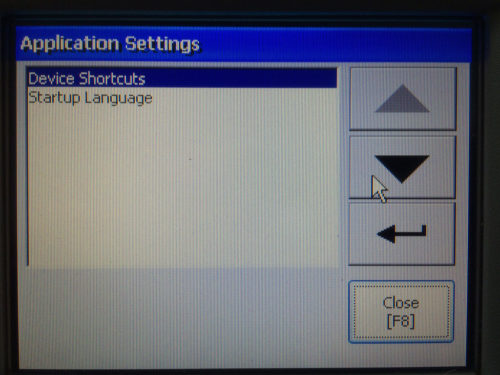
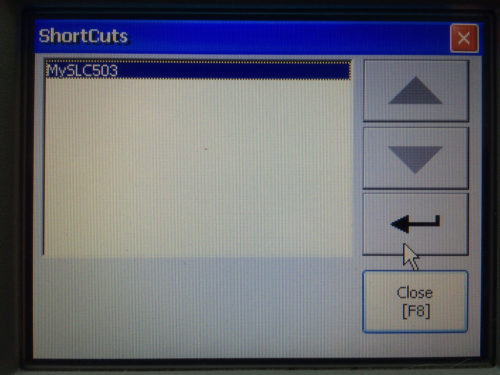
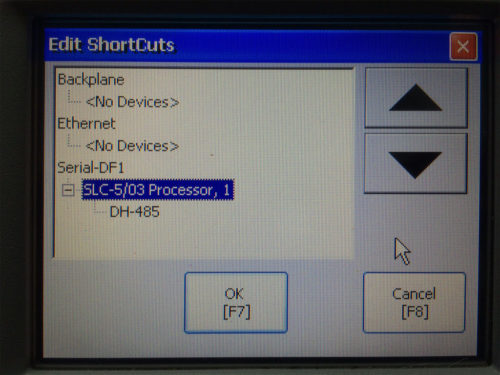


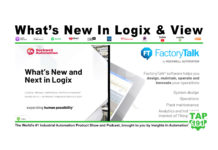
Dear Mr. Shawn,
Yes, the Global connections was improperly assigned now it is communicating.
Thanks….
Awesome! Congrats on getting it working Usama,
Sincerely,
Shawn Tierney,
Instructor at http://www.TheAutomationSchool.com
Dear Mr. Shawn,
Good Morning,
I had an another PVP 600 in same plant with different program and i used the same procedure to communicate as discussed before However when i tried to run the PVP it showed me the Main page and and it was reading the system Time.
But when i tried to login by entering password it was accepting the password and showing Welcome screen but not going to the assigned page as supposed to be.
And there is no Alarms coming in the Alarm bar also.
Is it because of the Program or the something else.
Good morning Usama,
I’d recommend opening the project on your laptop to see if PLC screen control is being used under global connections. Also check to see what permissions you are suppose to be granted by logging in?
Sincerely,
Shawn Tierney,
Instructor at http://www.TheAutomationSchool.com
[sc name="stsigcom"]
Good Afternoon Mr. Shawn,
I have checked my SLC is browsing in RSLinx Classic and i have copied the same baud rate(9600) to add the SLC in RSlinx Enterprise.
When i add the SLC using the channel 0 configuration from RSLogix 500, i can see the SLC (add-2) is brwosing but together with my laptop which
display’s Desktop (addr-1). But when i minimize the tree & again drop down the tree for Serial DF1 driver my SlC disappear and i can only see my Laptop in it.
And when i see my SLC is browsing i tried to go online to play the display screen but the there is error and the msg is showing
” Failed to add item [ff21_22]N21:22/0 to Data Server : Rslinx Enterprise on Machine Localhost”
And also Checked to be sure that my SLC is really browsing or not i open ME utility Software and there also i can only see my Laptop(desktop).
Why i can browse my SLC in RSLinx Classic but not in Enterprise?
Good morning Usama,
First let’s review that the way serial ports work is only a single Windows software program can use them at one time.
So with that said, it’s important that once you are done testing your PC’s connection to the SLC via serial using RSLinx Classic, that you shut down RSLinx Classic *before* opening your project in View Studio.
This is the best way to be sure the serial port is no longer being used in RSLinx Classic and is available for RSLinx Enterprise.
Next, if your SLC still doesn’t show up in RSLinx Enterprise, after checking to be sure the baud rate and error checking match, you may want to try right clicking and adding the SLC manually to the Serial driver and then apply your changes.
Hope this helps,
Shawn Tierney
Instructor at http://www.TheAutomationSchool.com
[sc name="stsigcom"]
Dear Shawn,
Sorry was unable to check got stuck in some emergency work, today sure will check and revert.
However as you said i was thinking to uninstall the RSLinx classic completely and reinstall the RSlinx enterprise only so it will not conflict while selecting the com port until i finish the configuration.
Just one question:
I was searching related to “Failed to add item to data server: rslinx enterprise, Mahine ,Localhost” and got something which may be i missed is that :
1. May be i have not defined the Data server properly or do i need to check the security access in Factory-talk Administration Console.
2. In Factory talk Directory i am logon to Network Directory not local.
Or may be i am thinking more…….
Good morning Usama,
You don’t need to uninstall RSLinx Classic, just shut it down (not minimize to system tray but shutdown/exit) before launching FTViewStudio and your project using the Serial port.
I’d suggest you rebooting, launch RSLinx Classic and test comms to your SLC-500, then Shut Down/ Exit RSLinx Classic.
Next, open your ViewStudio project, and check RSLinx Enterprise to see if it can find your SLC-500 via Serial. If not, edit the RSLinx Enterprise driver and select “auto config” and see if it finds it then. If not, uncheck auto config and add the SLC-500 manually by right clicking (see me previous video if you have questions on that.)
Good luck!
Shawn Tierney
Instructor at http://www.TheAutomationSchool.com
[sc name="stsigcom"]
Dear Mr. Shawn,
IT WORKED…
Very Thanks….
When use Auto-Config it showed my SLC in Rslinx Enterprise. (Com port- 5)
And after that i have copied the Design to Runtime Config Button and created the .Mer File but it did not communicate when connected between SLC and PVP 600.
It is showing error : Timed out reading N15:15 rom SLC at station 1 on driver DF1.
Should i also select Auto-config in Runtime Configuration or the Com port as 1.
Good morning Usama,
Congrats!
You can also select Auto Config for the runtime as well, but keep in mind that “auto config” only runs when the PanelView Plus boots up. I personally prefer to review the settings Auto Config finds, and then set those manually so if the HMI is turned on when the PLC is off there’s not an issue, but really whatever works for you.
That said, also keep in mind your PC and SLC are both DTE deivces, so a cross over serial cable is used – however the PanelView Plus is a DCE device, so to connect the PLC (or PC) to the PVP’s serial port requies a straight through serial cable.
Hope this helps!
Shawn Tierney,
Instructor at http://www.TheAutomationSchool.com
[sc name="stsigcom"]
Dear Mr. Shawn,
PVP 600 is communicating with SLC using the Auto-config and your tip worked to use boot-up when running Auto- config.
All functions worked only the “Numeric Input Enable ” is not working.
Thank you very Much…
Congrats Usama!
Might be a “syntax” issue – you might want to enable the activity / diagnostic popup so you can see what the issue is – in a new project it is enabled by default, but many people disable or delete it.
Shawn Tierney
[sc name="stsigcom"]
Dear Mr. Shawn,
First of all;
I have converted my .pva filr to .med file using FTview Me 6.o ver and tried to communicate with my SLC through Laptop using cross cable and it was working and when tried to browse online tags using through RSlinx enterprise but receive this msg ” No Acknowledgement browsing”
1st question : Do i need to browse my SLC using RSLinx enterprise when browsing for online tags in Ftview ME using Com port 3.
Secondly:
Fortunately i have another PVP connected to another SLC and i have copied the same settings for Rslinx enterprise but i found the Software version are different from the new PVP. Will have any affect?
And i am using Trial version ( 7 days) not License Version.
Old PVP:
ME Station: 7.0.0
Rslinx Enterprise – 5.60
FT services Platform – 2.60
Kepware -5.75
.Mer file is created on 5.10 version but i dont have development file.
New PVP:
OS : 2.35
ME station -8.0.8
Rslinx Enterprise: 5.71
FT Services Platform: 2.71
Kepware: 513
Using Ftview Me version 6.0 to do conversion, pls find attached.
Good morning Usama,
The first step is to insure your SLC-500 is communicating to your PC. So common steps would be (1) Can you Ping the SLC? (2) Can you see the SLC-500 in RSLinx Classic?(not part of View Studio) (3) If the SLC-500 shows up in RSLinx Classic but doesn’t show up in RSLinx Enterprise in View Studio, had you tried adding it manually? See my previous articles and videos on these subjects if you have more questions about them:
https://theautomationblog.com/?s=PanelView+Plus
Once you have communications to the SLC in View Studio and RSLinx Enterprise, you’ll want to create the shortcut name to match exactly what you imported from PanelBuilder 32 / PV550. If you look a the memory tags in View Studio which you imported from the old project, you’ll see they all already have a shortcut name.
Best of luck!
Shawn Tierney
Instructor at http://www.TheAutomationSchool.com
[sc name="stsigcom"]
I am doing migration from PV550 to PVP 600 and have converted my .pva file to .mer file after all the steps mentioned above i have applied :
1. Can see my PLC device
2. Can see my shortcut in the “Device Shortcut”
But when i run my runtime file without connecting it to the SLC, just to check the program it is blinking “SLC fault” in the Left bottom corner of my display screen.
And also try to run my runtime file on Laptop after converting it is showing”SLC Fault”.
Assumptions:
1. I have used the same name to the device shortcut what name is mentioned in the Tag Browser list
i.e. Tag: [ff21_2]I:1.3 – I used [ff21_22] as the Device shortcut name.
Good afternoon Usama,
If you run a PVPlus project without the PLC connected you will see many errors come up in the Diagnostic Window as the PanelView Plus can’t communicate and read the tags from the PLC.
You’ll see the same thing if you “Play Test” screens individually in View Studio.
Your best option may be to borrow a SLC so you can test your PVP project out.
Sincerely,
Shawn Tierney,
Instructor at http://www.TheAutomationSchool.com
[sc name="stsigcom"]
Good Morning Mr. Shawn,
Thank you for the reply.
Ok i will check it by connecting it to the SLC but the SLC fault is not coming in the Diagnostic window but at the left bottom corner of display.
Please tell me can i use any random name for Device shortcut or i need to be specific for it.
Thanks in Advance.
Good morning Usama,
To me it sounds like the text you are seeing is an object on the displays in your project? If you’d like to post a picture you can do so in our free forum here:
https://forums.theautomationblog.com/newreply.php?noquote=1&p=555
As far as shortcut names, you can name them anything you wish but they do have a length limit, and I would avoid using any special characters (like !@#$ etc)
Hope this helps,
Shawn Tierney,
Instructor at http://www.TheAutomationSchool.com
[sc name="stsigcom"]
Thank you very much I was able to link the PV plus to the control logix.
You’re very welcome Hasenbaksh!
Sincerely,
Shawn Tierney
[sc name="stsigcom"]
Hello Shawn,
Thanks for the info, this resolved a one day of work. Nice blog.
Good afternoon Henry,
Your very welcome. And thank you for your comments.
Sincerely,
Shawn Tierney
[sc name="stsigcom"]
Would this be the case if the shortcut appeared to work when testing on a laptop but not working when going to runtime?
Good morning Steve,
In short, yes.
The most common reason for ViewME runtimes not communicating even though testing in ViewStudio does communicate is simply forgetting to setup the Target Tab config in RSLinx Enterprise. And in most of these cases you can just copy the Local Tab config to the Target Tab.
Other reasons include not selecting the “replace communications” checkbox when transferring the file.
In both the above situations you wouldn’t see a shortcut in step 6 above.
For videos of setting up RSLinx Enterprise check out my flashback series currently running at http://www.theautomationblog.com.
Hope this helps,
Shawn Tierney
[sc name="stsigcom"]