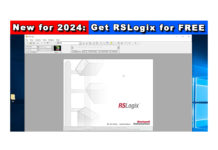NOTE: If you’d like to learn about the PanelView Plus 7 Standard, check out this article.
NOTE: If you’d like to learn about the PanelView Plus 7 Performance, check out this article.
Twenty Five things you need to know about using the PanelView Plus and View Studio
Part 1 of 5
NOTE: Check out the newest version of this article HERE.
Installation:
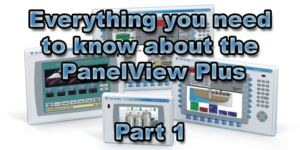 1) Always install the software in order
1) Always install the software in order
Always install the software in the order found in the CD menu. Then reboot your PC after you have installed at a minimum these three packages:
- FactoryTalk Application Platform (FTAP)
- FactoryTalk ViewStudio
- RSLinx Enterprise
Update: Version 7+ of ViewStudio has a new installation routine which automates much of this process.
2) After installation, check for available patches.
After installation, check Rockwell’s Knowledgebase at http://www.rockwellautomation.com/knowledgebase/ for any patches or patch roll-ups for your version of software. Some versions have serious bugs which are addressed in these updates. Note: v4 had painfully slow tag browsing speeds without installation of a patch
Starting a new project:
3) Keep project names under 28 characters
Always keep your project names under 28 characters, and never user any characters in the project name besides alpha, numeric, and underscores (i.e. don’t use spaces.) This is to avoid compatibility issues with some versions of ViewStudio and the Application Manager.
Setting up communications
4) Setting up RSLinx Enterprise
Steps to setting up RSLinx Enterprise communications to your Allen-Bradley Programmable Controller:
- Start by opening your project in ViewStudio
- Expand RSLinx Enterprise and double click on Communications Setup.
- Create at least one shortcut by clicking the ADD button and typing in a name:
- This is the name which represents your PLC.
- Next, create your communication path to your PLC for both tabs (local & target)
- Right click in right hand pane to add drivers and devices
- If your local and target paths will be the same, you can use the “copy” button to copy the local communications setup to the target.
- “Apply” your shortcut to your PLC in both tabs (local & target)
- This is done by clicking on your Shortcut, then on your PLC, then clicking “Apply” (do in each tab.)
Note: To rename your shortcut, double click it slowly. However, if you do this after you have used the shortcut in your project, you’ll also need to manually edit all references to the shortcut (I don’t recommend changing shortcut names after development has started to avoid this.) For a step by step video introduction to ViewStudio and RSLinx Enterprise communications, check out our video below:
5) LOCAL (aka Design) versus TARGET (aka Runtime)
There are TWO communication paths you can configure in RSLinx Enterprise: LOCAL (aka Design) is the path to the PLC in ViewStudio which used for testing. TARGET (aka Runtime) is the path to the PLC from the PanelView Plus which is used at runtime. These two paths don’t have to be the same as you may wish to test your project by connecting your laptop to your PLC via your serial port, but the PanelView Plus may connect to the PLC via a network like Data Highway Plus. However, each path you wish to use must be “Applied” to your shortcut (see #4.) For a step by step video guide on how to setup RSLinx Enterprise communications, check out our videos below:
- http://www.theautomationblog.com/flashback-episode-2-rslinx-enterprise-local-tab-setup/
- http://www.theautomationblog.com/flashback-episode-3-rslinx-enterprise-target-tab-setup/
- http://www.theautomationblog.com/flashback-episode-4-rslinx-enterprise-adding-logix-pacs/
- http://www.theautomationblog.com/flashback-episode-5-rslinx-enterprise-copy-local-tab-target-tab/
NOTE: Links to all of the articles in this series are below
- Everything you need to know about the PanelView Plus, Part 1
- Everything you need to know about the PanelView Plus, Part 2
- Everything you need to know about the PanelView Plus, Part 3
- Everything you need to know about the PanelView Plus, Part 4
- Everything you need to know about the PanelView Plus, Part 5
Well that’s it for today’s article and the first five things you need to know before using a PanelView Plus. Come back tomorrow to find out what the next five are. And for more articles about the PanelView Plus, check out our PanelView Plus Index.
Until next time, Peace ✌️
If you enjoyed this content, please give it a Like, and consider Sharing a link to it as that is the best way for us to grow our audience, which in turn allows us to produce more content 🙂
Shawn M Tierney
Technology Enthusiast & Content Creator
Support our work and gain access to hundreds members only articles and videos by becoming a member at The Automation Blog or on YouTube. You’ll also find all of my affordable PLC, HMI, and SCADA courses at TheAutomationSchool.com.
- Digital Twin Discussion with Arthur Alter of Smart Spatial (01/15/26) - January 15, 2026
- PRONETIQS: Measure, Monitor, and Maintain (P257) - January 14, 2026
- FactoryTalk Design Workbench First Look, CCW Comparison - December 19, 2025

Discover more from The Automation Blog
Subscribe to get the latest posts sent to your email.