
If you’re using FactoryTalk ViewStudio (aka RSViewStudio) or RSView32 with a PLC-5, SLC-500, or MicroLogix, it often makes sense to import your tags and descriptions from the comments and symbols in your PLC program.
There are actually two means of import tags into View. In today’s article we’ll cover how to import your tags using the “Tag Import And Export Wizard.” For how to import tags using the Database Browser, see this article HERE.
Note: While the below procedure is for FactoryTalk ViewStudio (ME or SE,) it is nearly identical to RSView32.
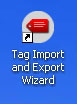 Tag Import And Export Wizard
Tag Import And Export Wizard
Step 1: Launch Rockwell’s “Tag Import And Export Wizard” and select what type of files you would like to import or export. In our example we’ll choose to import RSLogix 5 or 500 address comments and symbols from ASCII export files:
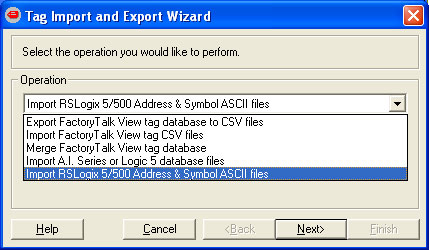 Step 2: Now choose if you will be importing the comments and symbols into Tags in either Machine Edition (ViewME) or Site Edition (ViewSE):
Step 2: Now choose if you will be importing the comments and symbols into Tags in either Machine Edition (ViewME) or Site Edition (ViewSE):
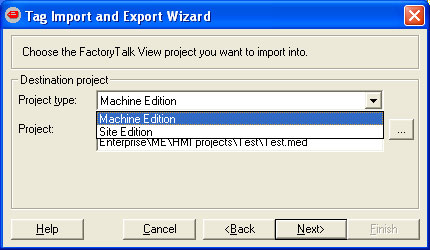 Step 3: Before you continue with the “Tag Import And Export Wizard,” be sure you’ve saved your PLC-5 or SLC-500 with the “External Database” option selected, as shown below:
Step 3: Before you continue with the “Tag Import And Export Wizard,” be sure you’ve saved your PLC-5 or SLC-500 with the “External Database” option selected, as shown below:
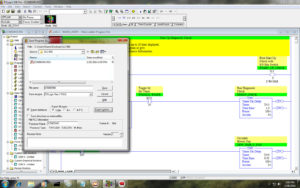 Step 4: Next, browse to your PLC or SLC external database file (.EAS) and select it. Then press next:
Step 4: Next, browse to your PLC or SLC external database file (.EAS) and select it. Then press next:
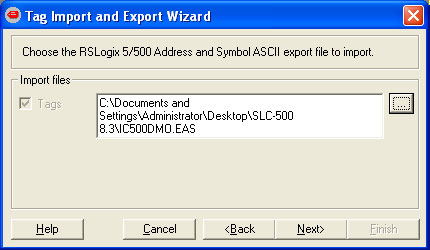 Step 5: Choose the import options you prefer, and select next:
Step 5: Choose the import options you prefer, and select next:
 Step 6: Click the “finish” button to begin the import process”
Step 6: Click the “finish” button to begin the import process”
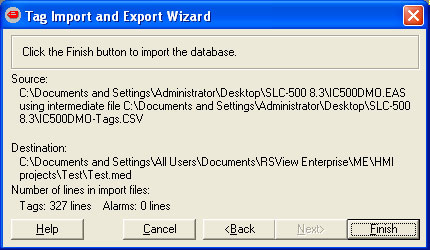 Step 7: Provide a “Topic” (aka “shortcut”) name for your tags.
Step 7: Provide a “Topic” (aka “shortcut”) name for your tags.
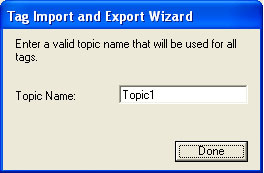 NOTE: Take care when typing in the “Topic” name as it will become part of every imported tag’s addresses, and there is no easy way to change it afterwards.
NOTE: Take care when typing in the “Topic” name as it will become part of every imported tag’s addresses, and there is no easy way to change it afterwards.
Step 8: Wait as the utility imports your comments and symbols into your View tag database:
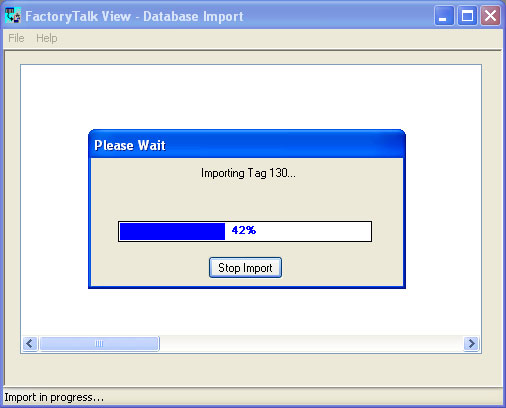 Step 9: At the end of the import process, you will be prompted with a import summary showing how many of your tags successfully imported. In our example, we had 303 successful tag creations:
Step 9: At the end of the import process, you will be prompted with a import summary showing how many of your tags successfully imported. In our example, we had 303 successful tag creations:
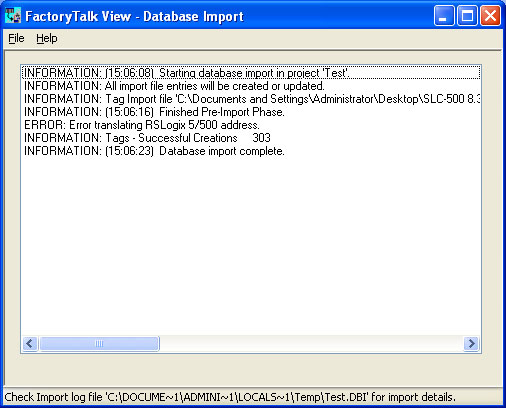 Step 10: Now open your tag database and you should find the comments and symbols from your PLC or SLC program have now been imported into your tag database, as show below:
Step 10: Now open your tag database and you should find the comments and symbols from your PLC or SLC program have now been imported into your tag database, as show below:
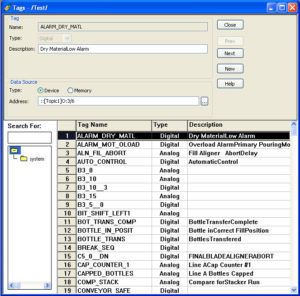 I hope you’ve found the above “step by step” helpful. If you did, please take a moment and visit our Support page for several ideas on how you can support our site.
I hope you’ve found the above “step by step” helpful. If you did, please take a moment and visit our Support page for several ideas on how you can support our site.
Until next time, Peace ✌️
If you enjoyed this content, please give it a Like, and consider Sharing a link to it as that is the best way for us to grow our audience, which in turn allows us to produce more content 🙂
Shawn M Tierney
Technology Enthusiast & Content Creator
Support our work and gain access to hundreds members only articles and videos by becoming a member at The Automation Blog or on YouTube. You’ll also find all of my affordable PLC, HMI, and SCADA courses at TheAutomationSchool.com.
- FactoryTalk Design Workbench First Look, CCW Comparison - December 19, 2025
- Drew Allen of Grace Technologies on Automation, Safety, and More (P256) - December 17, 2025
- Robotics in Warehouse Automation with Erik Nieves of Plus One Robotics (P255) - December 10, 2025

Discover more from The Automation Blog
Subscribe to get the latest posts sent to your email.




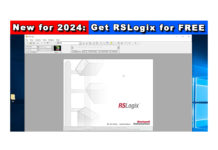
Hi Shawn,
I was trying to follow the steps but after step 4 when I click next, there’s a pop up which says “c:usersadmindesktoptest.EAS” does not appear to be a RSLogix 5/500 Address and Symbol ASCII Export file. What could have went wrong?
Thank you,
Sameer
Good morning Sameer,
Hmm… sounds like a version issue – which package and version of View and Logix are you using?
There’s also another way to import the tags which I cover here:
http://www.theautomationblog.com/importing-tags-factorytalk-viewstudio-rsview32/
Hope this helps,
Shawn Tierney
[sc name="stsigcom"]
Hey Shawn,
This blog is awesome. Keep it up.
I had done the steps you prescribed. But I had to modify my PLC program on RSLogix500 and now I have new tags. What is the EASIEST way to import these new tags without mucking up the tags I already have in FactoryTalk? I am using FactoryTalk ME.
Thanks
Den,
Thank you very much for your comments.
I believe if you attempt to import it again it may overwrite what you already have.
So you may want try this alternative way of importing tags from RSLogix 500:
http://www.theautomationblog.com/flashback-episode-7-factorytalk-view-importing-plc-5-slc-500-tags/
Hope this helps,
Shawn Tierney
[sc name="stsigcom"]
Thanks! This helped me out.
Awesome – glad it helped James,
Shawn Tierney
[sc name="stsigcom"]