
So you need to know how to setup RSLinx Classic to communicate over DH-485 to an Allen-Bradley SLC-500 so you can download or go online with RSLogix?
Well you’re in luck as in today’s article I’ll walk you step to setup through how to setup RSLinx as well as how to download from RSLogix:
Prerequisites:
Before you begin, first insure your SLC-500 has a DH-485 port (not all do.) Specifically, the SLC-5/03, SLC-5/02, 5/01, fixed SLC-500 all have an RJ-45 DH-485 Port.
Next, insure you have the RSLogix 500 programming software, for which there is no free version. However, you may be able to get a Temporary Activation.
Finally, assuming you have a modern laptop (no serial port) and modern OS (Windows 7 or later) you’s need a USB to DH-485 cable (a USB to Serial converter will not work) like the Allen-Bradley 1747-UIC, or this much less expensive third party model which I found works with direct connections to the SLC, but not through AIC modules.
Step 1) Start by checking Windows Device Manager to determine what COM port number your PC assigned to your USB to DH-485 cable:
Step 2) Next launch RSLinx Classic, and then under the Communications menu select Configure Drivers:
Step 3) Then from the Available Driver Types drop down list select RS-232 DF1 Devices:
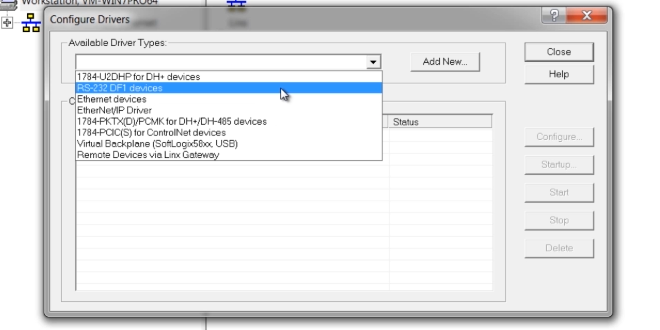 Step 4) Now click on “Add New”:
Step 4) Now click on “Add New”:
Step 5) Accept the default name by clicking on OK:
Step 6) Now select 1770-KF3/1747-KE from the Device drop down list:
Step 7) Now select the COM port you looked up earlier, and check to be sure you have plugged your SLC-500 into it:
Step 8) Next set Error Checking to CRC:
Step 9) Now click on OK to close the RS-232 DF1 Devices driver window:
Step 10) And click on Close to close the Configure Drivers window:
Step 11) Next, double click on your new driver in the RSWho window and after a few seconds you should see your SLC-500 appear under the driver as shown below:
Step 12) Now open RSLogix 500, and then open your program file:
Step 13) Next, from the Comms menu select System Comms:
Step 14) In the popup Communications window expand your AB_DF1-1, DH-485 driver and select your SLC-500:
Step 15) Then to download your program select the Download button:
Step 16) At this point if you made any changes to your program you may be prompted to save it.
Step 17) Now confirm you would like to download the current program you have open into the SLC-500 you are connected to:
NOTE: The SLC-500 PLC can only hold one program at a time, and downloading to it will erase the SLC-500’s currently loaded program. If you do not have a copy of the current program loaded in your SLC-500 you should first perform an upload and save.
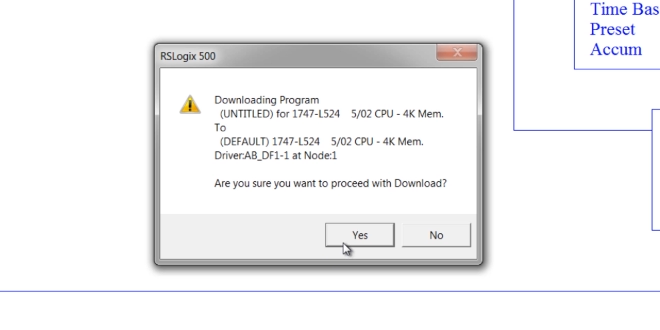 Step 18) At this point if the Controller is different you will be asked to confirm the change and resize data tables:
Step 18) At this point if the Controller is different you will be asked to confirm the change and resize data tables:
Step 19) And if the SLC-500 was in Run Mode you’ll be asked if you would like to put it into program mode so the download can take place.
Step 20) Next, if the communications settings in your SLC-500 are different than the settings in the program you are downloading, you will receive a notice as to whether or not you want to change the SLC-500 to match the program you are downloading:
NOTE: If you change the settings of the port you are downloading to, after the download you likely will lose communications with the SLC-500. To regain comms you’ll have to edit your driver in RSLinx to match the new settings.
Step 21) At the end of the download process, if you still have communications with the SLC-500 controller you will be given the option of putting the controller back into the run mode if it was in the run mode prior to downloading. And you’ll also receive the option of going online:
NOTE: You can watch a video demonstration of this procedure below:
For instructions on how to use the 1747-UIC, Generic UIC, and Bridge Products like the 1770-KF3 see the below video:
For dozens of additional articles and videos about DH-485, see the below link:
– https://theautomationblog.com/?s=dh-485
If you still have questions, feel free to contact me at TheAutomationBlog.com/join.
Until next time, Peace ✌️
If you enjoyed this content, please give it a Like, and consider Sharing a link to it as that is the best way for us to grow our audience, which in turn allows us to produce more content 🙂
Shawn M Tierney
Technology Enthusiast & Content Creator
Support our work and gain access to hundreds members only articles and videos by becoming a member at The Automation Blog or on YouTube. You’ll also find all of my affordable PLC, HMI, and SCADA courses at TheAutomationSchool.com.
- FactoryTalk Design Workbench First Look, CCW Comparison - December 19, 2025
- Drew Allen of Grace Technologies on Automation, Safety, and More (P256) - December 17, 2025
- Robotics in Warehouse Automation with Erik Nieves of Plus One Robotics (P255) - December 10, 2025

Discover more from The Automation Blog
Subscribe to get the latest posts sent to your email.



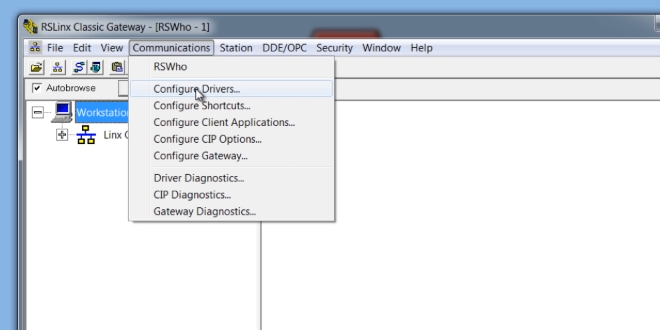

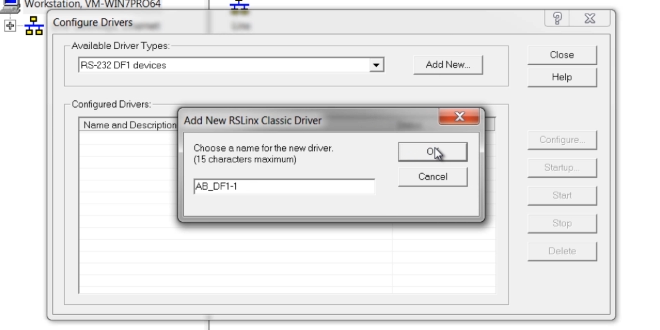
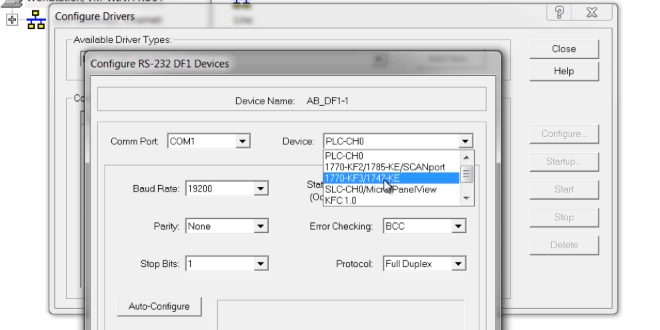
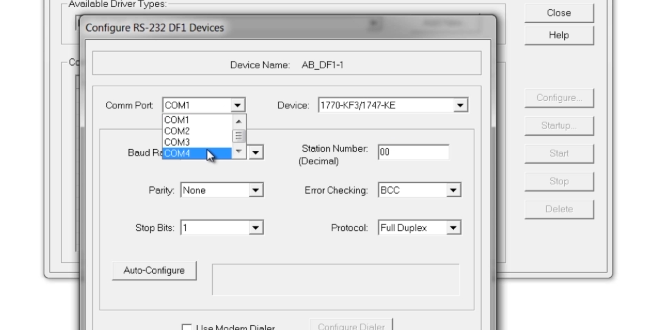
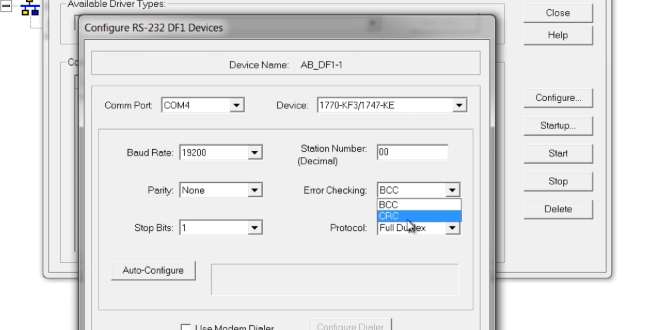
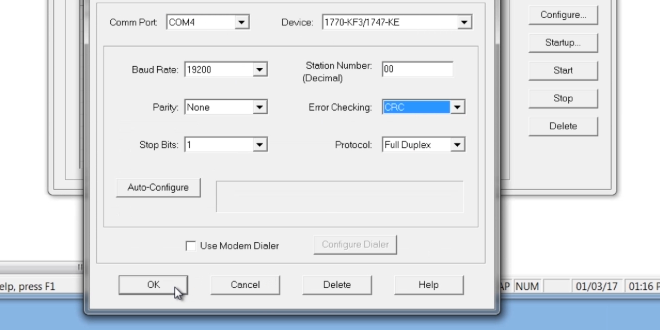
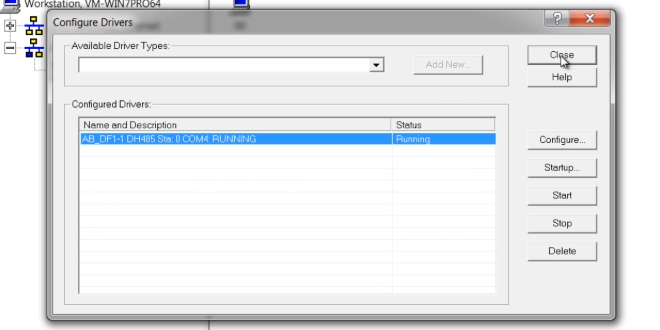
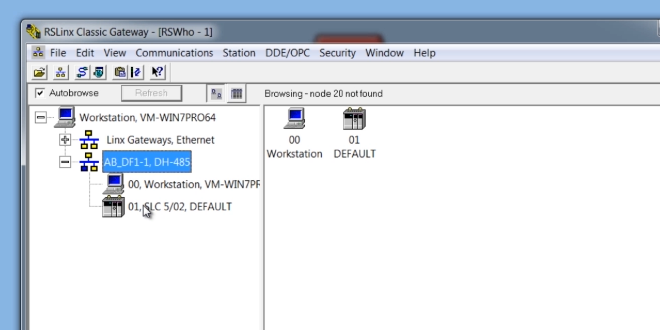
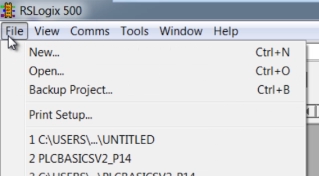
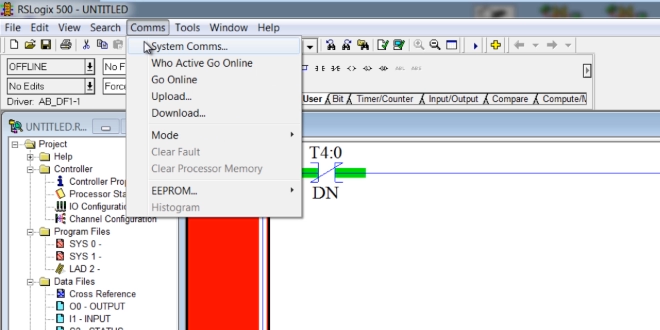
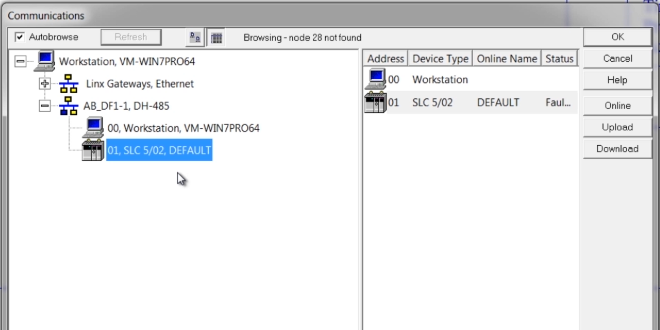
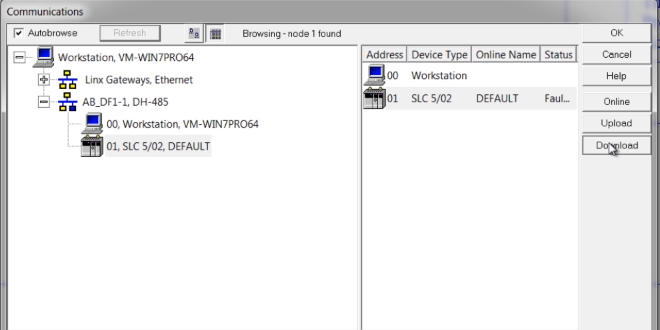
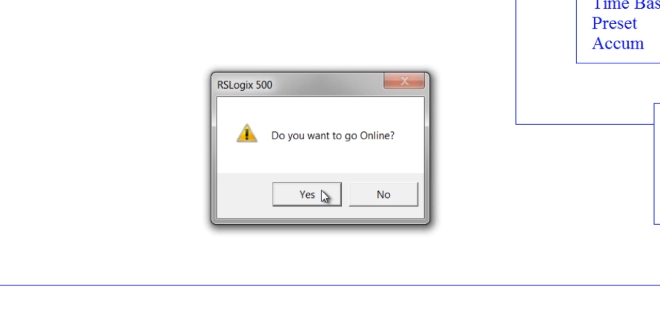

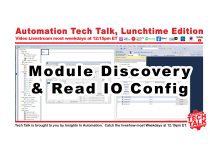

Hi Shawn
I have three Micrologix 1000 Analog PLCs and I have a 1761-NET-AIC interface for each one, since each AIC has two RS-232 ports, I put the computer to one port, my question is, how can I configure RSlinx to be able to see the network of the PLCs and be able to download and put each PLC online from RSlogix?
Hey Ivan,
What do you have your ML1000’s set to? Just use the same protocol driver in RSLinx Classic.
Shawn
PS – I’m guessing it’s DH-485 which I’ve wrote a whole lot about:
– https://theautomationblog.com/?s=dh-485
Hi Shawn
In RSlogix 500 I have each ML1000 configured with its channel in DH485 protocol and node 1, 2 respectively.
I have the computer port connected to the RS232 DB9 port of a 1761-NET-AIC, its other RS-232 mini-din port to an ML1000 and the other ML1000 are connected to their mini-din port of their corresponding 1761-NET -AIC, and each 1761-NET-AIC is daisy-chained with its RS-485 port of the other 1761-NET-AIC
Is it possible to make the network in this way? Or do I need a single 1761-NET-AIC for the computer that is not shared with ML1000?
In RSlinx, do I have to use the “RS-232 DF1 Devices” driver? If yes, how do I configure it to generate the PLC network, in “Device” what do I choose?,
SCL-CH0/Micro/PanelView ? or another?
Ivan,
The AIC+ (1761-NET-AIC) is purely a RS-232 to RS-485 converter and isolator.
So you need DH-485 Driver on your PC to use it:
– The Serial DF1 driver is the wrong protocol and won’t work
– The 1747-PIC Driver only works with the PIC on old operating systems
– Current versions of RSLinx Classic do not have a simple Serial DH-485 driver
– You could try the DH485 UIC driver, but I think it only works with the UIC.
Hence, your options are the ones I cover here: https://theautomationblog.com/dh-485-comms-hardware-and-rslinx-setup/
EDIT:
For instructions on how to use the 1747-UIC, Generic UIC, and Bridge Products like the 1770-KF3 see the above video.
For dozens of more articles and videos about DH-485, see the below link, and if you still have questions feel free to contact me at Automation.Locals.Com
– https://theautomationblog.com/?s=dh-485
Good luck,
Shawn