
As we discussed earlier today, Rockwell has announced the “end of life” dates for the PanelView Component 4″, 6″ and 10″ models.
With that in mind, in this article we’ll look at what you need to do to migrate from the PanelView Component (PVc) to the PanelView 800 (PV800.)
Part 1: Converting your PanelView Component project to the PanelView 800
Converting you old PanelView Component project to a PanelView 800 project is fairly simple using CCW 8.0 and the below steps:
Step 1) Open your PanelView Component project in CCW 8.0 and save it with a new name.
Step 2) Right click on the PanelView at the top of the project tree and select “Change Graphic Terminal”
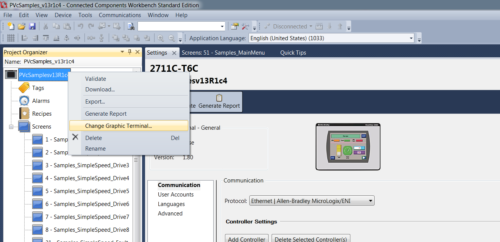 Step 3) On the right hand side of the popup window, select the PanelView 800 you would like to change your project to:
Step 3) On the right hand side of the popup window, select the PanelView 800 you would like to change your project to:
Step 4) Optionally, if you’d like to see a detailed comparison of the two models side-by-side, click on the “Show Detail Comparison” link:
Step 5) When ready, click on “Change.” The conversion will then ask to “save” your application before proceeding.
Click “Ok” to proceed and overwrite your existing project (this is why step one has you save your project with a new name, so your original project is not overwritten.)
Step 6) After a few moments, the conversion will complete. At this point you should review your screens to see if they require any minor adjustments.
Part 2: Hardware migration considerations
The PanelView 800 hardware has several differences from the PanelView Component.
First, the PV800 has a MicroSD card slot while the PVc has a standard SD card slot.
Additionally, the PV800 uses mounting clamps similar to smaller PanelView Plus models, while most of the PVc models had integrated mounting clamps.
But probably the most important hardware difference is the actual cutout dimensions.
While users of the PanelView Component 4″ model will find the PanelView 800 4″ model is exactly the same size, this can’t be said for the 6″ and 10″ models.
So to aid existing users of those models, Rockwell is selling “cutout adapter plates” that allow the new models to fit in the old cutouts.
For those migrating from PVc 6” to PV800 7”, adapter plate PN# 2711R-APK7 can be used to allow an exist PVc 6″ cutout to accept a PV800 7” unit.
And for those migrating from PVc 10” to PV800 10”, adapter plate PN# 2711R-APK10 can be used to allow an existing PVc 10″ cutout to accept the PV800 10” model.
For more information about these adapter plates, check out the below Rockwell document:
And for more information about the differences between the PanelView Component and the PanelView 800, check out the below Rockwell comparison:
I hope the above article discussing how to migrate from the PanelView Component to the PanelView 800 was helpful.
If you have any comments or questions please feel free to share them with us by using the “post a comment or question” link below.
Until next time, Peace ✌️
If you enjoyed this content, please give it a Like, and consider Sharing a link to it as that is the best way for us to grow our audience, which in turn allows us to produce more content 🙂
Shawn M Tierney
Technology Enthusiast & Content Creator
Support our work and gain access to hundreds members only articles and videos by becoming a member at The Automation Blog or on YouTube. You’ll also find all of my affordable PLC, HMI, and SCADA courses at TheAutomationSchool.com.
- FactoryTalk Design Workbench First Look, CCW Comparison - December 19, 2025
- Drew Allen of Grace Technologies on Automation, Safety, and More (P256) - December 17, 2025
- Robotics in Warehouse Automation with Erik Nieves of Plus One Robotics (P255) - December 10, 2025

Discover more from The Automation Blog
Subscribe to get the latest posts sent to your email.



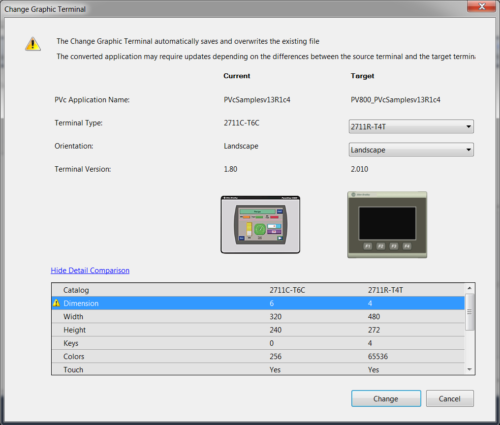
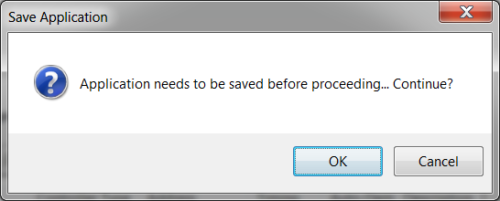



Great article Shawn! Tried Google and found your gem of knowledge after reading four RA pub’s and their KB without finding an explanation of the what the adapter plates were for.
Hey Ross,
Glad I could help 🙂
Shawn Tierney
[sc name="stsigcom"]
I try to import device but it throws me an error, in spanish, wich reads something like “Object reference is not set to an object instance”. Some advice will be apreciated. Thanks in advance.
Good morning Martin,
I have not seen that issue, sorry.
If you can’t get it working, I’d be more than happy to accept a donation of a cup of coffee to take a look at your file for you. Use this link if you’re interested:
http://insightsinautomation.com/consulting/
Sincerely,
Shawn Tierney
[sc name="stsigcom"]
Hello Shawn, good morning!
Thanks for that really fast answer, I’ve been out for these weeks.
Today I returned to the office and this problem was still waiting for me. But I got the panel on wich the original application was runing, I made a new backup on the same computer I got CCW installed, and then I could import the .cha with no problems. I finished the migration in less than five minutes.
Thanks again. And forgive my bad english!
Martín Gesteira
Congrats Martin and thank you for letting us know how it all worked out!
Have a great weekend,
Shawn Tierney
Did you get your file open Kristi?
Shawn Tierney
FILE>IMPORT DEVICE>PVc APPLICATION OPENS YOUR ORIGINAL PROJECT
How do I open the .cha file in Connected components? It will only allow a .ccw file. I have been tasked with this project, with no knowledge of the hardware or software………….