
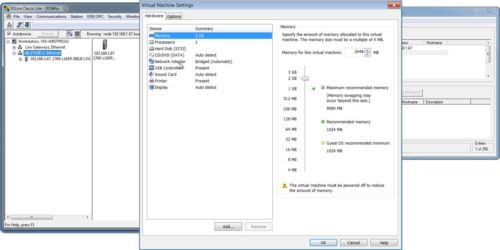 In today’s article I’ll show the you the VMware Workstation settings I used to allow BOOTP, RSLinx, and ControlFlash to work.
In today’s article I’ll show the you the VMware Workstation settings I used to allow BOOTP, RSLinx, and ControlFlash to work.
Part 1: VMware Workstation Network Connection Setting
Step 1) Open the VMware Settings for your Virtual Machine
While there are many ways to open the VMware Workstation settings for a Virtual Machine (VM,) the way I access them is to right click on the tab for my VM and then select “Settings” from the menu as shown below:
Step 2) Select Network Adapter
Next, select “Network Adapter” from the list in the “Hardware” tab:
Step 3) Change to Bridged
Now set your VM’s “Network connection” to “Bridged” so your VM will be connected directly to the physical network allowing you to receive the BOOTP requests from your Ethernet device once part two is completed:
Part 2: Assign your VM a Static IP address
In many cases you will not have a DHCP server connected to the same network your PC and Ethernet device is connected to.
In these cases you’ll likely want to assign your VM a static IP address, and I’ll show you how to do that below.
Step 1) Open Control Panel
To open “Control Panel” in Windows 7 just click on the “Start” button and select “Control Panel”
Step 2) Open Network and Sharing Center
Next, click on “Network and Sharing Center” as shown below:
Step 3) Select “Change adapter settings”
On the top left of the new window that opens, click on “Change adapter settings”
Step 4) Select “Local Area Connection”
Now double click on “Local Area Connection”
Step 5) Click on properties
Next, click on “Properties”
Step 6) Open TCP/IPv4
Now double click on “Internet Protocol Version 4” to edit its settings:
Step 7) Set to static address
Finally, choose “Use the following IP address:” and fill in an IP Address and Subnet mask on the same network as your Ethernet device, or of the address you will be assigning your device.
When finished, click on “OK” to accept.
NOTE: Watch me run through the above steps in today’s video episode of The Automation Minute!
I hope the above article detailing the network settings I use in VMware Workstation was helpful.
If you have any questions or comments, please feel free to share them with us by clicking on the “post a comment or question” link below.
Until next time, Peace ✌️
If you enjoyed this content, please give it a Like, and consider Sharing a link to it as that is the best way for us to grow our audience, which in turn allows us to produce more content 🙂
Shawn M Tierney
Technology Enthusiast & Content Creator
Support our work and gain access to hundreds members only articles and videos by becoming a member at The Automation Blog or on YouTube. You’ll also find all of my affordable PLC, HMI, and SCADA courses at TheAutomationSchool.com.
- FactoryTalk Design Workbench First Look, CCW Comparison - December 19, 2025
- Drew Allen of Grace Technologies on Automation, Safety, and More (P256) - December 17, 2025
- Robotics in Warehouse Automation with Erik Nieves of Plus One Robotics (P255) - December 10, 2025

Discover more from The Automation Blog
Subscribe to get the latest posts sent to your email.


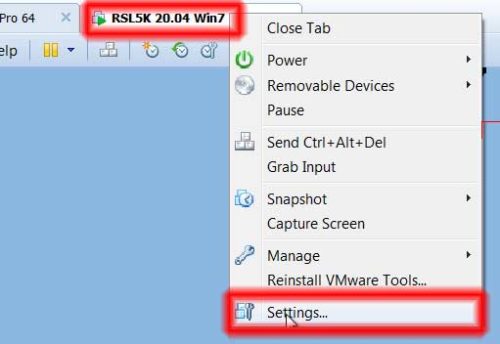
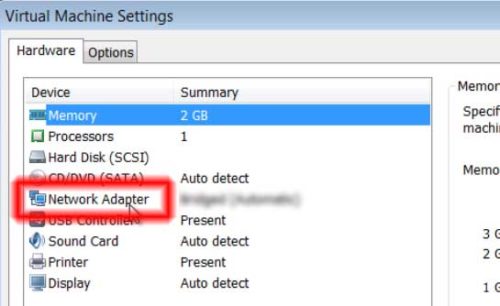
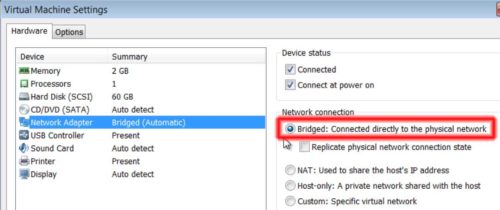
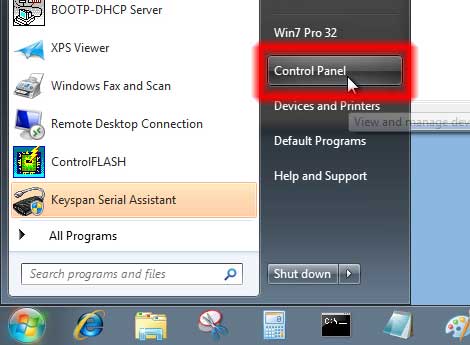
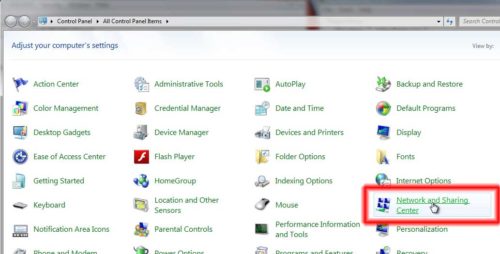
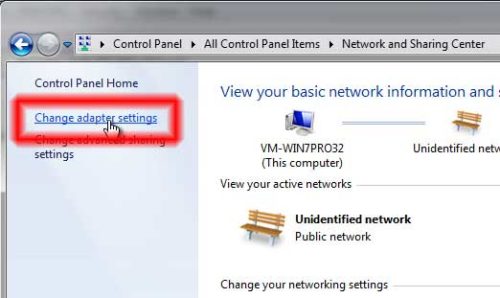


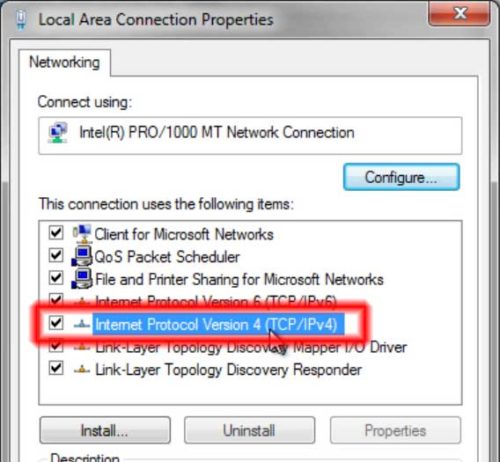
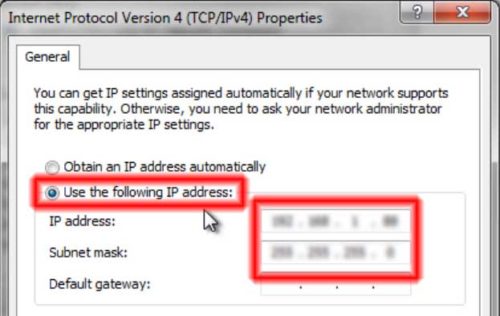


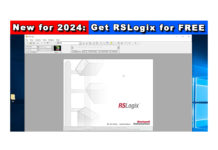
I am using Virtualbox, but I have the same issue with the ethernet/ip driver. I have been using the standard ethernet driver and that works fine, but I’d like to get the ethernet/ip to work as well. I have already checked that I am using the correct network adapter, on the correct subnet, can ping from both the vm and the host, no virus protection, direct connection to plc, etc. It is something going on with the ethernet/ip protcol. Any ideas how to make this work?
Can you ping your PLC in Windows without VMWare running?
– https://theautomationblog.com/how-to-ping-a-plc/
Can you Ping your PLC inside of VMWare?
Are you sure you’re not bridged to your WiFi network adaptor and not Wired Adaptor (or vice versa?)
If you have WiFi and Wired you may be bridged to the wrong one.
Hope this helps – if you need more help consider posting at Automation.Locals.com where I try to help folks with issues they run into in exchange for a cup of coffee.
Shawn
Hi,
I have been struggling to communicate via rslinx.
I have vmware player and rslinx lite.
My vmware is bridged and ip range on vm is in range with my ip of ethernet card.
Rslinx ethernet/ip driver installed,and I still can’t seem to find a connection to view my IO on the rack.
I have set this up and I can see my automation devices from the VM, so long as I manually point to them with an Ethernet driver. I can even ping them. But Ethernet/IP driver cannot find them. Any ideas? Firewall is off completely within the VM.
Good morning @Bogdan Persa,
Sounds like something is blocking the auto-discovery of the Ethernet/IP driver. Here’s some things to consider:
– Are you on the same subnet as your PLCs?
– Are you connecting remotely, like via a VPN?
– Is the EIP RSLinx driver set to use the exact network card, or set to auto?
– Are there any managed routers/gateways between you and your PLCs
– Do you have an antivirus or firewall installed on your PC?
If the answers to the above are all no, then you may end up having to use the standard Ethernet driver until you can find what’s causing the EIP autobrowse to fail.
Sincerely,
Shawn Tierney,
Instructor at http://www.TheAutomationSchool.com
One slightly more advanced solution that I use that gives me slightly more flexibility, is to use the ‘Virtual Network Editor’ to set up specific VMnets.
VMnet0 is always bridged to the ethernet port.
VMnet1 is always bridged to the wireless adapter.
VMnet8 is the NAT port (Default).
By forcing the VMnet for each connection, I can be sure that I’m not stuck on the wrong adapter when changing from ethernet to wireless and back.
Good morning Justin,
Great to hear from you!
Thanks for the tip 🙂
Sincerely,
Shawn Tierney