
Have you ever wanted to check out TIA Portal from Siemens to see how their PLCs and HMIs program?
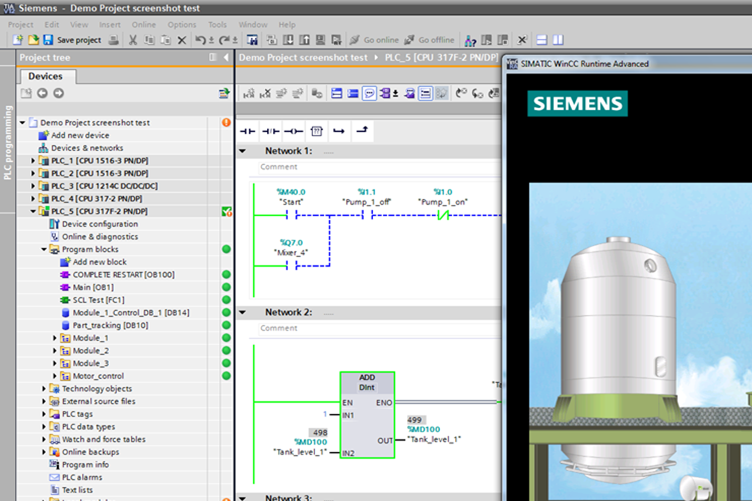
Well the good news is anyone can get a free, twenty-one day trial of TIA Portal by creating a free account on the Siemens website without the need to call a salesperson or provide any personal information to a support representative (like other vendors require.)
Part 1: Registering with the Siemens’ support website
Note: If you already have a login to the Siemens support website, skip to part two below.
Step 1) Visit the Siemens support website using the below link:
Note: If you’re not from the USA, select your location using the provided drop down menu:
Step 2) Now click on the “Register” link on the top of the page:
Step 3) Fill in your information, and be sure to use a valid email address:
Step 4) Review each of the selections, then click on “Continue”:
Step 5) And click on “Continue” one more time:
Step 6) Next, you’ll need to click on the “confirmation link” in the email Siemens sends you within 48 hours.
Also make note fo your Login (aka login name, user name) as listed in the email as it may not be your email address:
Step 7) After clicking on the email confirmation link, you should see a confirmation window like the one below:
Step 8) Now return to the Siemens support website, click on Login, and use the Login name from the above mentioned email along with the password you chose during registration:
Part 2: Downloading the free TIA Portal Trial Software
Step 1) Visit the TIA Portal download page using the link below:
Step 2) Scroll down until you see “DVD 1 Setup,” and then click on each of the four DVD_1 files to download them:
Step 3) Once the four files have downloaded, move them all into a single directory and then double click on the “TIA_Portal_STEP7_Prof_ Safety_WINCC_Adv_Unified_V16.exe” to start the installation:
Step 4) Click on “Next,” select your language, and click on “Next” again:
Step 5) Now select the extraction folder, and then select “Next”:
Note: Be sure to record the location of the “Extraction Folder” if you also choose “Extract the setup files without being installed.”
Step 6) At this point the downloaded software files will be extracted:
Part 3: Installing the free TIA Portal Trial Software
Step 1) If you left the default setting in step 5 above, the TIA Portal installation should start automatically.
If not, you can launch the “Start” application located in the “Extraction Folder” you selected in Step 5 (the default location is C:\Users\username\AppData\Local\Temp also shown in Step 5 above)
Step 2) Once the installer opens, choose your language and select “Next”:
Note: If you see this error about .NET 3.5, see our previous article HERE for the solution:
Step 3) On the next two screens select “Next”:
Step 4) On this screen I’d recommend keeping the “Typical” selection, and then click on “Next”:
Step 5) Now check both boxes to accept the licenses, and then click on “Next”:
Step 6) Then check the “I accept” box, and click on “Next”:
Step 7) Last but not least, click on “Install”:
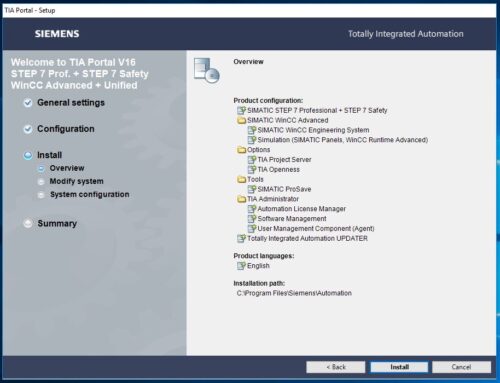
Step 8) Here we see the installation progress screen:
Step 9) Once installed the software may prompt you to reboot your system:
Step 10) Once rebooted, you’re ready to start your twenty-one day trial of TIA Portal:
If you’d like to learn how to create you’re very first S7 program, check out my how-to video here.
And for all our previous Siemens PLC coverage, check out our Siemens category here.
Until next time, Peace ✌️
If you enjoyed this content, please give it a Like, and consider Sharing a link to it as that is the best way for us to grow our audience, which in turn allows us to produce more content 🙂
Shawn M Tierney
Technology Enthusiast & Content Creator
Support our work and gain access to hundreds members only articles and videos by becoming a member at The Automation Blog or on YouTube. You’ll also find all of my affordable PLC, HMI, and SCADA courses at TheAutomationSchool.com.
- FactoryTalk Design Workbench First Look, CCW Comparison - December 19, 2025
- Drew Allen of Grace Technologies on Automation, Safety, and More (P256) - December 17, 2025
- Robotics in Warehouse Automation with Erik Nieves of Plus One Robotics (P255) - December 10, 2025

Discover more from The Automation Blog
Subscribe to get the latest posts sent to your email.


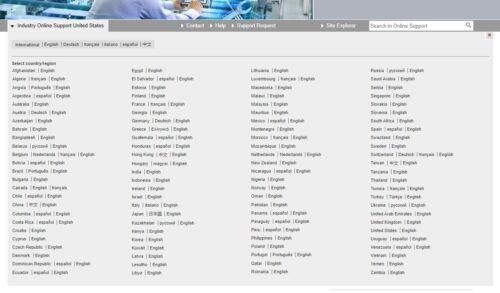
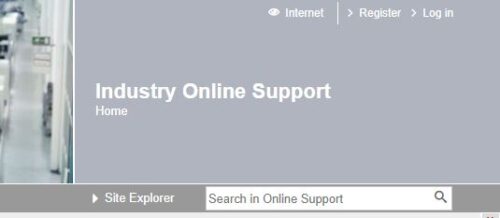
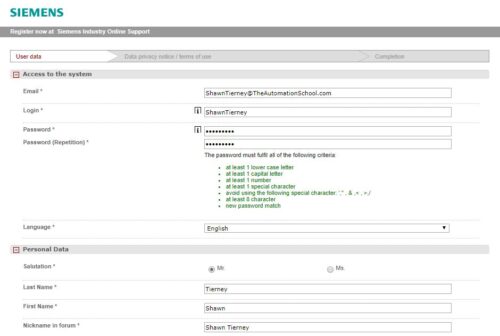
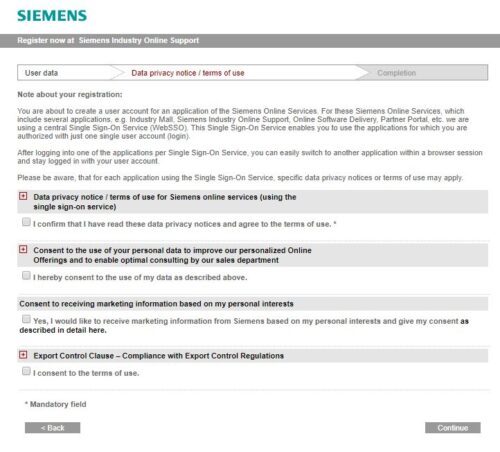
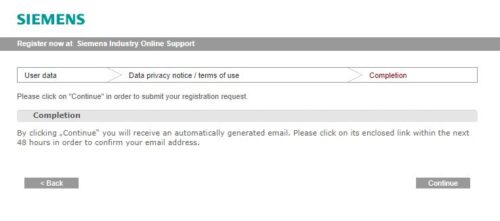
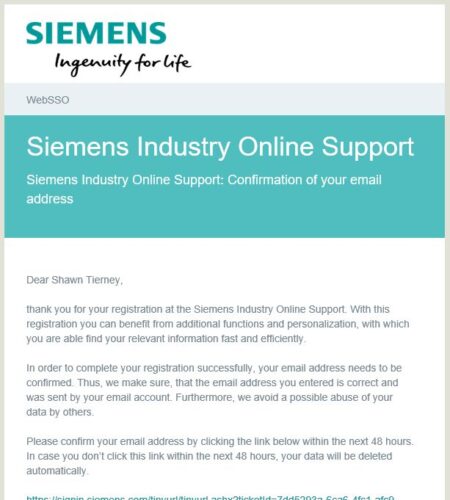
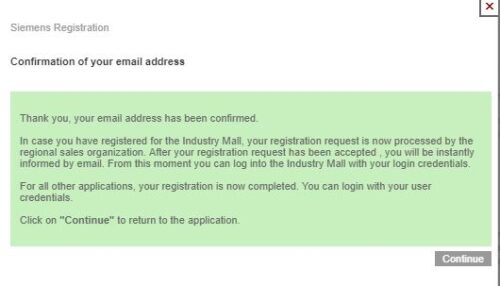
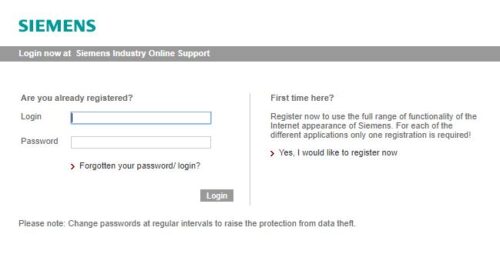

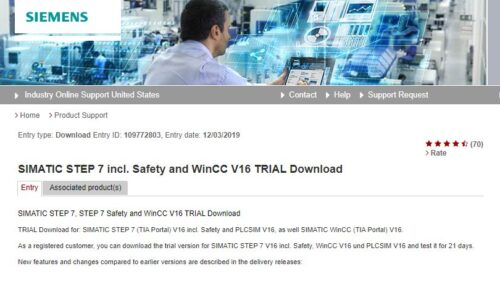
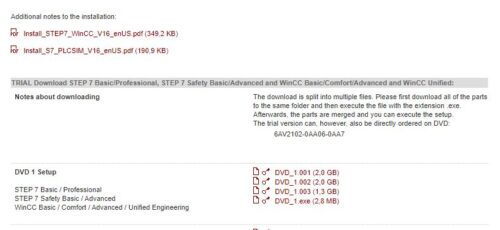
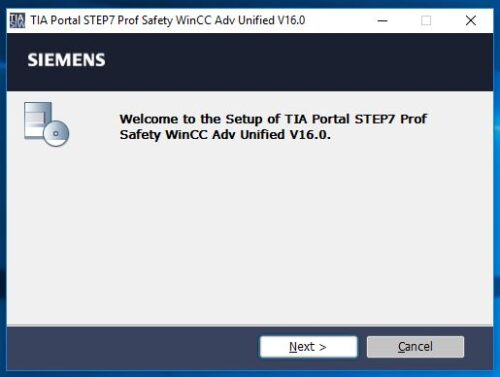
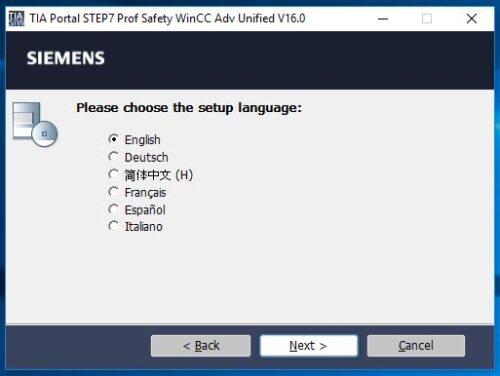
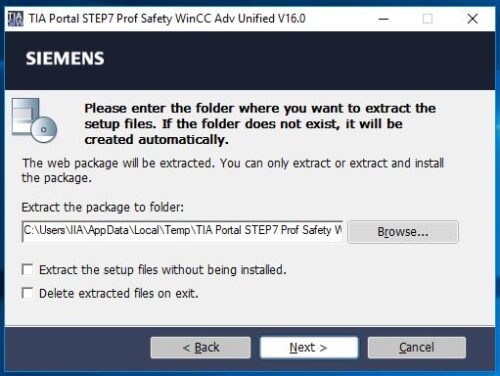
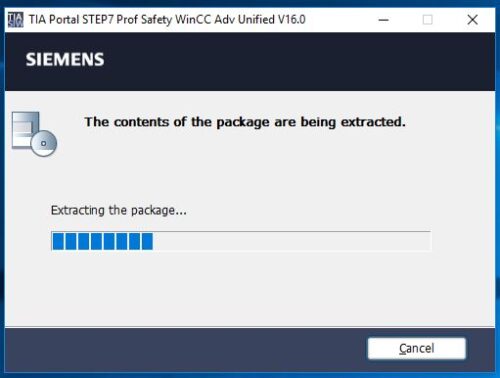
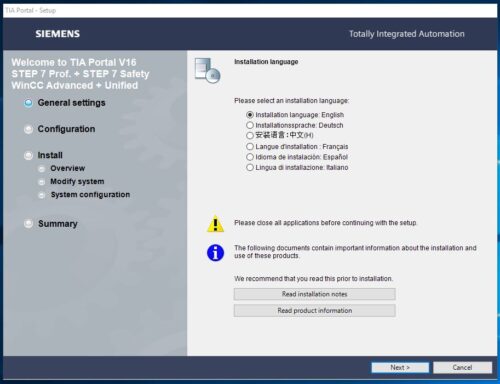
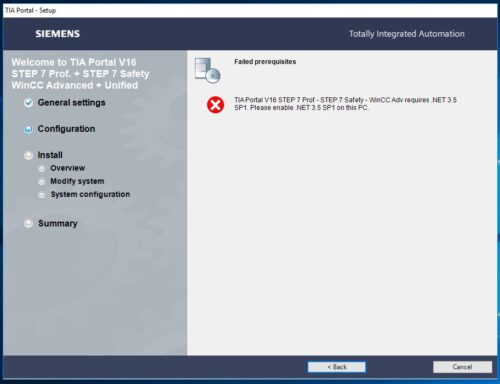
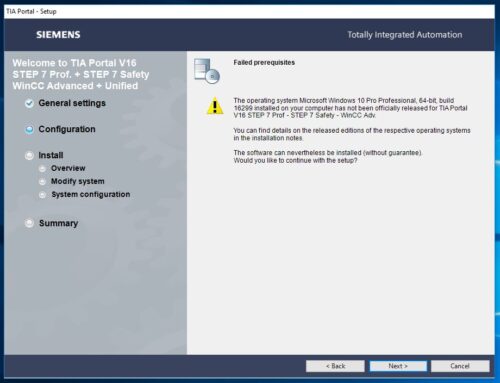
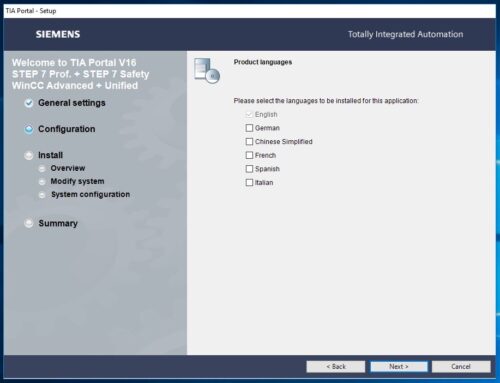
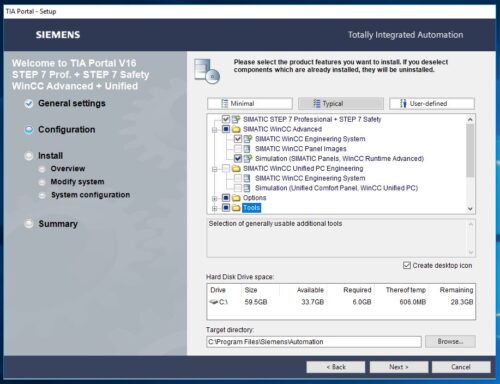
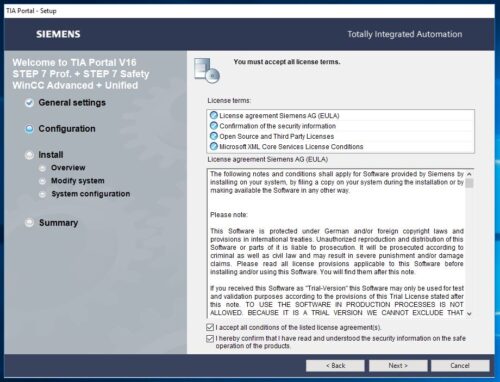
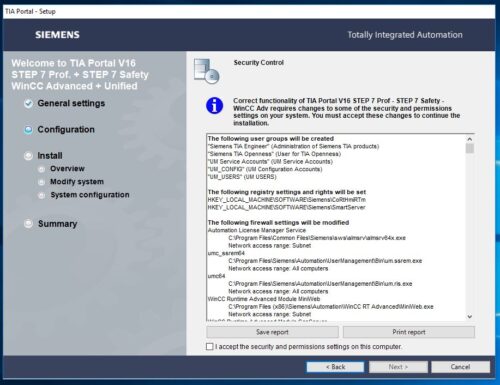
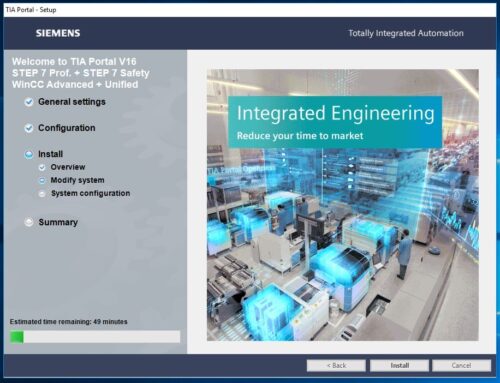
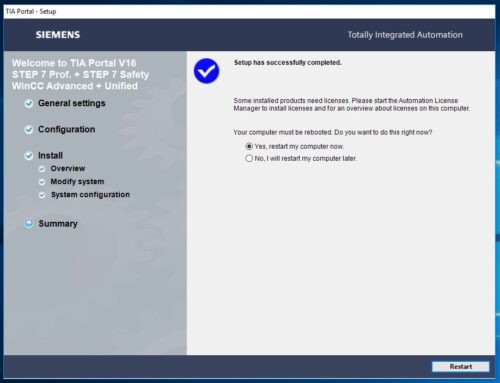
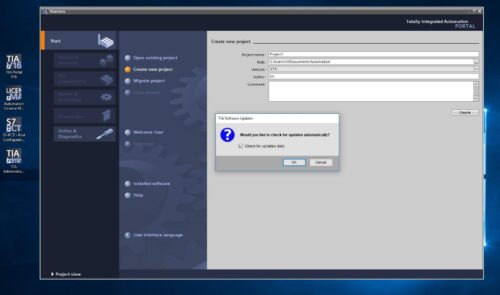



TIA V does not work. It is always asking the license. Trail version is not activated. And It is impossible to uninstall the TIA.
Gal
What is TIA V? As far as TIA Portal, as I show in the updated video below, version 18 Trial works fine just like the version covered in this article did (note I have not tried v19 and have no plans to any time soon):
– https://theautomationblog.com/how-to-download-tia-portal-2023/
Shawn
Dear Shawn
Thanks your for reply.
I clicked on the link as you shown in this article. It was TIA V16. Now how to uninstall this version without formatting PC? Maybe I have no choice to recovery the windows. I am afraid it might be inactive my other some program’s key.
Gal
Gal,
I suggest you ask your IT department or Siemens how to remove TIA Portal v16, as we don’t cover basic Windows operating system topics here.
As far as your regret for downloading trail software you read about on this site, let’s be honest: Only you are responsible for your actions.
And to assume that installing a trial package would alter your license key is over the top.
My final suggestion for you is to avoid downloading software, and instead allow your IT department to setup your PC.
ST
Very useful information to have, especially for students. TIA is such powerful software and has recently become my favourite platform to work with.
Jack
Control Systems Engineer
https://www.plcprogram.co.uk
As an instructor, I love the ability to download a demo copy of their programming software right from their Website – wish all vendors did this!
Shawn Tierney,
Instructor at http://www.TheAutomationSchool.com
Note that downloading “STEP 7 PLCSIM” requires export control registration also which is not a quick process with siemens. You can download everything else after your initial website registration, but you’ll have to wait for a few days before you can download the simulator.
I recommend waiting to install the other software until you’ve downloaded the simulator so you don’t lose a week out of the trial period.
Great info @VoteCoffee!
I asked Siemens about this since it would be cool to use the Sim with the sofware.
Can you confirm that the trial period only starts when you actually download? That’s what I’m hearing,
Thanks,
Shawn Tierney,
Instructor at http://www.TheAutomationSchool.com