
Last week a client sent me his RSLogix 5000 v16 file to review.
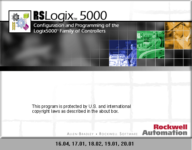 It was a slow week, and I honestly didn’t expect looking over his files would take more than an hour or so. Boy was I wrong!
It was a slow week, and I honestly didn’t expect looking over his files would take more than an hour or so. Boy was I wrong!
Because the client sent me an older v16 file, I fired up my Windows XP VMware virtual machine on which I have several RSLogix 5000 versions installed. Once booted, I used the shared folders feature to copy the clients files to my virtual desktop and proceeded to open his ACD file.
And this is where things started to go wrong. After the RSLogix 5000 splash screen appeared, I received a notice from RSLogix 5000 saying it couldn’t find my FactoryTalk Activation (FTA.) I thought this odd as I knew everything was working just a few days ago…
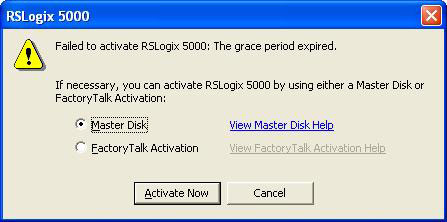 Occasionally this error has appeared in the past, and the first thing I checked was to be sure the FactoryTalk Activation Manger on my virtual machine was finding the activations installed on my “host” system. If it hadn’t, I would then need to troubleshoot my VM’s network.
Occasionally this error has appeared in the past, and the first thing I checked was to be sure the FactoryTalk Activation Manger on my virtual machine was finding the activations installed on my “host” system. If it hadn’t, I would then need to troubleshoot my VM’s network.
Since the FTA Manager did find my activations, the next thing I checked was the time in my VM’s OS. I had previously disabled time syncing on some of my VM’s, and later found if the time difference between the FTA client and server was more than a few minutes Rockwell applications would not activate (even though the activations would continue to show up in the FTA manager.) But in this case my VM and Host times were in sync.
Knowing I had just been working on a v20 application earlier in the week, I found that project file and double clicked it. Unfortunately, using the RSLogix 5000 shortcut will only open RSLogix 5000 in the last version used. In this case that was now version 16, which wouldn’t let me past the activation screen. So the only quick way (I know of) to open any other version and bypass the activation popup was to launch RSLogix 5000 by double clicking on a different version ACD project file.
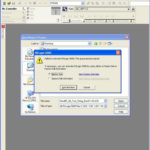 As I expected, v20 launched with no issue. And since my first two steps indicated my FTA was working fine, I next tested creating new RSLogix 5000 files in the other versions I had installed. All worked except for version 16.
As I expected, v20 launched with no issue. And since my first two steps indicated my FTA was working fine, I next tested creating new RSLogix 5000 files in the other versions I had installed. All worked except for version 16.
Having isolated the problem to v16, I headed to Rockwell’s Knowledge Base and began searching for a solution. I searched, and searched. I tried many different keyword combinations, but none of the results were of any help.
Frustrated, I tried upgrading from v16.03 t0 16.04 to see the newer minor rev. would resolve the issue, but it didn’t. I then uninstalled and reinstalled v20.01 thinking v16 might have overwritten some important newer files, but this also didn’t resolve the issue.
Out of ideas, and a few hours lost to trial and error, I finally reached for the phone and called Rockwell Tech Support. However, following the universal “Murphy’s law,” Rockwell’s phone support had the day off!
Before giving up, I made one last attempt at finding my answer on Rockwell’s Knowledgebase. I decided to simplify my search as much as possible, using only two keywords in my search criteria: “16” and “activation.” Like clouds parting in the sky to let rays of light through, there at the very top of the search results was (public) Tech Note 525076, which directly address the issue I was having.
The Tech Note explains that when RSLogix 5000 version 16 won’t activate while other versions do, the simple fix is to copy the “rsl5kcp.dll” file from the v17 program folder (C:\Program Files\Rockwell Software\RSLogix 5000\ENU\v17\Bin) to the v16 program folder (C:\Program Files\Rockwell Software\RSLogix 5000\ENU\v16\Bin) overwriting the v16 version of that file with the v17 version. Doing this immediately fixed my v16 activation issue.
Hopefully if you’re running into the same issue and struggled like me to find the correct knowbase doc, this blog will help you in find it quicker than search the knowbase directly.
And if you have questions or have run into the same issue please feel free to share you comments with us by using the “post a comment or question” link below.
Until next time, Peace ✌️
If you enjoyed this content, please give it a Like, and consider Sharing a link to it as that is the best way for us to grow our audience, which in turn allows us to produce more content 🙂
Shawn M Tierney
Technology Enthusiast & Content Creator
Support our work and gain access to hundreds members only articles and videos by becoming a member at The Automation Blog or on YouTube. You’ll also find all of my affordable PLC, HMI, and SCADA courses at TheAutomationSchool.com.
- FactoryTalk Design Workbench First Look, CCW Comparison - December 19, 2025
- Drew Allen of Grace Technologies on Automation, Safety, and More (P256) - December 17, 2025
- Robotics in Warehouse Automation with Erik Nieves of Plus One Robotics (P255) - December 10, 2025

Discover more from The Automation Blog
Subscribe to get the latest posts sent to your email.




I was able to use a version of your method to at least open the V16 file I need to open. The location of the file has changed. I searched C: drive for rsl5kcp.dll and found it in numerous locations but this:
C:\Program Files (x86)\Rockwell Software\RSLogix 5000\ENU\v20
Is the location for the file that fixed it. Same file as you noted, different location. I assume that is the difference between Win?? and Win 10
Thanks for sharing! (the above was done on Windows XP 32bit back in 2014, so no (x86) folder on that system.)
Do you have v17 installed? I would have thought the file would have been there as well…
Shawn
Shawn, you saved me. I was very close to format my computer thinking it would solve the problem. Thank you very much.
Good morning Guillermo,
You’re very welcome! Yeah this issue wasn’t an easy one to find a fix for,
Sincerely,
Shawn Tierney
[sc name="stsigcom"]
Hi Shawn! I have question. I am using versions 19 and downwards for rslogix5000 and when I try to open them one at a time, the “product activation failed” window appears. How can I fix this? Much Thanks.
Good morning,
Which activation type are you using?
Shawn Tierney
[sc name="stsigcom"]
I am using a node-locked activation.
The thing is, my laptop had a problem(“ntldr is missing”). I fixed it by going to the startup and recovery window under my computer properties and selected “1ST TRY THIS seleccione esto primero”/fastdetect from the default operating system. I just wonder if this had an effect on the product activation.
I don’t think it did, but what do you see in FactoryTalk Activation Manager? Does your license show up there? If not, call or chat with Rockwell for an activation reset.
Shawn Tierney
[sc name="stsigcom"]
When I select the ‘find available activations’, there is one available ‘path to activations’. On a separate note, when tried to open Rslogix 5 and 500 a pop-up window appeared saying ‘fatal error -2 cannot acquire license’. Maybe the licenses got corrupted when my laptop had a problem. This sucks. Thanks anyway Shawn.
Yes – that sounds like what happened.
But I’ve been able to get activations reset using Rockwell’s free online chat in under a couple of minutes, so you shouldn’t be without them too long.
Keep in mind that the activation file is just a small text file which you can easily backup. It ties your activations to a piece of hardware, like a hard drive serial number or network card mac address.
So, unless your hardware has changed or you’ve lost your .LIC file, everything should work.
Good luck,
Shawn Tierney
[sc name="stsigcom"]
Shawn you just saved another PLC speacialist another headache Thanks
Hi Cindy!
Great to hear from you!
Hope everything is going great down there,
Thanks,
Shawn Tierney
[sc name="stsigcom"]
You, sir, are a genius. Thanks a Lot.
Thanks Pete!
Shawn Tierney
[sc name="stsigcom"]
Lovely write up Shawn =)
Thanks Kazim!
Shawn Tierney
[sc name="stsigcom"]
Found the Controller Properties problem, it’s AMD’s fault, lol.
http://www.plctalk.net/qanda/showthread.php?t=87222
It works, just uncheck “Enable Desktop Manager” under the Catalyst Control center HydraVision tab.
Just found the answer here: http://www.plctalk.net/qanda/showthread.php?t=87222
it works, just uncheck “Desktop Manager” in the catalyst control panel.
Awesome!
Congrats, and thanks for letting us know!
Shawn Tierney
[sc name="stsigcom"]
Thank you very much for this info as it had me crazy for a week trying to figure it out. Now I’m onto solving why the controller properties box is blank in any version of RSLogix-5000 on my Win7-64bit install. I don’t have this problem on my Win7-32bit laptop, argh! Thanks again
Steve,
You’re very welcome. If you find out what’s going on with the controller properties box please let us know!
Thanks,
Shawn Tierney
[sc name="stsigcom"]
Thanks Shawn
You’re welcome Guillermo!
Shawn Tierney
[sc name="stsigcom"]