
UPDATE: Rockwell has release a new version of this tool with additional features which we cover in our new article HERE.
To get the latest version, search the below website for “RSLogix Project Migrator (it also comes with RSLogix/Studio 5000 v19 and up)”
UPDATE – November 2021 by SMT: Rockwell no longer makers the Translation Tool or Project Migrator available as a download, so if you don’t have either in your RSLogix/Studio 5000 installation files or discs, you can try the “new” feature in RSLogix500 v12 and RSLogix5 v10 which allows you to save your program as a Logix file by using the “save as type” menu option, and choosing “Logix Designer Files (*.ACD)” For more information see the free tech note below:
If you have a PLC-5 or SLC-500 program you would like to import into RSLogix 5000, look no further than Rockwell’s free “Translate PLC-5 SLC 2.0 utility.” This utility can save you hundreds of hours of manually re-entering code, and is available free of charge from the public Rockwell Tech Note #69790.
Rockwell has also written an entire manual around converting PLC-5 and SLC-500 programs to CompactLogix and ControlLogix. If fact, if you’re going to use the “Translate PLC-5 SLC 2.0” utility, I highly recommend you read this manual in full. You can find Rockwell’s “Converting PLC-5 or SLC-500 Logic to Logix5550 Logic Reference Manual” using this link (right click on link to save pdf.)
Now with introductions behind us, below we’ll walk you through converting a SLC-500 file to a CompactLogix step-by-step.
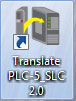 Step 1: Assuming you’ve used the above link to download and install the “Translate PLC-5 SLC 2.0” utility, launch it.
Step 1: Assuming you’ve used the above link to download and install the “Translate PLC-5 SLC 2.0” utility, launch it.
Step 2: When the program opens you’ll see the window pictured below. In this example we are going to convert a SLC-500 / RSLogix 500 program, so we’ll start by choosing the radio button for the SLC-500.
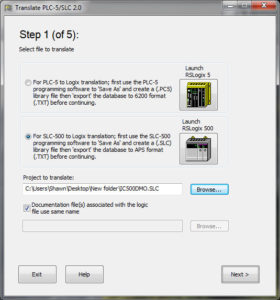 Step 3: Click on the handy link on the right to launch RSLogix 500. Then in RSLogix 500, open the program you wish to convert and preform a “Save As.” Save you program as a .SLC file and then close RSLogix 500.
Step 3: Click on the handy link on the right to launch RSLogix 500. Then in RSLogix 500, open the program you wish to convert and preform a “Save As.” Save you program as a .SLC file and then close RSLogix 500.
Step 4: Now back in the utility use the browse button to select your newly saved .SLC file, and then select Next.
Step 5: On step two of the wizard, choose the type of CompactLogix or ControlLogix you would like to convert the program too, as well as the version. Then press next.
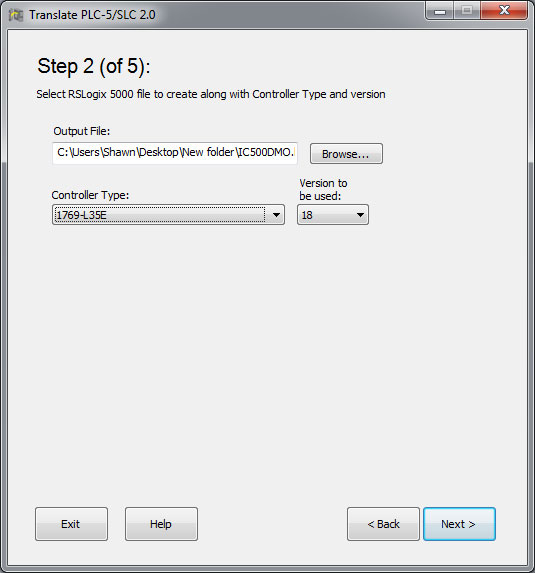 NOTE: Don’t worry if the exact processor or version doesn’t show up in the list. Once the program is converted, you can change it again inside of RSLogix 5000.
NOTE: Don’t worry if the exact processor or version doesn’t show up in the list. Once the program is converted, you can change it again inside of RSLogix 5000.
Step 6: Chose your alias options and press next.
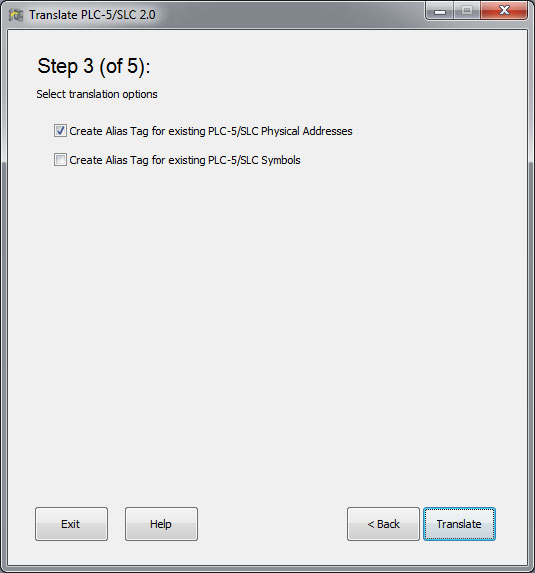 Step 7: During step 4 of the wizard, you may receive a popup “syntax error” window as we did and is shown below. If you don’t get this popup, skip ahead to Step 10.
Step 7: During step 4 of the wizard, you may receive a popup “syntax error” window as we did and is shown below. If you don’t get this popup, skip ahead to Step 10.
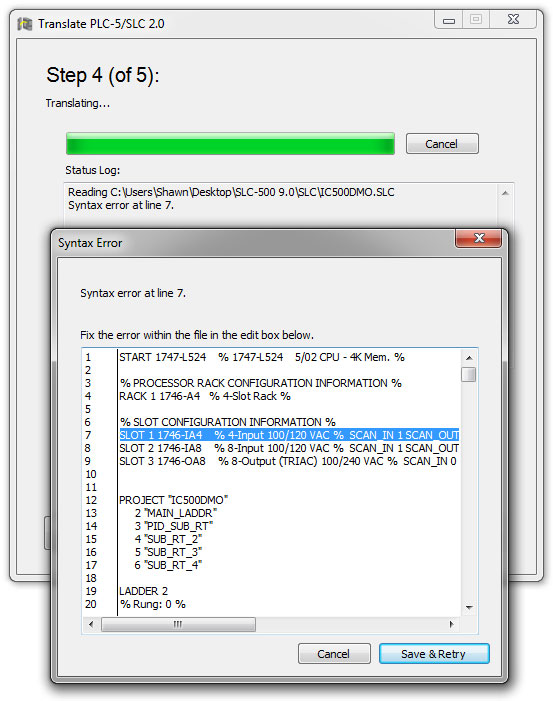 Step 8: To address the “syntax error” above, we will select the offending I/O lines in this window and delete them, as shown below:
Step 8: To address the “syntax error” above, we will select the offending I/O lines in this window and delete them, as shown below:
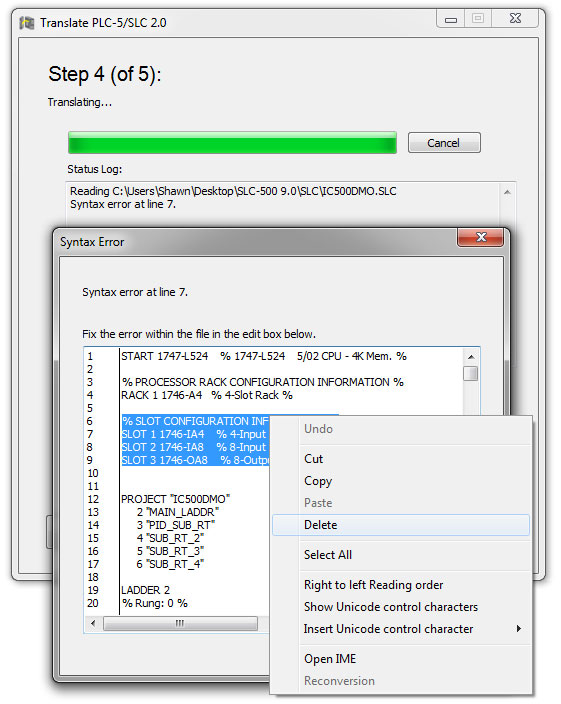 Step 9: Now with the offending lines deleted, to continue the conversion select the “Save and Retry” button.
Step 9: Now with the offending lines deleted, to continue the conversion select the “Save and Retry” button.
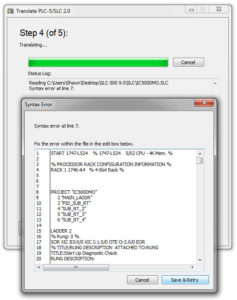 Step 10: Now the “.SLC” to “.L5K” translation is complete, as noted in the status log below. To continue the process click on “launch RSLogix 5000.”
Step 10: Now the “.SLC” to “.L5K” translation is complete, as noted in the status log below. To continue the process click on “launch RSLogix 5000.”
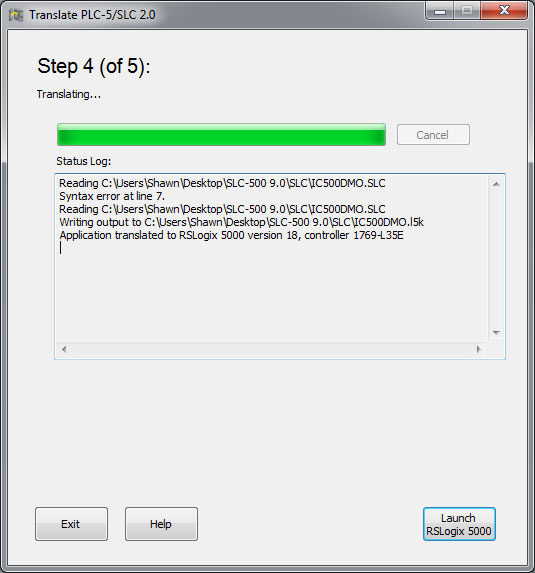 Step 11: You’ll now see this final window appear as the “Translate PLC-5 SLC 2.0” utility completes and launches RSLogix 5000 to import your newly translated code.
Step 11: You’ll now see this final window appear as the “Translate PLC-5 SLC 2.0” utility completes and launches RSLogix 5000 to import your newly translated code.
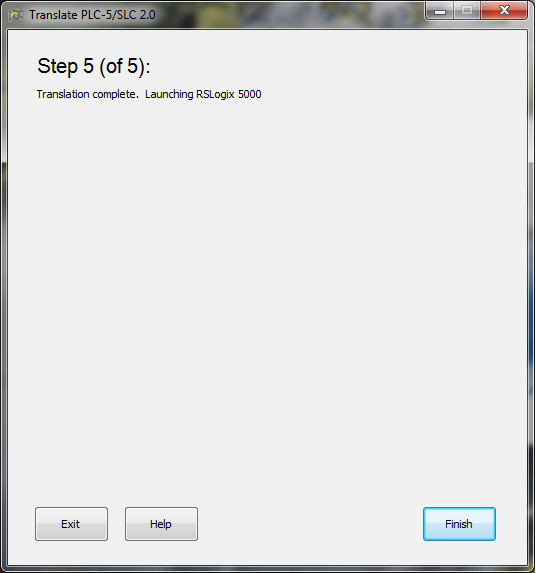 Step 12: When RSLogix 5000 opens, you’ll be prompted for a save location and name for your “soon to be imported” project.
Step 12: When RSLogix 5000 opens, you’ll be prompted for a save location and name for your “soon to be imported” project.
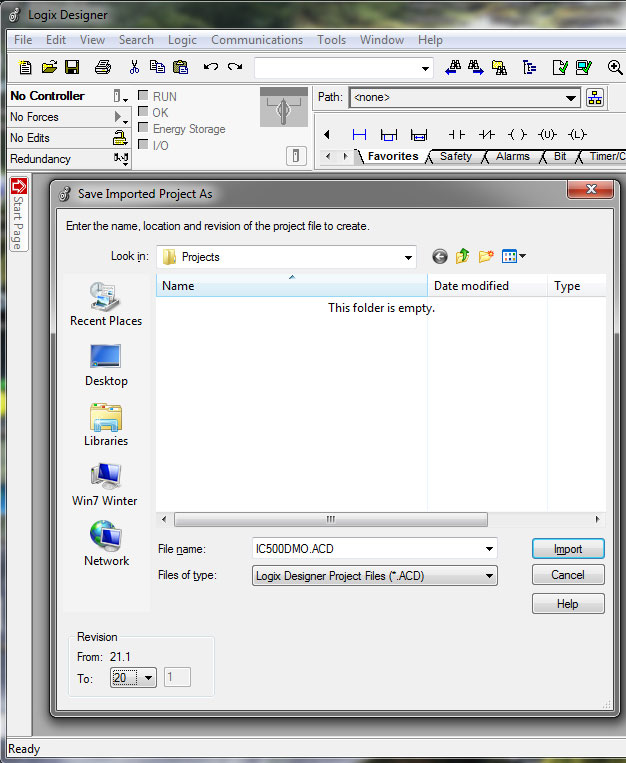 Step 13: When the code is done importing, you’ll see your new RSLogix 5000 project. At this point, it’s time to hit the book mentioned at the beginning of this article to learn how to reassign I/O, and clean up any Program Conversion Errors (PCE.)
Step 13: When the code is done importing, you’ll see your new RSLogix 5000 project. At this point, it’s time to hit the book mentioned at the beginning of this article to learn how to reassign I/O, and clean up any Program Conversion Errors (PCE.)
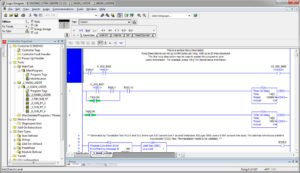 I hope you’ve found this “step by step” helpful. If you did, please take a moment and visit our Support page for several ideas on how you can help us.
I hope you’ve found this “step by step” helpful. If you did, please take a moment and visit our Support page for several ideas on how you can help us.
Until next time, Peace ✌️
If you enjoyed this content, please give it a Like, and consider Sharing a link to it as that is the best way for us to grow our audience, which in turn allows us to produce more content 🙂
Shawn M Tierney
Technology Enthusiast & Content Creator
Support our work and gain access to hundreds members only articles and videos by becoming a member at The Automation Blog or on YouTube. You’ll also find all of my affordable PLC, HMI, and SCADA courses at TheAutomationSchool.com.
- FactoryTalk Design Workbench First Look, CCW Comparison - December 19, 2025
- Drew Allen of Grace Technologies on Automation, Safety, and More (P256) - December 17, 2025
- Robotics in Warehouse Automation with Erik Nieves of Plus One Robotics (P255) - December 10, 2025

Discover more from The Automation Blog
Subscribe to get the latest posts sent to your email.




Is there a way to get all descriptions and comments transferred as well. I have tried through CVS Export/Import with no luck.
@Stan,
Yeap – I cover that in the updated article here:
– https://theautomationblog.com/convert-slc-500-programs-controllogix/
Shawn
[sc name="stsigcom"]
Hello, my name is Robert, I am trying to migrate a Logix 500 program (PLC1400) to a rslogix 5000.
Have they tried this before?
Hey Roberto,
Yes, we do this is my courses.
Check out the new version of this article:
https://theautomationblog.com/convert-slc-500-programs-controllogix/
Sincerely,
Shawn Tierney,
Instructor at The Automation School
Just a word of warning for those of you that are thinking about installing version 3.0. In the very end of the EULA, there are some significant restrictions to using the program.
No thanks, my own “home-grown” program does the I/O rack creation, automatic I/O comment entry, search & replace, duplicate check, and PCE error correction for errors 109 & 110 (timer errors).
For those of you that have done program conversions before, getting something that will “compile” in RSLogix is only half of the battle. You have the PCE errors to deal with, the I/O to import (properly, the default will indeed get your I/O in there), getting the old I/O comments attached to your new tags, doing the search and replace to replace the aliased (converted) tags to your tags. A heck of a lot of work, and Rockwell now wants you to do it manually. Again, no thanks.
From the EULA:
“LICENSE ADDENDUM TO END USER LICENSE AGREEMENT FOR RSLOGIX SOFTWARE
RSLogix License Restriction:
If the Software is RSLogix, this License does not grant You the right to provide
or utilize the Software as part of or in connection with a third party service or
software application that interacts with the Software: (a) without You manually
inputting all commands (e.g. local or remote keyboard emulation without manual
keyboard input would be prohibited); or (b) by providing or applying automated
instructions or scripting technology to the Software.”
And it goes on from there…
Good morning John,
Thank you for sharing your opinion with us!
My opinion of Rockwell’s free utility is, while it’s no where near 100%, it’s much faster than re-typing all the code in manually (I have used it myself with great success.)
My opinion of the EULA excerpt you posted is that Rockwell doesn’t want anyone charging for unattended / automated use of its free utility. Also, I know Rockwell supports customers using the utility as part of an upgrade service offered for resale to other customers, or by end customers themselves, to save either from having to manually retype everything.
But hey, it’s also great Rockwell provides text export and import in RSLogix 5/500/5000 so anyone can create their own conversion script – the more options the better!
Sincerely,
Shawn Tierney
Hello ,
I have the Program Backup Micro Logix1500 (Rs Logix 500 ) . Now I want to Change the Complete Hole Program in to Compact Logix L-23 (Rs Logix5000 ).
If There Is any Possible to do Direct Convert Software Is There or Any Other Possible ..
Please Help this support..
Thank You,
Regards,
Arasan..
Good morning Arasan,
Have you tried the new version of this tool? You can grab it at Rockwell’s download site below – search on “RSLogix Project Migrator”
http://compatibility.rockwellautomation.com/Pages/MultiProductDownload.aspx
Also, check out the below manual with the details
http://literature.rockwellautomation.com/idc/groups/literature/documents/ap/1769-ap001_-en-p.pdf
Hope this helps.
Shawn Tierney
[sc name="stsigcom"]
When i open the .SLC file to translate, I get ‘An invalid argument was encountered.’ message. The file came from a SLC504 processor.
Good morning Ryan,
I don’t recall seeing that error?
You may wish to try the new version of the tool, RSLogix Project Migrator 3.00.00 (I have yet to try it myself)
Hope this help,
Shawn Tierney
[sc name="stsigcom"]
sir,
thanks for article, it is very helpful.How to correct the errors occured during conversion and also not showing any details regarding i/o configuration.
Good morning mohammed,
I believe this article may help:
https://theautomationblog.com/working-around-the-translate-plc-5-slc-2-0-utilitys-syntax-error/
Hope this helps,
Shawn Tierney
[sc name="stsigcom"]
“Processor ‘Bul.1766’ is not supported”. Could you please help me? Thanx!!
Thiago,
The PLC5/SLC to Logix Translation Tool does not support MicroLogix files.
https://rockwellautomation.custhelp.com/app/answers/detail/a_id/482046
To work around this limitation, open your MicroLogix file in RSLogix and change it to a SLC-500 and resave it. Then you should be able to import it.
Hope this helps,
Shawn Tierney
[sc name="stsigcom"]
But some instructions are not supported in SLC-500 like ONS…
Here we need to change every instruction manually and then only it compiles without any error..
Good morning Shailesh,
I may be misinterpreting your comment, but whenever I find the ONS unsupported, I replace it with OSR instructions, and if I had a lot of them I would search and replace.
Sincerely,
Shawn Tierney
[sc name="stsigcom"]
Hey Shawn you have excellent answers for the questions that are asked.. but you are way to nice… sometimes it takes extra effort…. not all things are perfect in the plc world.. I recently converted slc500 to rs5000 800 errors but 90 percent of them where the time base the others you have to know your stuff… but ab has a great convert manual on their web site
Thanks Dennis,
Shawn Tierney
No one said it was going to easy… you must know the structure layout of the old and new PLC.. don’t like the convert program.. then write your line to line start to finish… let me know what takes longer…