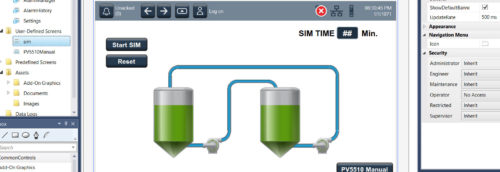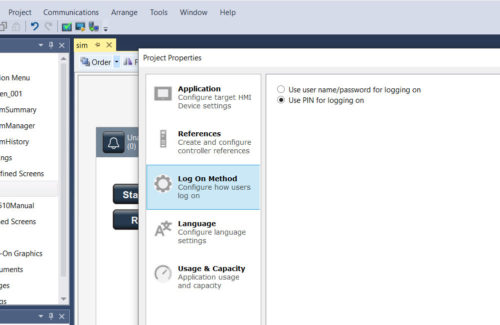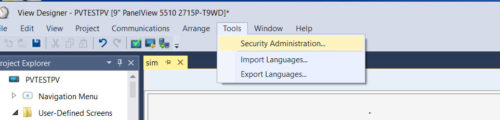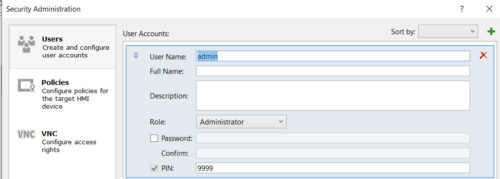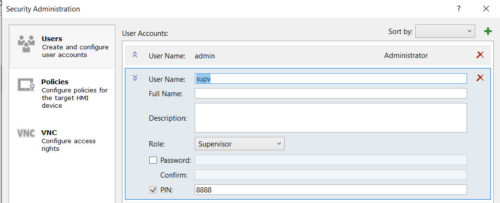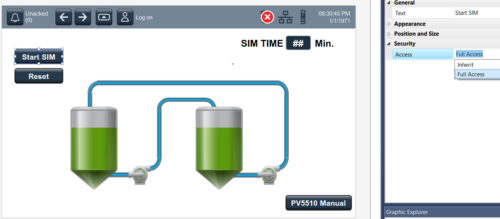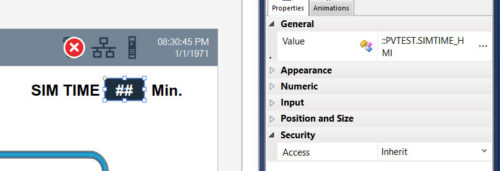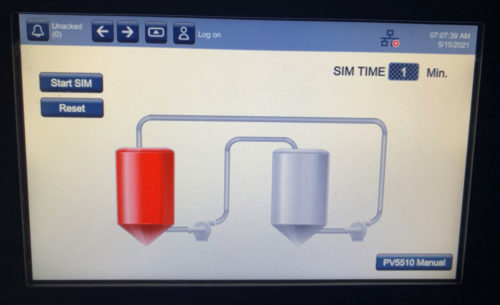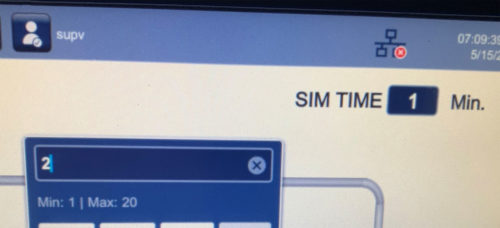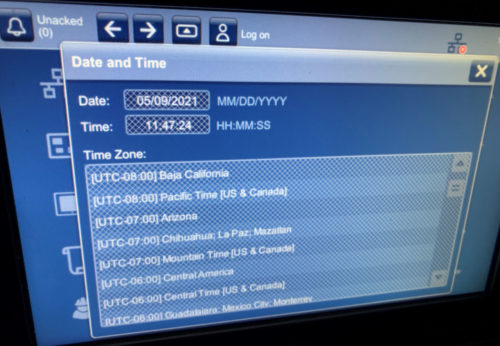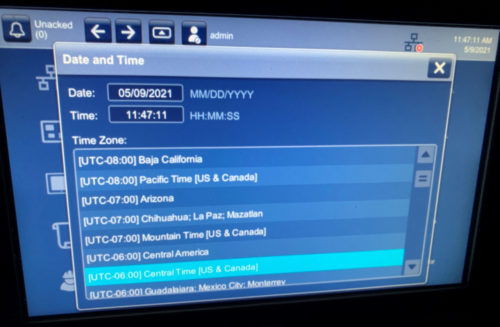When creating an operator interface, one piece of the puzzle is to think about security before getting too far into the project.
This is because you can spend a lot of time reworking and cleaning up if you don’t put thought into it ahead of time.
Security is a necessary component because certain features need to be accessed by everyone and some features need to be accessed, but only by certain people.
I wanted to give an overview here of the basic setup in a View Designer project and see how it functions at runtime in the PV 5510 HMI.
Log On Method
Under Project > Properties, one of the five project settings’ tabs is to configure the “Log On Method”.
Here, you will decide if you will require a Username and Password or simply a PIN for logging on.
The username and password is obviously more complex, but likely a better solution in the real world. For simplicity here, I am choosing a PIN for logging on.
The next step is to select Tools > Security Administration
Setting Up Users
In Security Administration, I set up two users: Admin with an administrator role and Supv with a supervisors role. Operator remains the default account.
An important note here is that once you set up an administrator account, the operator account can no longer modify the system settings of the terminal:
Screen Security
Graphic screens have security settings within the screen.
To access them, right-click on the Screen and the “Security” settings will display on the right side of the project explorer pane.
Here, I give the operator account “No Access” to this screen.

Object Security
After giving the operator account “No Access” to my entire screen, I must now give each object on my screen (that I want the operator to access) “Full Access”.
I choose here to give “Full Access” to the “Start SIM” button, the “Reset” Button and the “PV5510 Manual”, but not the “SIM TIME” setting.
Here, I leave “SIM TIME” with the “Inherit” security setting of the screen.
At Runtime
With the default/operator account logged in, the “SIM TIME” numeric value has cross-hatch lines over the numeric indicating that it cannot be modified.
After logging in with the user PIN for the “supv” account, the cross-hatch lines go away and I can modify “SIM TIME” as shown below.
Different Accounts
In this scenario, we discussed three accounts:
-
Admin Account – accesses terminal settings
-
Supervisor Account – used to access items above the operator account as specified
-
Operator Account – default account for basic operations
There is also an Engineer Account, Maintenance Account and Restricted Account that can be utilized in your project.
One Last Item – the Admin Account
I earlier mentioned that after creating the admin account, system settings could no longer be modified with the default/operator account.
These next two images show the cross-hatch lines over system settings within the terminal.
They go away when accessed under the admin account.
References
Conclusion
While not difficult to grasp or set up, security is a vital setup that needs to be thought about ahead of the project, so that it can be implemented consistently and correctly.
While only utilizing a couple of the accounts here, they all will work the same, giving levels of security that can be accessed as needed at each particular level.
Hopefully this will give you a good starting place as you begin your security measures in a View Designer project.
Written by Brandon Cooper
Senior Controls Engineer and Freelance Writer
Have a question? Join our community of pros to take part in the discussion! You'll also find all of our automation courses at TheAutomationSchool.com.
Sponsor and Advertise: Get your product or service in front of our 75K followers while also supporting independent automation journalism by sponsoring or advertising with us! Learn more in our Media Guide here, or contact us using this form.
- Things I’ve Learned Travelling for Work (2) - July 17, 2025
- Things I’ve Learned Travelling for Work (1) - July 10, 2025
- Emulating an Allen-Bradley E3 or E3 Plus - June 30, 2025

Discover more from The Automation Blog
Subscribe to get the latest posts sent to your email.