
UPDATE: To see this same procedure for a PanelView Plus 7 click HERE.
 In today’s article we’ll discuss how you can remotely monitor and control your Allen-Bradley PanelView Plus using VNC (Virtual Network Computing.)
In today’s article we’ll discuss how you can remotely monitor and control your Allen-Bradley PanelView Plus using VNC (Virtual Network Computing.)
The ability to use handheld devices with HMI or SCADA systems has been around for a long time. In fact, in the picture to the right you can see me back in 2002 with a Windows CE based HP Jornada Pocket PC on display (on kiosk behind me) running RSView32 Active Display Client via Terminal Services.
While Terminal Services, now known as Remote Desktop Services, is still a valid solution for Server based applications, today smaller systems often use Virtual Network Computing (aka VNC) to enable remote monitoring and control. Note: You can find more detailed information about VNC at this Wikipedia page.
In fact, Rockwell has been providing a VNC server for certain versions of it’s PanelView products for some time now. And with it enabled you can monitor and control your PanelView Plus remotely from any VNC client.
Before we go into the details of setting up VNC on the PVPlus, lets first be clear which PanelView Plus models have the ability to be a VNC server:
PanelView Plus support for VNC:
- The VersaView CE, later renamed the PanelView Plus CE, was the first PanelView Plus product that allowed access to the Windows CE desktop, and one of the CE Applications Rockwell tested and made freely available was VNC Server software.
- With the PanelView Plus 6, all models allow access to the Windows CE desktop and they all come with several applications preinstalled, including VNC server software.
Note: Prior to the release of the PanelView Plus line and Machine Edition 3.0, Rockwell had a 6181 Industrial “Windows CE” PC they promoted as an HMI. This product came with a ViewME runtime installed and also supported being used as a VNC server. You can see it pictured above – it’s the HMI with the gray bezel on the left.
Setting up the PanelView Plus 6 to be a VNC server:
Now that we’ve run through the PanelView Plus models which support VNC, lets walk through how to set it up on a PVPlus 6:
1) From the PVPlus 6 Configuration Mode screen select Exit, or F8:
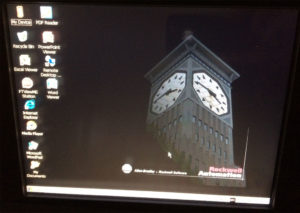 2) Enter in the password required to exit to the desktop (the default is “password.”)
2) Enter in the password required to exit to the desktop (the default is “password.”)
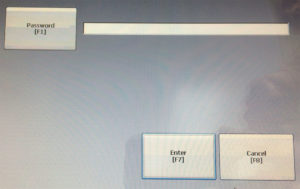 3) Once at the desktop, select “Start, Settings, Control Panel:”
3) Once at the desktop, select “Start, Settings, Control Panel:”
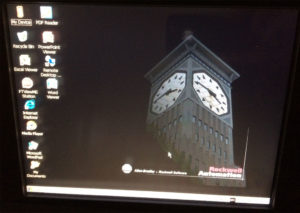
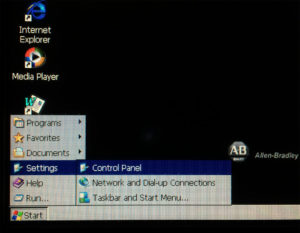 4) Now open the “Services” applet:
4) Now open the “Services” applet:
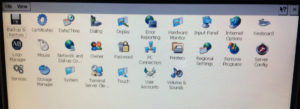
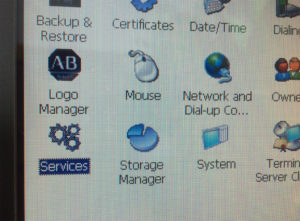 5) Select “VNC Server” to turn it on.
5) Select “VNC Server” to turn it on.
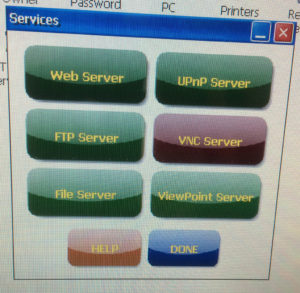
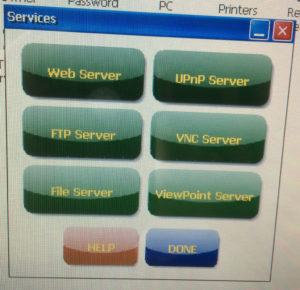 6) Close the “Services” applet and open the “Sever Config” applet:
6) Close the “Services” applet and open the “Sever Config” applet:

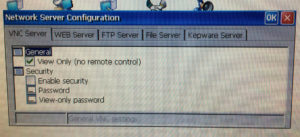 7) Here on the VNC tab we’ll uncheck the “View Only” mode, check “Enable Security,” and finally select “Password” and type in a remote control password of our choosing:
7) Here on the VNC tab we’ll uncheck the “View Only” mode, check “Enable Security,” and finally select “Password” and type in a remote control password of our choosing:
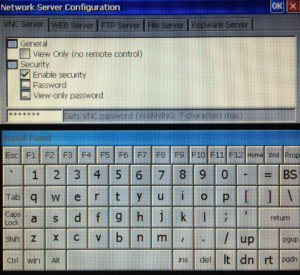 8) At this point we’re finished with the server config so we click on OK to close the dialog box, and then click on “yes” to the popup:
8) At this point we’re finished with the server config so we click on OK to close the dialog box, and then click on “yes” to the popup:
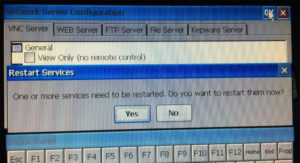 9) We are now done setting up the PanelView Plus 6 as a VNC server. We can either manually restart ViewME Runtime, or we can just reboot to reload our default application.
9) We are now done setting up the PanelView Plus 6 as a VNC server. We can either manually restart ViewME Runtime, or we can just reboot to reload our default application.
Part Two: Setting up your Personal Computer to connect to your PanelView Plus using VNC:
Since the PanelView Plus 6 comes with “TightVNC Server,” I’ve decided to use the TightVNC client for my PC. Here’s how I went about getting it and connecting:
1) To start, I visited http://www.TightVNC.com and downloaded their software:
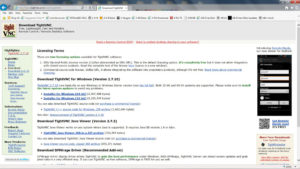 2) Next I did a custom install as I only wanted to install the VNC Viewer (client) on my laptop.
2) Next I did a custom install as I only wanted to install the VNC Viewer (client) on my laptop.
3) Once installed, I ran the TightVNC viewer and entered the IP Address of my PanelView Plus 6, as shown below:
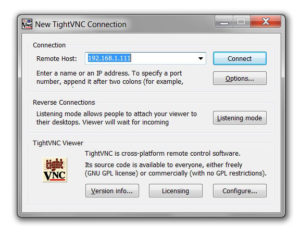 4) Then I clicked on “connect,” entered my password, and was greeted with a window representing my PanelView Plus 6:
4) Then I clicked on “connect,” entered my password, and was greeted with a window representing my PanelView Plus 6:
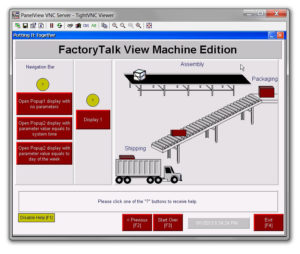 5) Since I had enabled “control,” I was able to “remotely control” my PanelView Plus 6 by navigating screens, change values, and pretty much doing anything I could do from in front of the PVPlus 6. And everything I did in the TightVNC viewer on my PC was mimicked on the PanelView Plus 6’s display.
5) Since I had enabled “control,” I was able to “remotely control” my PanelView Plus 6 by navigating screens, change values, and pretty much doing anything I could do from in front of the PVPlus 6. And everything I did in the TightVNC viewer on my PC was mimicked on the PanelView Plus 6’s display.
Well, I hope the above procedure on how to remotely control your PanelView Plus with your PC using VNC was helpful. Later in the week I’ll show you how to monitor and control your PanelView Plus 6 remotely using a free VNC client app on your Apple iPad and iPhone – here’s a preview:
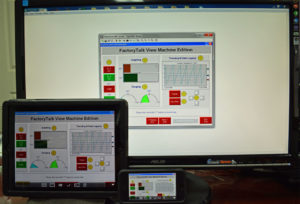 In the mean time, if you have any questions or comments please click on the “post a comment or question” link below.
In the mean time, if you have any questions or comments please click on the “post a comment or question” link below.
Until next time, Peace ✌️
If you enjoyed this content, please give it a Like, and consider Sharing a link to it as that is the best way for us to grow our audience, which in turn allows us to produce more content 🙂
Shawn M Tierney
Technology Enthusiast & Content Creator
Support our work and gain access to hundreds members only articles and videos by becoming a member at The Automation Blog or on YouTube. You’ll also find all of my affordable PLC, HMI, and SCADA courses at TheAutomationSchool.com.
- Digital Twin Discussion with Arthur Alter of Smart Spatial (01/15/26) - January 15, 2026
- PRONETIQS: Measure, Monitor, and Maintain (P257) - January 14, 2026
- FactoryTalk Design Workbench First Look, CCW Comparison - December 19, 2025

Discover more from The Automation Blog
Subscribe to get the latest posts sent to your email.




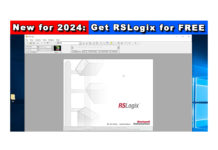
Can i use it with Cable not as a server
“Can you use it with as cable”
Not sure what you’re asking – the PVPlus does not come with WiFi (?) so you *must* connect it to Ethernet with a cable.
Shawn
For View-Only access, if there is a screensaver set, will it automatically “wake up” the screen?
Good morning Brain,
That’s a great question – I no longer have it setup to try it…
Shawn Tierney
Instructor at http://www.TheAutomationSchool.com
Is it possible to change the port from 5900
Are you asking about the VNC server on the PVPlus 6/7?
Shawn
[…] Setting PanelView Plus 6 menjadi VNC Server by Shawn Tierney […]
[…] Setting PanelView Plus 6 menjadi VNC Server by Shawn Tierney […]
Shawn,
I have a client that I support and I connect to the PVP via VPN. I originally configured the PVP to allow VNC access (and also enabled the FTP server). Everything has been working fine since the original setup.
I just updated the firmware to v8.1 and transferred a v8.1 runtime file to the unit. I want to check the device to make sure everything appears as it should but it seems the VNC service is not enable after the firmware update. Same goes for the FTP server. I do not have direct access to the PVP to enable them. I can only access via the VPN connection.
Is there a way to remotely enable those servers/services? If I could just enable VNC then I could do everything else.
If not I will need the client to go to the PVP and walk him through enabling at least the VNC service.
Dean,
Sorry, without VNC I don’t know of a way to turn on those services.
There may be some type of WinCE 6.x “net start” command that could be scripted into an “AutoRun” file, but you might find it easier to walk the customer through turning it on in the control panel.
You know, I’m not sure why the firmware upgrade turned it off, unless it included an OS update which I didn’t think it did?
Please let us know how you make out!
Shawn Tierney
I ended up having someone go to the device and turn VNC (and FTP) back on. Incidentally, in addition to disabling these services the configuration for both was also reset to the defaults. I walked them through getting the VNC setup then I did the rest remotely.
PS: My ultimate goal in doing all this was to test the ViewPoint access to the PanelView. I had not yet done a project with configuring the PVP to be accessed via its inherent ViewPoint server. I have another project that I will use this feature so I wanted to run a small test to see how it looked. It worked just fine!
Dean,
Thank you very much for the followup and congrats on getting it running!
Have a great weekend,
Shawn Tierney
Hi Shawn,
This is my first project using the VNC with my Apple products and it was working great for a few hours.
The problem I’m having is that I was using a VPN connection on my iPad to connect to my Panelview plus 6. All worked great the first couple hours. I tested it at a local coffee shop using their wifi network and also my office wifi network and both worked without a problem. A few hours later I tried again. The VPN connects without any problem but the VNC app can’t seem to find the panelview any longer.
I went to the customer site where this application is running and I was able to connect without any problem using their local wifi network, of course without using the VPN connection. I went back to my office and connected the VPN with no problem but again the VNC couldn’t find the panelview. I started up my laptop and connected to the VPN and opened linxs and had no problem seeing the panelview and my micro 1400 hanging on the network.
Any idea as of why it worked for a few hours remotely using the VPN and suddenly stop working?
Thank you,
Tom Wagner
Allied Circuits
VPN no longer allowing VNC connections? Did you try VNC on the computer that you can see the PV with RSLinx?
Good morning Tom,
It honestly sounds to me like someone in IT has blocked it.
I say that because you had everything working, but now VNC won’t work through the VPN but does work locally.
To confirm whether it’s the iPad that’s blocked or VNC via VPN, once RSLinx has found the PVP and ML14 on your laptop connected via VPN, try a VNC client on the laptop to see if it can connect.
If the laptop can’t connect, it’s probably the ports used by VNC, I would try cycling power to the PVP first just to be sure it isn’t a problem there.
If the laptop can connect but not the iPad, try another device like your phone, or maybe a different VNC app?
Please let us know if you find out what the issue is!
Hope this helps,
Shawn Tierney
[sc name="stsigcom"]
Shawn,
Thank you for getting back to me. It looks like the issue is that the customers router has an IP address of 192.168.1.1 which is the same address as the one at my house and my office, I guess they come that way out of the box. When I’m at my office and I shut the wifi off on my phone its able to connect without a problem, with the VPN enabled. When I went back to the coffee shop I did notice that their router was on a different IP address and it still worked without a problem. We are scheduled to go back to the customer site and reconfigure their router to an unique address and this should take care of the problem.
Thanks again!
Regards,
Tom Wagner
Tom,
Thanks for your reply.
I’ve run into that very same issue myself using VPN products from Spectrum and eWon, but with them RSLinx wouldn’t browse the remote network.
So thanks again for the tip – very good to know!
Sincerely,
Shawn Tierney
Shawn,
If the default password of “password” doesn’t work to get out to the desktop is there a way to flash the screen back to default so it would work again. I’m working on a screen that I set up for a customer a couple years back and can’t remember if i changed the password or not. It wasn’t asking for a password until after I flashed the firmware from 6.1 to 8. This is a PV+6.
Good afternoon Joseph,
I just checked and Rockwell’s latest manual still states the default password is still “password”
• Default password = password (case sensitive)
• Default challenge question = What is the opposite of lock?
• Default challenge answer = unlock (case sensitive)
I also do believe flashing the panel should reset it back to defaults, however I have not checked to be sure it does reset the password. I could test it out on my PVP7, but don’t have access to a PVP6 at the moment.
In a jam, I guess you could use an autorun batch file on a USB stick to rename the ME runtime executable, which may force the panel to the desktop?
Sorry I’m not more help – if you figure it out please let us know!
Sincerely,
Shawn Tierney
Hi,
Do you know if it is possible to use Panel View to search documents on an external server? Somethings like a folder contaning many pdf and being able to access this folder to find the information you need??
Sincerely,
Patricia C.
Good morning Patricia,
Sounds like a great idea!
UPDATE: You can also use a VNC viewer on the PanelView Plus CE, 6 or 7 giving you a remote control of a full PC. Also, some versions of the PanelView Plus 6 and 7 come with Remote Desktop. These options are great if the PVPlus user needs access to PC programs, however if the operator just needs to view PDF’s the original option below may be better:
Although I’ve never tried it myself, here’s how I would attempt to achieve this:
– First, you’ll need a PanelView Plus CE, 6 or 7 so you have the freely included PDF viewer.
– Next, I would create a network share of the folder on my computer which held the PDFs.
– Then I would also create an “Index PDF” that held links to all my other PDF’s (or at least the most popular ones) in the same folder.
– Finally, I would put a program launcher button on a graphic display in my PVPlus application that opened the “Index PDF” on the network share, and hopefully clicking on the links would allow the user to open the associated PDFs.
NOTE: The PDF viewer also has an “Open” menu that should allow the user to browse the contents of the shared folder, but again I have not had a need to do this myself so I’m not sure if you’ll run into any unforeseen issues?
More info here:
https://rockwellautomation.custhelp.com/app/answers/detail/a_id/116304/related/1
Hope this helps,
Shawn Tierney
[sc name="stsigcom"]
Hey Shawn,
I have someone trying to set this up and they are getting a blank screen. They are connecting from a Windows & PC. TightVNC loads and a pops up that shows connection information (IP, desktop,protocol), but it is just a blank desktop behind that. Any ideas??
Dave
Good morning Dave,
Hmm – that’s a good one.
A quick thing they could try is the free “RealVNC” client on their PC.
Aside from that, I’m wondering if the HMI is a PanelView Plus 6, or 7, or if it is a PanelView Plus CE, or PanelView Plus?
And what firmware is it running? Also, what version of TightVNC and windows?
With that info I could test it here to see if the same happens to me,
Sincerely,
Shawn Tierney
Thanks Shawn- I can get more info from the customer (out of state), but from what I recall, we used the step forward program to upgrade the logic module from PV+ to PV+6. It is running firmware 6.00, TightVNC is 2.7.10 on a Windows 7 professional SP1. I will try to get the PV part # to double check this info. Thanks for the assistance.
Dave
Good morning Dave,
Sounds like they have all the right stuff.
I know 6.00.00 had some issues, so they may want to flash the unit up to the latest 6.0.xx or higher…?
Sincerely,
Shawn Tierney
This is fantastic. The official manual didn’t even mention this. It is very helpful. Thank you.
You’re very welcome Robert,
Shawn Tierney
[sc name="stsigcom"]
Hello Shawn,
Do you know if VNC would allow more than 1 connection at a time? Need a way to have multiple people view a PV6+. Thanks.
Dave
Good morning Dave,
I had three devices connected at the same time, but could not find where Rockwell officially stated a maximum number of supported simultaneously connections.
Hope this helps,
Shawn Tierney
[sc name="stsigcom"]
Shawn,
Can you tell me where to find the panview 1000 ce VNC install? I cannot find it on the AB knowledge base.
Thanks,
Estill
Good morning Estill,
Try this public Tech Note:
https://rockwellautomation.custhelp.com/app/answers/detail/a_id/50116
Hope this helps!
Shawn Tierney
[sc name="stsigcom"]
Hello Shawn
I am trying to do this with a PanelView Plus 700. I followed all steps, but when I tried to connect in TightVNC Viewer when I push the button connect, a message appears:
“Error in TightVNC Viewer:No connection could be made because the target machine actively refused it.”
I have rechecked and everytinh looks ok, also I can ping with the paneliew.
Do you have an idea what could be?
Thanks a lot
Morning Leo,
Hmm… I have seen that error before…
Can you double check (1) to be sure the VNC server is running on your PVP6 700 via the control panel (step 5,) as well as (2) re-enter the password there (step 7) ?
It’s been awhile, but I think it might be one of those two settings…
Please let me know how you make out,
Thanks,
Shawn Tierney
[sc name="stsigcom"]
Good afternoon Shawn,
I looked into Wyse Pocketcloud for our company android phones and it appears that Dell has ceased usage of the product.
Have Rockwell given an indication as to what their recommended replacement is?
Many thanks,
Andy Connelly
Andy,
Thanks for the heads up!
I have not heard anything from Rockwell on this, however maybe one of these will work?
https://play.google.com/store/apps/details?id=com.realvnc.viewer.android
https://play.google.com/store/apps/details?id=com.glavsoft.rrviewer
Unfortunately I don’t have an Android phone anymore so I’m unable to test these,
Sincerely,
Shawn Tierney
[sc name="stsigcom"]
I’m having trouble getting everything to communicate over Wifi, The equipment is on a separate network that I can control from my laptop over LAN through the switch, but not through a WIFI router that’s connected to the switch.
Good afternoon Jason,
So it works via the switch but not via wifi?
Can you pin the PVPlus via both?
The biggest hurdle I’ve run into is when people put the PVPlus on one subnet via a switch (10.1.1.x, 255.255.255.0) and the Wifi device (like an iPad) is connected via a router that puts the wifi device on a different subnet (10.1.2.x., 255.255.255.0)
To avoid this I had to switch my wifi router into an access point so it would just “extend” my wired network instead of trying to route a new wifi subnet to my existing wired subnet.
Hope this helps,
Shawn Tierney
[sc name="stsigcom"]
Shawn,
What about setup if using VNC app on an android phone or tablet?
Thanks, Rick
Morning Rick,
I used the Mocha VNC Lite free app on my iPhone and iPad and it worked like a charm. I don’t have an Android to test, but if you have any problems with Mocha VNC Lite on iOS reply here and I’ll write up a blog post on it,
Thanks,
Shawn Tierney
[sc name="stsigcom"]
Hello, thaks for the review, that is quick and helpful.
It is possible provide the runtime security setting for VNC connection? Mean if someone login from VNC client than is accessible only one screen of all.
Thanks for replay.
Mario
Good morning Mario,
VNC has two password options of it’s own, one for view only, and one for full remote control.
As far as runtime security, as VNC is “remote control,” those security settings would have to be in the PVPlus project itself.
If the PVPlus was unmanned, you could have it auto-logout after a couple of minutes so whoever wanted to use the panel, whether in person or via VNC, would have to log in.
Hope this helps,
Shawn Tierney
[sc name="stsigcom"]
Greetings,
Did you have to manually configure your laptop to a static IP on the HMI’s network (i.e. 192.168.1.xxx)?
Thanks,
Michael
Good morning Michael,
I did have to insure my laptop, iPad, and iPhone were on the same sub-net as the PanelView, and my wireless router assigned those IP addresses (192168.1.x) via DHCP. But on the PVPlus I used a static IP (192.168.1.111) so I would know which address to put into the VNC connection field.
If I was connecting from a different sub-net (10.10.10.x,) then my router/gateway which sits on both networks would have needed the appropriate routing tables configured. And my PVPlus would also need that router’s local sub-net IP address (192.168.1.1) filled in as the “default gateway” address.
Hope this helps!
Shawn Tierney
[sc name="stsigcom"]
When Panelview goes to sleep mode, VNC remotely is not able to communicate or control. How cazn we prevent Panelview from going into sleep mode?
DJ,
I haven’t experienced this, and there is no “sleep mode” I can find.
However there is a screen save which can be disabled.
Complete info on VNC and Screen Saver can be found here:
http://literature.rockwellautomation.com/idc/groups/literature/documents/um/2711p-um006_-en-p.pdf
Hope this helps,
Shawn Tierney
[sc name="stsigcom"]
If I connect as “read only,” can I still change screens?
John,
Not with VNC. It truly becomes a “view only” session, like if you wanted to monitor what an operator was doing.
On the other hand, ViewPoint’s “read only” connection only stops tag writes, but still allows screen navigation. The only problem with ViewPoint today is you can only use a PC as a client (no smart phone support.) That may change in a few months.
For more on Viewpoint, check out this article here:
http://www.theautomationblog.com/what-is-viewpoint/
Hope this helps,
Shawn Tierney
[sc name="stsigcom"]
Hi Shawn,
is there any way to access PanelView Plus 1000 terminal through VNC?
Thanks,
Ajit
Ajit,
If it’s a PanelView Plus 6 1000, yes and VNC is pre-installed. Just use the above procedure.
If it’s a PanelView Plus CE or VersaView CE, then yes but you have to install VNC on the unit and those instructions should be on the AB.com knowledgebase.
If it’s just a plain old PanelView Plus then no, there’s no way to install applications like VNC.
Hope this helps,
Shawn Tierney
[sc name="stsigcom"]
Is it possible to do this via a USB connection to a PC?
J Smith,
I believe the only capability via PVPlus USB to PC is using the Transfer Utility (PVPlus 6 only?) but have never tried myself as the Ethernet port always seemed easier.
Shawn Tierney
[sc name="stsigcom"]
Can i remote shutdown the panel view application via vnc viewer?
Arnulfo,
If there is a shutdown button on the screen you will be able to click it and return to configuration mode. On the PVPlus 6 and PVPlus CE you can even exit the configuration mode to access the windows CE desktop.
As to whether Alt-F4 or CTRL-ALT-DEL works, I’ve never tried them on the PVPlus 6/CE.
Hope this helps,
Shawn Tierney
[sc name="stsigcom"]
Thank you for your help.
You’re welcome 🙂
Shawn Tierney
[sc name="stsigcom"]
Why would the VNC option be greyed out on a 1500?
I haven’t seen this before… I would check to see if you have desktop access enabled under terminal settings?
Shawn Tierney
[sc name="stsigcom"]
Thanks for ur help … tried the same it worked ….
Regards,
Vipul Kumar
Mob-08010256257
Thanks for the feedback vipul,
Have a great day,
Shawn Tierney
[sc name="stsigcom"]
tried with my note 2 and Mocha VNC lite. connects but blank screen
Whitey,
Thanks for your question.
Doesn’t look like Rockwell is recommending Mocha on Android. Instead, they’ve been recommending Wyse PocketCloud.
Please let us know if you get it working!
Thanks,
Shawn Tierney
[sc name="stsigcom"]