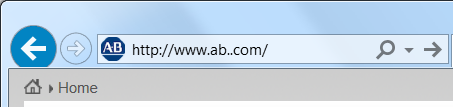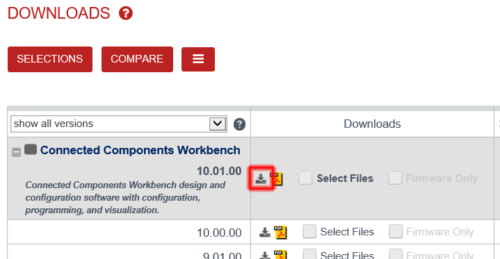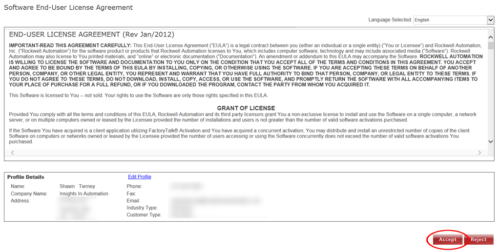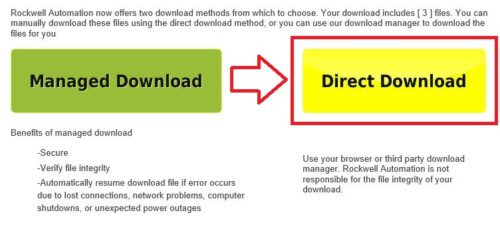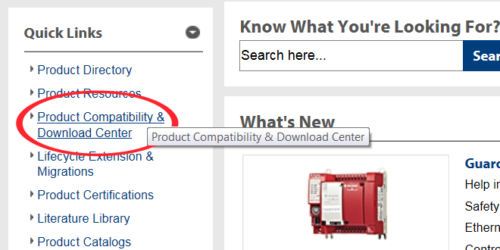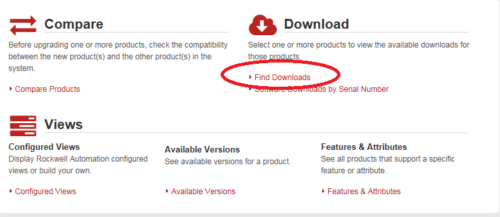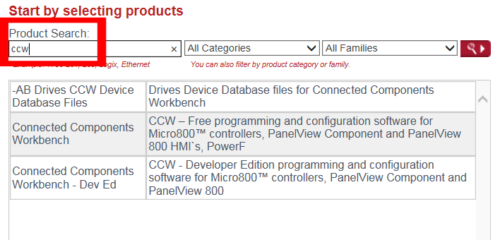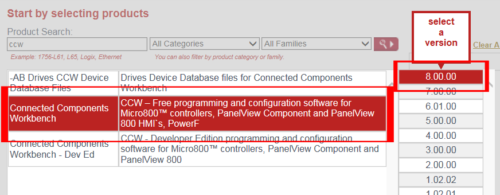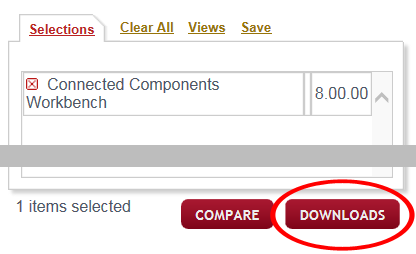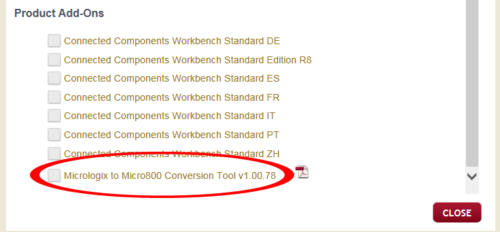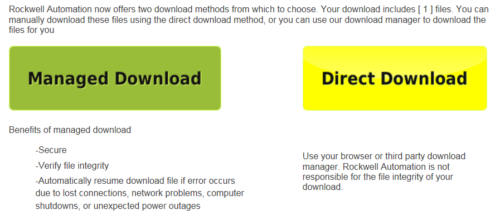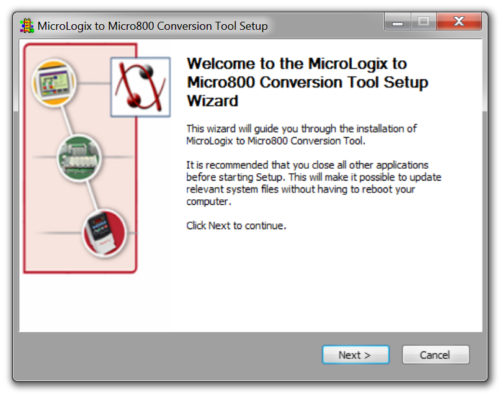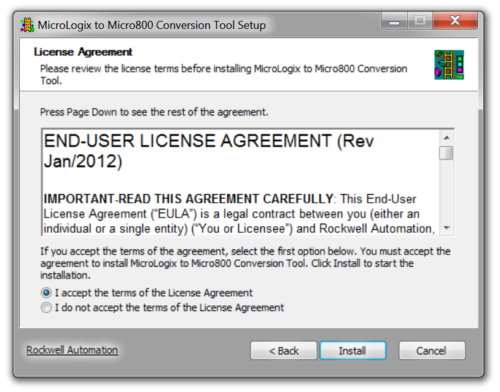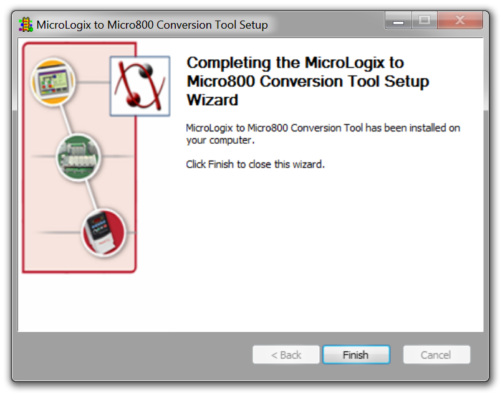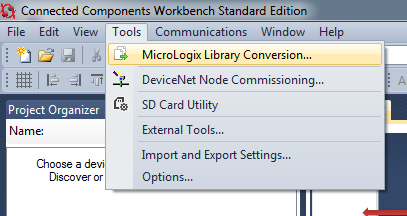Article Updated February 2018:
In today’s article I’ll walk you through how to get Rockwell’s “MicroLogix Library Converter” MicroLogix 1000 to Micro800 conversion tool.
NOTE: For a step by step procedure on how to use this tool, see our article HERE.
Step 1) Navigate your web browser to http://www.ab.com:
Step 2) Now select ” Compatibility and Downloads”:
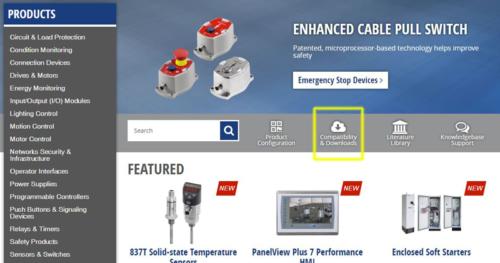 Step 3) Now search on “Connected Components Workbench,” and then select it from the results:
Step 3) Now search on “Connected Components Workbench,” and then select it from the results:
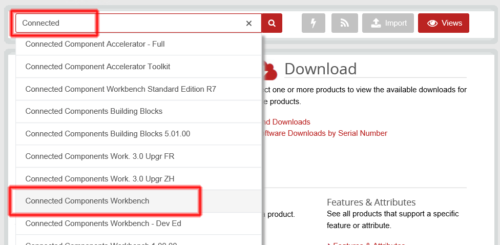 Step 4) Now select “Downloads”:
Step 4) Now select “Downloads”:
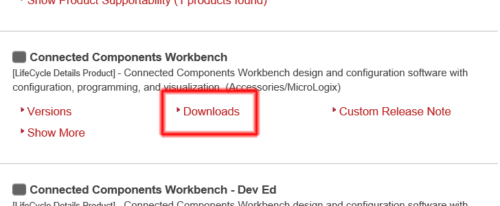 Step 5) Next select the download icon:
Step 5) Next select the download icon:
Step 6) In the popup window, select “MicroLogix to Micro800 Conversion Tool”
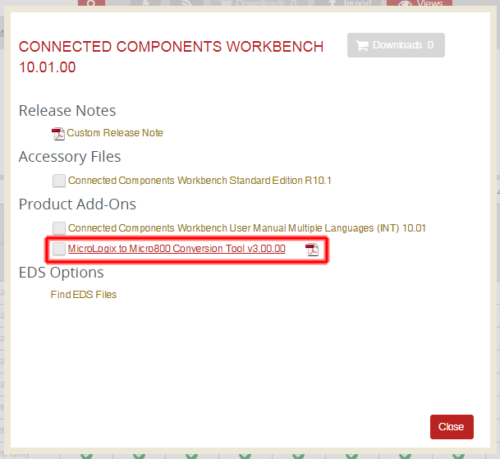 Step 7) If not already logged in with a free account, go ahead and do so:
Step 7) If not already logged in with a free account, go ahead and do so:
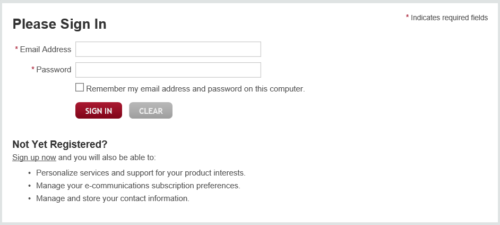 Step 8) Now on the bottom right of the next page select “Accept”
Step 8) Now on the bottom right of the next page select “Accept”
Step 9) In this example we’ll select “Direct Download”:
Step 10) And click on the link to download the file:
Old Procedure showcasing Rockwell’s old website (for posterity only)
Step 1) Navigate your web browser to http://www.ab.com:
Step 2) On the left under quick links select “Product Compatibility and Download Center”
Step 3) Now select “Find Downloads”
Step 4) In the product search field type “CCW”
Step 5) Now select “Connected Components Workbench,” and then select version “8.00.00”
Step 6) Then on the bottom right select “Downloads”
Step 7) Next, select the picture of a red arrow and gray box:
Step 8) In the popup window, scroll down until you see, “MicroLogix to Micro800 Conversion Tool”
Step 9) Now on the bottom left of the next page select “Accept”
Step 10) Finally, select either “Managed Download,” or “Direct Download” to download the installation file:
Step A) Once you’ve downloaded the file, “SetupCCWMicroLogixConversionV3.00.exe,” You’ll need to run it to unzip the installation files:
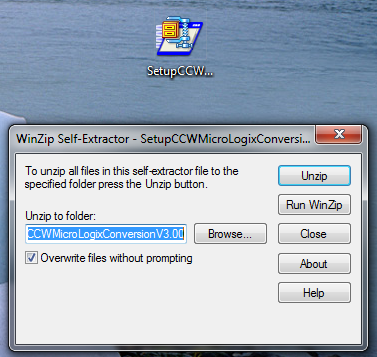 Step B) Then double click on the setup file:
Step B) Then double click on the setup file:
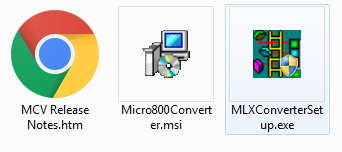 Step C) And walk through the installation wizard:
Step C) And walk through the installation wizard:
Step D) Now that the conversion tool is installed, you should find inside CCW under the “Tools” menu:
I hope the above article detailing how to get the MicroLogix to Micro800 Conversion Tool was helpful.
For a step by step procedure on how to use this tool, see our article HERE.
Until next time, Peace ✌️
If you enjoyed this content, please give it a Like, and consider Sharing a link to it as that is the best way for us to grow our audience, which in turn allows us to produce more content 🙂
Shawn M Tierney
Technology Enthusiast & Content Creator
Support our work and gain access to hundreds members only articles and videos by becoming a member at The Automation Blog or on YouTube. You’ll also find all of my affordable PLC, HMI, and SCADA courses at TheAutomationSchool.com.
- Digital Twin Discussion with Arthur Alter of Smart Spatial (01/15/26) - January 15, 2026
- PRONETIQS: Measure, Monitor, and Maintain (P257) - January 14, 2026
- FactoryTalk Design Workbench First Look, CCW Comparison - December 19, 2025

Discover more from The Automation Blog
Subscribe to get the latest posts sent to your email.