
As I was filming new lessons for my CompactLogix course yesterday, I ran into an issue with version 15.01 of ControlFlash that I’m sure many other programmers have or will run into as well.
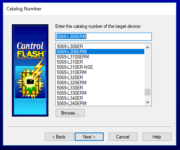 Note: If you’ve never used ControlFlash but need to, I’ve previously published step-by-step guides to flashing A-B Programmable Controllers over Ethernet (here) and USB (here.) I also have a guide on how to download Allen-Bradley Firmware here.
Note: If you’ve never used ControlFlash but need to, I’ve previously published step-by-step guides to flashing A-B Programmable Controllers over Ethernet (here) and USB (here.) I also have a guide on how to download Allen-Bradley Firmware here.
That said, you may find that when you download firmware files from Rockwell’s website that ControlFlash just seems to ignore them.
Why? Well, in today’s article I’ll cover three reasons this might happen.
First, you need to be sure you copy any downloaded Firmware files into the directories ControlFlash is set to use.
To see which directories your particular ControlFlash installation is monitoring, launch the software, then click on next, and then click on browse:
Second, you need to make sure the files you’ve downloaded have the “.dmk” extension. If your Firmware files have a “.zip” extension, you’ll need to rename them to “.dmk”.
Update for 2022: With ControlFlash 15.04, I’ve found you now need to open any zip files you download from Rockwell, and then run the .MSI install file inside.
In my case I downloaded every firmware available for my L73S, from v34 all the way back to v20. What I got was several .DMK files and several .Zip files in a subdirectory:
Just renaming the Zip files no longer worked for me, so I opened each one and ran the .MSI install file inside (after closing ControlFlash first:)
To do so, first check that you have File Explorer set to display “File Name Extensions” (that setting is found under the “View” tab, as shown below.) Then rename your downloaded Firmware file’s extension from “.zip” to “.dmk”:
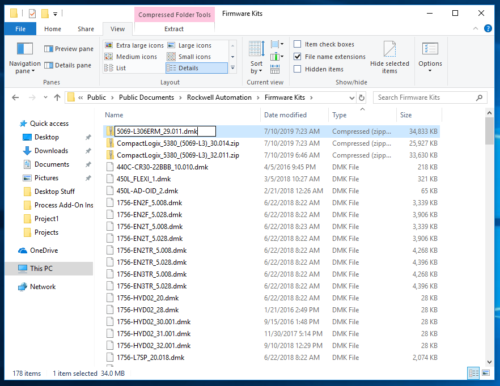
Third, when you select the catalog number of your Controller, you may find that no matter what you do ControlFlash just won’t show any version higher than 30.011 (the workaround / solution is covered in the next paragraph):
The reason for this issue seems to be that versions after 30.011 are now “bundled” together under a family or controller line.
So in order to access those newer versions, you’ll want to scroll down below all the catalog numbers and then select the entire line or family like I do below:
I hope the above article helps those of you who ran into this issue like I did while filming my Compact Basics course.
If you have any questions or comments about this issue, you can post them in our free forum by clicking on the “post a comment or question” link below.
Until next time, Peace ✌️
If you enjoyed this content, please give it a Like, and consider Sharing a link to it as that is the best way for us to grow our audience, which in turn allows us to produce more content 🙂
Shawn M Tierney
Technology Enthusiast & Content Creator
Support our work and gain access to hundreds members only articles and videos by becoming a member at The Automation Blog or on YouTube. You’ll also find all of my affordable PLC, HMI, and SCADA courses at TheAutomationSchool.com.
- A.I. Tech Talk with Emil Soerensen of Kapa.ai (12/04/25) - December 4, 2025
- Innovation Summit Las Vegas 2025 Recap (P254) - December 3, 2025
- New Features of Ignition 8.3 with Travis Cox (S2E37) - December 2, 2025



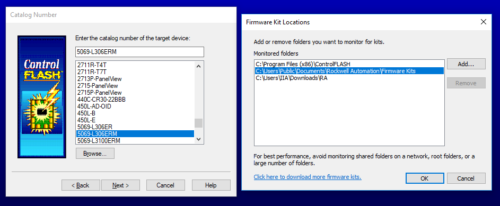
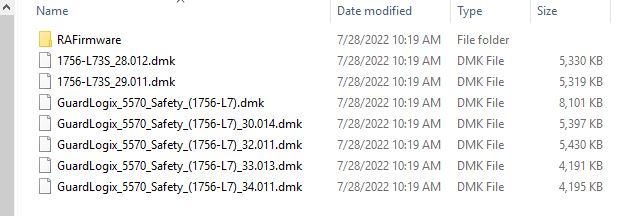
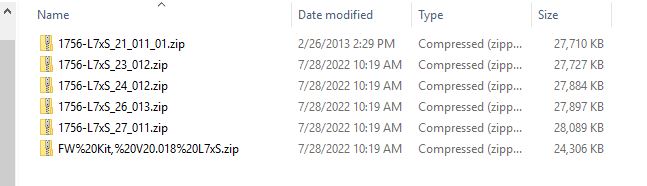
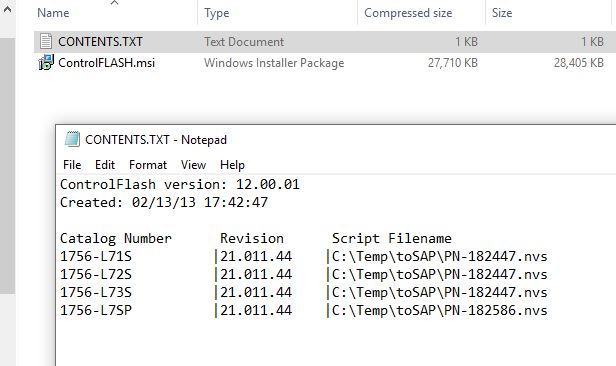
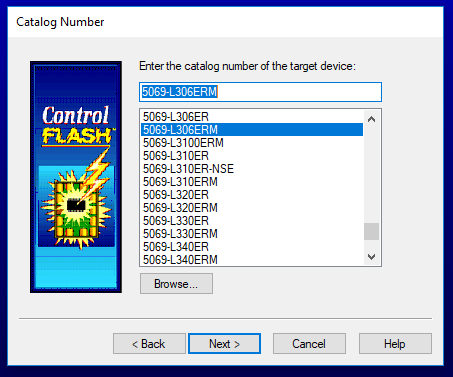
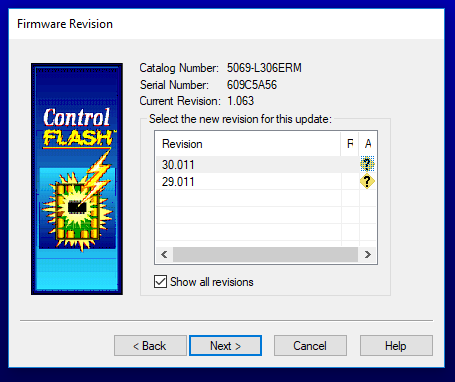
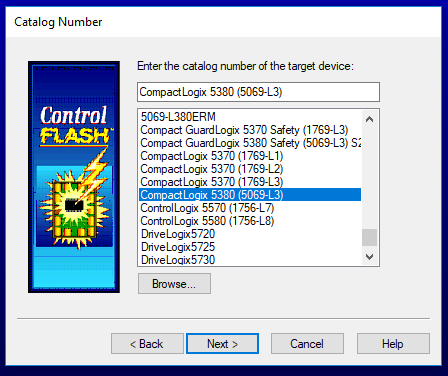
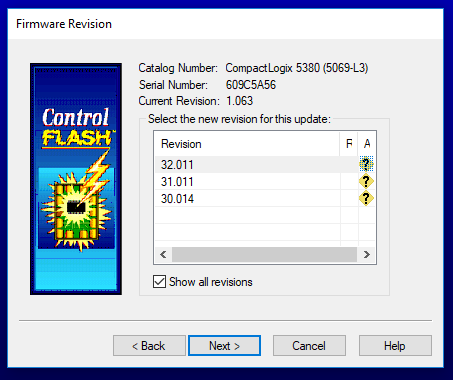


Hello, I have a compactlogix 1769-ZL16ER-BB1B, the firmware was version V1.05 then I installed version V24 which I found after I realized that I had version V21 on my studio 5000 .I tried to download the V21 version of Rockwell but I can’t see it on the flash control when I connect to rslinx. Is there a way to solve this problem, I tried to follow your steps on the article but it doesn’t work. please help me
Sure,
Install or Download v21 firmware, OR install v24 of Studio 5000 since you already have v24 firmware.
For more info see the following from my free guide: https://theautomationblog.com/compactlogix-guide/
– Firmware – What you need to know, and how to get it
– Firmware – Which versions does your CompactLogix and ControlLogix support (M2E28)
– Firmware – How to Find and Download A-B PLC, PAC, and HMI Firmware in 2018
– Firmware – How to Find and Download A-B PLC, PAC, and HMI Firmware in 2018 (M4E48)
– ControlFlash Plus
Shawn
I had to convert all my code to v24 version because i didn’t find the v31 firmware for a L33ER PLC. As someone said before, the Key was that v30 bundled all.
Thanks for post it!
You are very welcome! I know it’s frustrating how they changed it – maybe the will fix it in the future?
Shawn
Thank you
You’re very welcome 🙂
Shawn
I am experiencing the same thing, but the “controller families” are not showing in my controlFLASH. I am using controlFLASH v15.01 and Logix v30.01.
To be more specific, I need to add the CompactLogix 5370 (1769-L3) family to my inventory list to update the firmware on my 1769-L33ER controller.
Is it possible to add items to the inventory list?
Thanks for any help!
Yes – see my article on downloading firmware for ControlLogix and CompactLogix.
Shawn
Thanks for the help, I’ve spent 3hrs chasing my tail with downloading the firmware from Rockwell and trying to get it into the PLC. I’m no novice as used Rockwell and Siemens for decades but this new version was totally different. If it ain’t broke don’t fix it – Rockwell
Thanks @Graham, and I agree with you!!!
Shawn Tierney,
Instructor at http://www.TheAutomationSchool.com
Exactly what I needed. Thanks!
Glad it helped @Kevin!
Shawn Tierney,
Instructor at http://www.TheAutomationSchool.com
Thank you, I thought I was going crazy. I’ve been using Logix 5000 for over 20 years and it was not intuitive where the new firmware was, I never thought to scan past the L83E, L85E entries while looking for my L84E.
You’e very welcome @Timothy J McGuire,
Yeah, same thing happened to me, after which I figured I wasn’t alone 😉
Have a great weekend,
Sincerely,
Shawn Tierney,
Instructor at http://www.TheAutomationSchool.com
Once again…Shawn Tierney comes through with the answer! Thank you, sir!
Thanks @JP!
Sincerely,
Shawn Tierney,
Instructor at http://www.TheAutomationSchool.com
Thank you!
The Versions after 30 being bundled made all the difference.
Thanks Ron – yeah that was a little tricky!
Sincerely,
Shawn Tierney,
Instructor at http://www.TheAutomationSchool.com
…versions after 30.011 are now “bundled”. That was what I need to read. Thanks for your help. I suppose it really does make sense from an organizational point of view.
You’re very welcome Scott – thank you for your comments,
Sincerely,
Shawn Tierney,
Instructor at http://www.TheAutomationSchool.com
[sc name="stsigcom"]
Thank a lot!
You’re very welcome Tom!
Shawn
[sc name="stsigcom"]