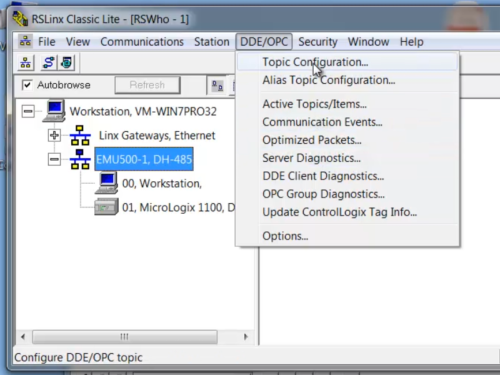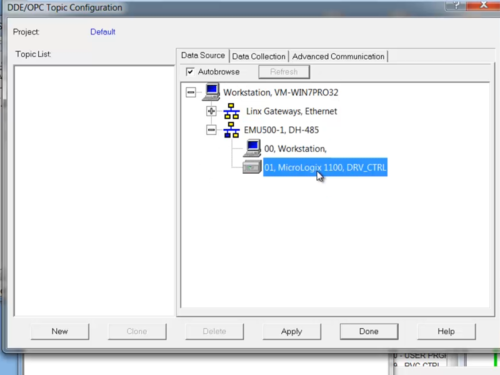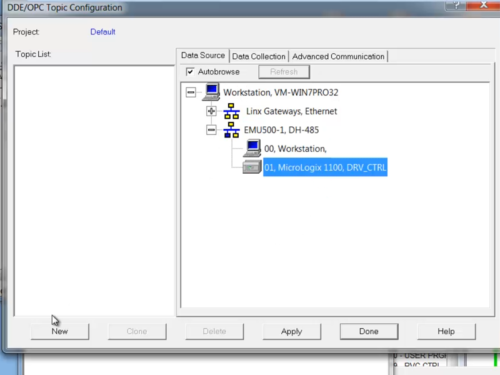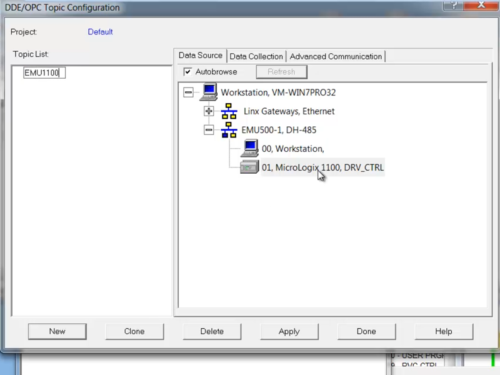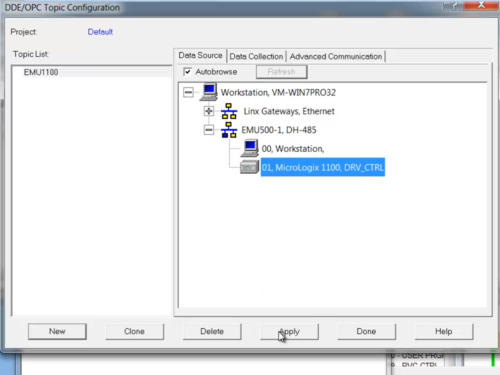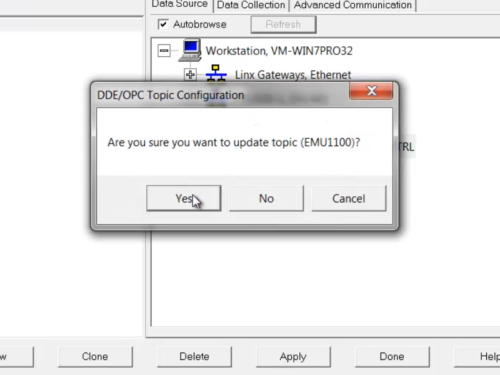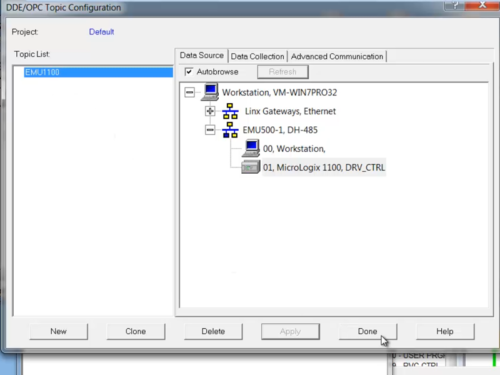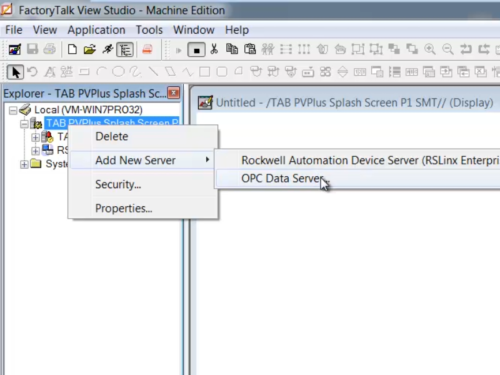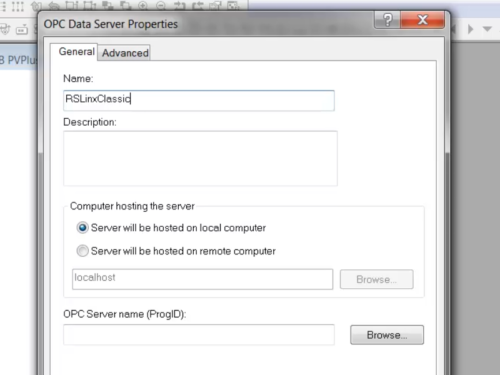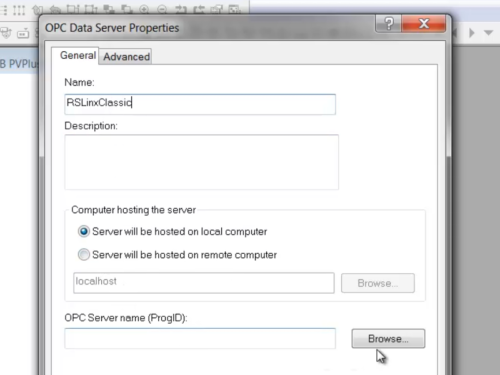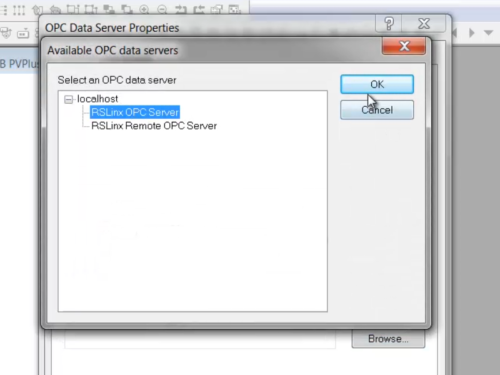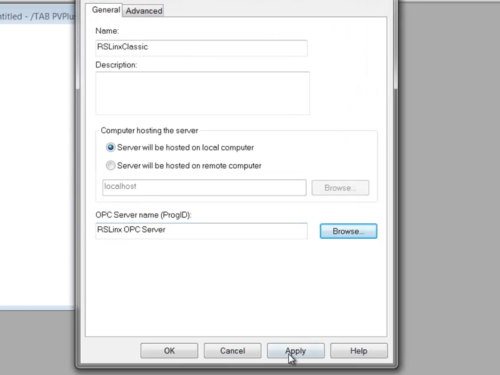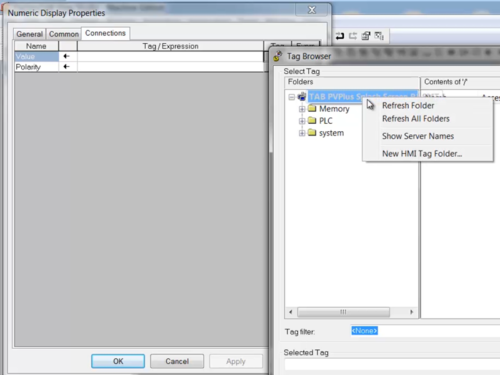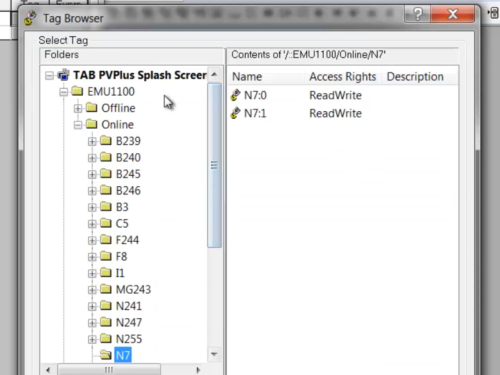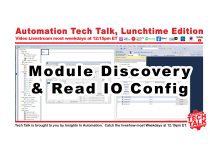In today’s article I review how to use RSLinx Classic Lite and RSEmulate 500 with FactoryTalk View Studio.
Not many users know that FactoryTalk View Machine Edition projects can be tested using the free versions of RSLinx Classic and RSEmulate 500 (for instructions on how to download both, check out my previous article here)
The only requirement is you must have a licensed copy of FactoryTalk View Studio OR a licensed copy of RSLinx Classic.
If both packages are demo versions, then the below procedure will likely fail as OPC will not be enabled.
Step 1) With RSLinx open and connected to your emulated PLC, select “Topic Configuration” from the “DDE/OPC Menu”:
Step 2) Next, select your emulated PLC from the RSWho window:
Step 3) Now click on “New”:
Step 4) And enter in a name for your new “Topic.” In this example I entered in a name of “EMU1100”:
Step 5) Then click on “Apply”:
Step 6) And select “Yes” to update your Topic:
Step 7) Now that we’re done setting up our new “Topic,” we can close the configuration window by clicking on “Done”:
NOTE: You can purchase “ad free” copies of our articles, videos, and sample code for $1 each here. Or become a “Patron” for as little as $1 a month and receive at least $3 worth of articles/videos/sample code free each month! Find out more here.
Step 8) Moving over to FactoryTalk View Studio, right click on your application in the Project Explorer and select “OPC Data Server” from the “Add New Server” menu:
Step 9) In the properties window, give your OPC Server a name. In the below example “RSLinx Classic” was used:
Step 10) Then under “OPC Server Name” select “Browse”:
Step 11) Now select “RSLinx OPC Server” from the list, and click on “OK”:
Step 12) Then select “Apply” and “Close”:
Step 13) Now to see the tags available in your emulated PLC, you may need to right click in the Tag Browser and “Refresh All Folders” as shown below:
NOTE: One setting that could cause your tags not to appear would be if RSLinx Enterprise had “Shortcuts” with the same names as RSLinx Classic “Topics.” For example, if we had an RSLinx Enterprise “Shortcut” named “EMU1100,” we may not be able to browse for tags from our RSLinx Classic “Topic” of the same name.
Step 14) Once the folders refresh, you should see the available PLC addresses in your emulated PLC:
NOTE: Using RSLinx Classic and RSEmulate to test your graphics and animations can be very helpful. However, while this works on a PC, it will not work on the PanelView Plus as has neither RSLinx Classic or RSEmulate onboard.
If you’d like to watch a video demonstration of the above, check out Episode 4 of The Automation Minute Season 4 below:
Have a question or comment? Please feel free to ask me here.
Until next time, Peace ✌️
If you enjoyed this content, please give it a Like, and consider Sharing a link to it as that is the best way for us to grow our audience, which in turn allows us to produce more content 🙂
Shawn M Tierney
Technology Enthusiast & Content Creator
Support our work and gain access to hundreds members only articles and videos by becoming a member at The Automation Blog or on YouTube. You’ll also find all of my affordable PLC, HMI, and SCADA courses at TheAutomationSchool.com.
- FactoryTalk Design Workbench First Look, CCW Comparison - December 19, 2025
- Drew Allen of Grace Technologies on Automation, Safety, and More (P256) - December 17, 2025
- Robotics in Warehouse Automation with Erik Nieves of Plus One Robotics (P255) - December 10, 2025

Discover more from The Automation Blog
Subscribe to get the latest posts sent to your email.