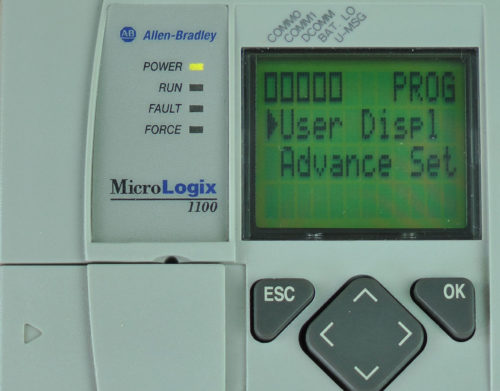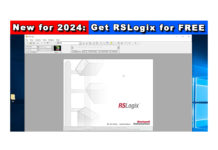The MicroLogix 1100’s LCD display allows access to many of it’s features and functions.
In today’s article, we show you how to use it to enable default comms:
NOTE: When “Default Comms” is enabled, the MicroLogix 1100’s Channel 0 serial port is toggled back to the factory default settings. These settings include the DF1 Full Duplex protocol, a baud rate of 19.2K, and CRC error checking. When “Default Comms” is disabled, Channel 0 returns to the currently loaded program’s settings.
Enabling Default Comms on the MicroLogix 1100
1) When the MicroLogix 1100 is powered on, it displays the I/O Status screen as shown below:
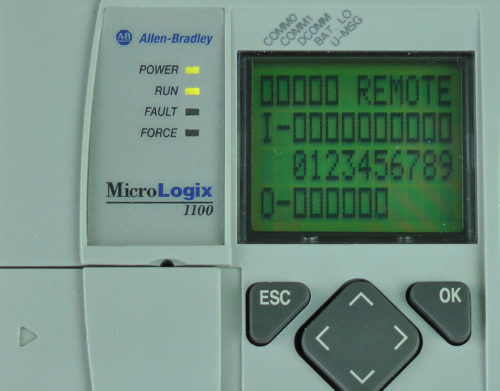 2) To enable “Default Comms,” we need to access the LCD menu. To do this, press the ESC button and you should see the display below:
2) To enable “Default Comms,” we need to access the LCD menu. To do this, press the ESC button and you should see the display below:
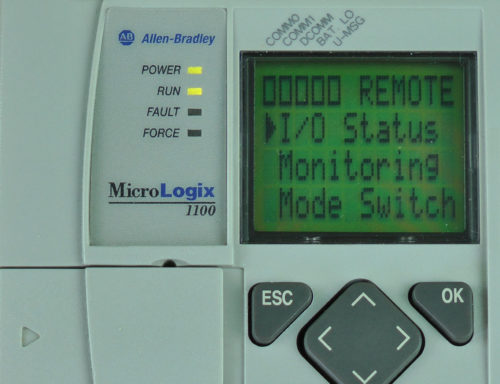 3) Next, press the down arrow button four times to select “Advanced Set,” then press the OK button:
3) Next, press the down arrow button four times to select “Advanced Set,” then press the OK button:

4) Here, press the down arrow button once to select “DCOMM CFG,” then press the OK button:
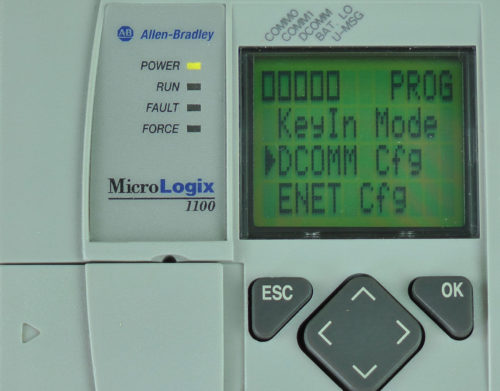 5) Now press the up arrow button once to select “Enable,” and press the OK button.
5) Now press the up arrow button once to select “Enable,” and press the OK button.
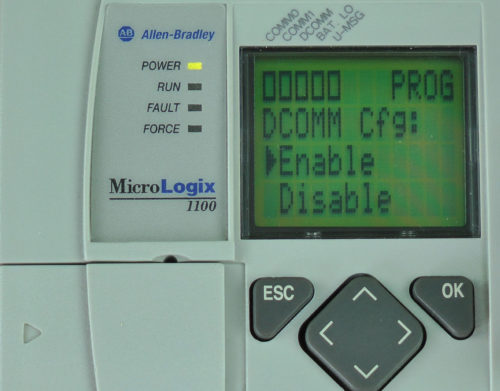 6) You should now see the message, “Comms config set to DF1 default.” You should also see the DCOMM indicator displayed near the top left of the LCD.
6) You should now see the message, “Comms config set to DF1 default.” You should also see the DCOMM indicator displayed near the top left of the LCD.
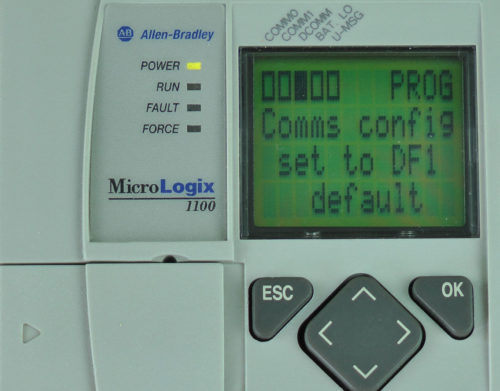 7) To return to the I/O Status display, press the ESC button until you see the main menu, and then select “I/O Status” and press the OK button:
7) To return to the I/O Status display, press the ESC button until you see the main menu, and then select “I/O Status” and press the OK button:
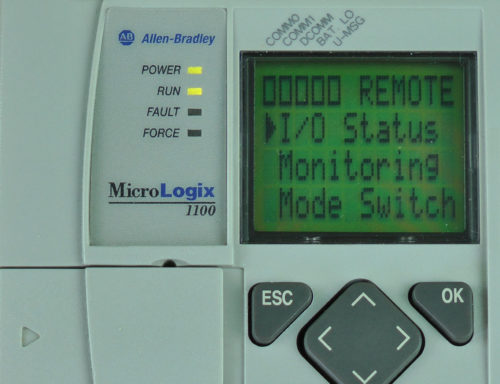 I hope the above procedure on how to use the MicroLogix 1100’s LCD display to enable “Default Comms” was helpful.
I hope the above procedure on how to use the MicroLogix 1100’s LCD display to enable “Default Comms” was helpful.
If you have any comments, questions, suggestions, or corrections, please feel free to leave them with us by filling out the “post a comment or question” link below.
Until next time, Peace ✌️
If you enjoyed this content, please give it a Like, and consider Sharing a link to it as that is the best way for us to grow our audience, which in turn allows us to produce more content 🙂
Shawn M Tierney
Technology Enthusiast & Content Creator
Support our work and gain access to hundreds members only articles and videos by becoming a member at The Automation Blog or on YouTube. You’ll also find all of my affordable PLC, HMI, and SCADA courses at TheAutomationSchool.com.
- FactoryTalk Design Workbench First Look, CCW Comparison - December 19, 2025
- Drew Allen of Grace Technologies on Automation, Safety, and More (P256) - December 17, 2025
- Robotics in Warehouse Automation with Erik Nieves of Plus One Robotics (P255) - December 10, 2025

Discover more from The Automation Blog
Subscribe to get the latest posts sent to your email.