
 Connected Components Workbench (CCW) version 7.0 added some much needed features when it released back in September of 2014.
Connected Components Workbench (CCW) version 7.0 added some much needed features when it released back in September of 2014.
One of those welcome features was a context-sensitive device menu for accessing common tasks.
In today’s article, I show you how to use that menu to change the controller type (aka Micro800 model) of an existing program in just three easy steps.
Step 1) Open Micro800 project, right click on controller and select change
The first step is to open your Micro800 project in Connected Components Workbench (CCW) version 7.0 or 8.0.
Once open, right click on the Micro800 controller which is found at the top of the Project Organizer on the left of the screen.
Now from the right click menu choose “Change Controller” as seen below:
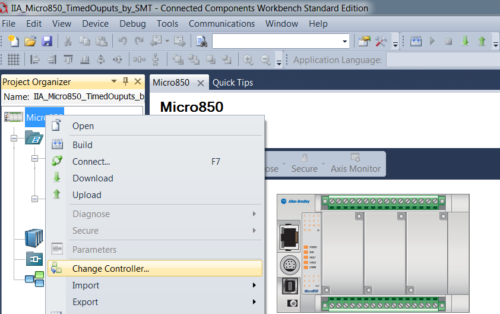 NOTE: The change controller feature in CCW version 7 and 8 does not support the Micro810.
NOTE: The change controller feature in CCW version 7 and 8 does not support the Micro810.
To work around this, export your Micro810 project and them import it into a new project setup for the new controller you wish to change to.
Step 2) Choose new controller and click Ok
Once step one is complete, you should see a “Controller Change” popup window.
On the left side of this window you should see a dropdown list for the “Target” “Controller Type.”
To continue, click on the drop down list and select the Micro800 controller you would like your program changed to, as seen below:
NOTE: If you are using CCW version 7, the “change to” version will be 7. If you are using CCW version 8, the “change to” version will be 8.
Step 3) Verify change was successful
After a few moments you should see a popup window displayed at the bottom of CCW.
Inside that window you should see a message stating the “Controller Change” was successful, as seen below:
I hope you found the above article about how to change a Connected Components Workbench’s controller type helpful.
If you have any comments or questions please feel free to share them by using the “post a comment or question” link below.
Until next time, Peace ✌️
If you enjoyed this content, please give it a Like, and consider Sharing a link to it as that is the best way for us to grow our audience, which in turn allows us to produce more content 🙂
Shawn M Tierney
Technology Enthusiast & Content Creator
Support our work and gain access to hundreds members only articles and videos by becoming a member at The Automation Blog or on YouTube. You’ll also find all of my affordable PLC, HMI, and SCADA courses at TheAutomationSchool.com.
- FactoryTalk Design Workbench First Look, CCW Comparison - December 19, 2025
- Drew Allen of Grace Technologies on Automation, Safety, and More (P256) - December 17, 2025
- Robotics in Warehouse Automation with Erik Nieves of Plus One Robotics (P255) - December 10, 2025

Discover more from The Automation Blog
Subscribe to get the latest posts sent to your email.


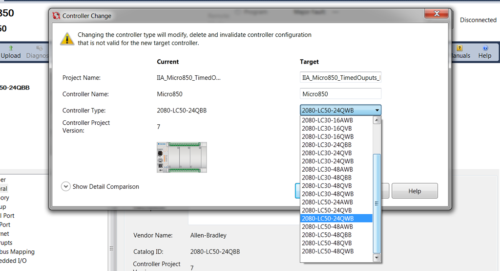
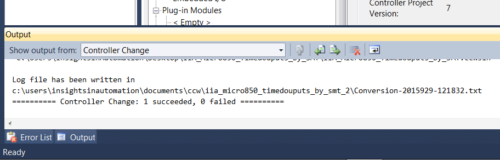



How is this done in CCW 8.01.00?
To be more specific, I’m trying to switch/change the controller from 2080-LC10-12QWB to 2080-LC10-12AWA in an existing program. I have CCW 8.01.00 installed and the Change Controller… command does not appear in the dropdown as in the example. How is this done in CCW 8.01.00?
Good afternoon Ken,
I just tested both v7 and v8 and neither seem to support the “Change Controller” feature with the Micro810 🙁
So the best option left might be to export your existing Micro810 project and then import it into a new project with the new Micro810 model.
Sincerely,
Shawn Tierney