
Twenty Five things you need to know about using the PanelView Plus and View Studio
Part 5 of 5
Downloading runtime files to your PanelView Plus
 21) The PanelView Plus IP address is set via its configuration mode screen.
21) The PanelView Plus IP address is set via its configuration mode screen.
The PanelView Plus IP address is set via its configuration mode screen. By default, it’s set to DHCP.
You can use the “RSLinx Boot-P/DHCP server” utility to give it an address, but remember to change it “Static” or upon reboot it will request a new IP via DHCP.
22) Using an Ethernet cross over cable to upload/download is much faster than serial
Using an Ethernet cross over cable to upload/download is much faster than serial upload/downloads.
However, if your PanelView Plus is newer than your copy of ViewStudio, the Transfer Utility may not recognize the new PanelView Plus hardware. In these cases you may wish to transfer the file using a USB flash drive.
23) Manually add your PVPlus if it doesn’t show up in the Transfer Utility
If your PanelView Plus does not show up in Transfer Utility’s network browse, manually add it to the network driver you’re using inside of ViewStudio on the communications tab (found at bottom left of ViewStudio.) Then re-launch the Transfer Utility and you should see your PanelView Plus.
24) The PanelView Plus supports standard Compact Flash memory cards, and most USB Flash Drives.
The PanelView Plus supports standard Compact Flash memory cards, and most USB Flash Drives. The first time a user browses the CF card or USB Flash Drive from the file manager in the PVPlus configuration mode menu, it will create the correct path for runtime files if the path does not yet exist.
Note: Keep in mind Rockwell recommends always moving runtime files from the external CF card or USB Flash Drives to the internal memory before running.
Update: The PanelView Plus 6 now supports standard SD cards in place of CF cards, and also supports loading and running runtime files from these SD cards.
Backing up and archiving your ViewStudio Project
25) Use the Application Manager utility to backup and restore your projects.
When you are ready to make a back-up or archive of your project (or if you wish to rename or copy your project,) use the included “Application Manager” utility to zip your project up into an .APA (APplication Archive) file.
This is the best means to share projects with other developers, as the .MER (Machine Edition Runtime) files can not always be recovered into an editable project.
Update: With Version 6.1+ running on Windows 7 64 bit, older projects can not be opened until the database is exported on a 32bit OS.
NOTE: Links to all of the articles in this series are below
- Everything you need to know about the PanelView Plus, Part 1
- Everything you need to know about the PanelView Plus, Part 2
- Everything you need to know about the PanelView Plus, Part 3
- Everything you need to know about the PanelView Plus, Part 4
- Everything you need to know about the PanelView Plus, Part 5
Well that’s it for today’s article and the final five things you need to know before using a PanelView Plus. Please let us know what you think about this week’s series by leaving a reply at the bottom of this page.
And for more articles about the PanelView Plus, check out our PanelView Plus Blog Index.
Until next time, Peace ✌️
If you enjoyed this content, please give it a Like, and consider Sharing a link to it as that is the best way for us to grow our audience, which in turn allows us to produce more content 🙂
Shawn M Tierney
Technology Enthusiast & Content Creator
Support our work and gain access to hundreds members only articles and videos by becoming a member at The Automation Blog or on YouTube. You’ll also find all of my affordable PLC, HMI, and SCADA courses at TheAutomationSchool.com.
- Digital Twin Discussion with Arthur Alter of Smart Spatial (01/15/26) - January 15, 2026
- PRONETIQS: Measure, Monitor, and Maintain (P257) - January 14, 2026
- FactoryTalk Design Workbench First Look, CCW Comparison - December 19, 2025

Discover more from The Automation Blog
Subscribe to get the latest posts sent to your email.




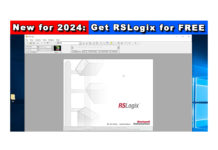
Don’t forget to mention that, after you set the IP address of the Panelview, the IP address will only show up on the Panelview’s home/start page if a cable is actually plugged in, and connected to a switch or PC. Otherwise, even though you’ve set the address, the IP will show up as 0.0.0.0
Good point Jeff – thanks!
Shawn Tierney
The newer Panelview Plus versions 7 (perhaps 6) can also be accessed by entering the IP address with the two backslashes “”in a Windows folder address bar. Ex “192.168.0.20”. The Windows CE OS is by default setup to allow this. I have found this useful to have others without the Rockwell software install updated mers easily without using the SD card.
Sorry. Let’s reverse that. The version 6 panels are confirmed to allow this and (perhaps 7). Since the data sheet for the version 7 indicates the same specs with “Windows CE operating system with desktop access”, I would bet on it.
Thanks for your comment Dan,
Shawn Tierney
[sc name="stsigcom"]
I have recently been annoyed by the new Windows 7 laptop I am using because from the start I was not able to connect to the PVP server location. The message indicated that I did not have permission to connect. Even though I have the transfer utility program, I also like to access the web location so I can edit other internal files without removing the SD card. The message I would get is:
“The account is not authorized to log in from this station.”
It is also annoying when technicians in the field have the same model laptop and cannot load the program easily without the software or SD card. After searching and after reading many forums, I discovered one location that was provided by DELL. The PVP uses Samba and this is the reason for the message.
https://support.software.dell.com/k1000-systems-management-appliance/kb/115943
This solution was exactly the fix to the problem. The difference is the value I had was entered as 0 and not as 0x0.
Dadadadeo,
Thanks for the tip!
I can definitely see that being really annoying!
Really appreciate you getting the word about the fix,
Shawn Tierney
[sc name="stsigcom"]