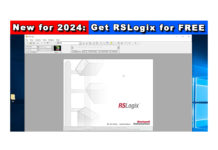Twenty Five things you need to know about using the PanelView Plus and View Studio
Part 3 of 5
Exporting and Importing Tags
 11) ViewStudio HMI Tags can be exported and imported
11) ViewStudio HMI Tags can be exported and imported
ViewStudio HMI tags can be exported and imported to / from CSV files using the “Tag Import/Export” utility that comes with FactoryTalk ViewStudio.
Browsing for Tags
12) SLC-500 and PLC-5 users can browse online through RSLinx Enterprise
SLC-500 and PLC-5 users can browse for tag addresses online through RSLinx Enterprise, but not offline. And while you can directly reference these legacy PLC tags from graphic objects, creating HMI tags with descriptive tag names often eases development and troubleshooting of displays.
For a step by step video guide on how to browse for SLC and PLC tags check out our video below:
13) RSLogix 5000 users can both “online” and “offline” browse for tags
RSLogix 5000 users can both “online” and “offline” browse for tags through RSLinx Enterprise.
To offline browse, the RSLogix 5000 file must reside on the same PC as ViewStudio (files on network shares are not supported,) and they must be referenced in the RSLinx Enterprise Local (aka Design) configuration’s “offline file” section.
Note: In early versions of ViewStudio (and by some accounts in v7 as well,) to get offline tag browsing to work you also need to have a Local (aka Design) communication path for your PLC configured and applied to your shortcut (even if no PLC is attached to your system.)
For a step by step video guide on how to browse for Logix tags check out our video below:
14) Showing Server Names in the Tag Browser
When browsing for Tags, you can right click on the root folder and select “show server names” to display tag folders beneath their source – this helps to better distinguish between different Data Servers and HMI tags.
15) Refreshing the Tag Browser
When browsing for Tags, if you’ve recently added new tags or shortcuts and don’t see them in the list, right click on root folder and select “refresh all folders.”
Update: Version 7 has also added a refresh button under the folders list which has the same function.
NOTE: Links to all of the articles in this series are below
- Everything you need to know about the PanelView Plus, Part 1
- Everything you need to know about the PanelView Plus, Part 2
- Everything you need to know about the PanelView Plus, Part 3
- Everything you need to know about the PanelView Plus, Part 4
- Everything you need to know about the PanelView Plus, Part 5
Well that’s it for today’s article and five more things you need to know before using a PanelView Plus. Come back tomorrow to find out what the next five are.
And for more articles about the PanelView Plus, check out our PanelView Plus Blog Index.
Until next time, Peace ✌️
If you enjoyed this content, please give it a Like, and consider Sharing a link to it as that is the best way for us to grow our audience, which in turn allows us to produce more content 🙂
Shawn M Tierney
Technology Enthusiast & Content Creator
Support our work and gain access to hundreds members only articles and videos by becoming a member at The Automation Blog or on YouTube. You’ll also find all of my affordable PLC, HMI, and SCADA courses at TheAutomationSchool.com.
- Digital Twin Discussion with Arthur Alter of Smart Spatial (01/15/26) - January 15, 2026
- PRONETIQS: Measure, Monitor, and Maintain (P257) - January 14, 2026
- FactoryTalk Design Workbench First Look, CCW Comparison - December 19, 2025

Discover more from The Automation Blog
Subscribe to get the latest posts sent to your email.