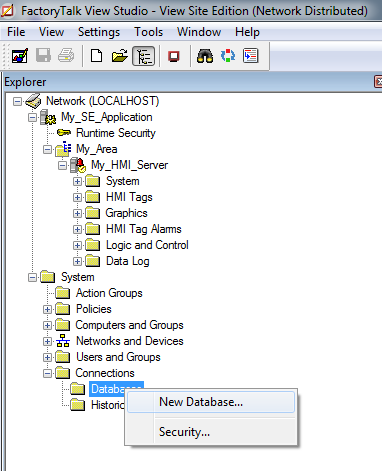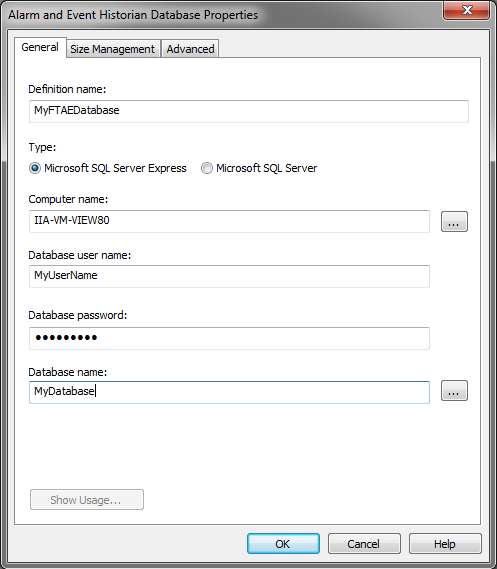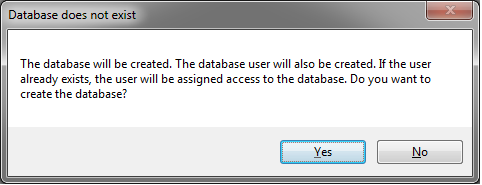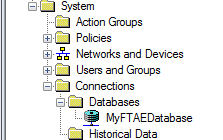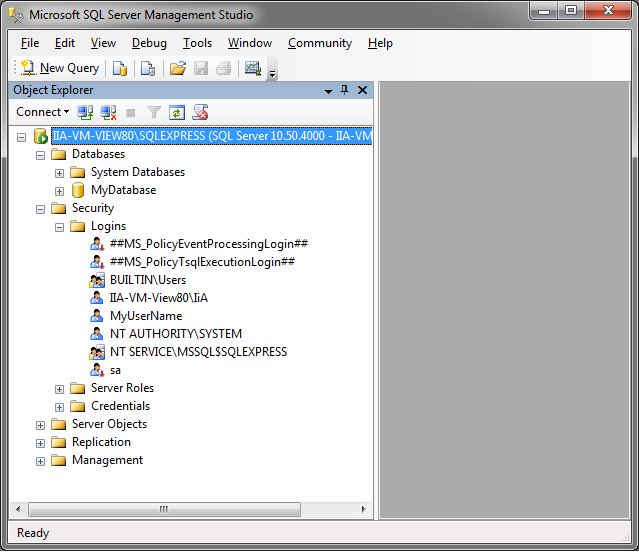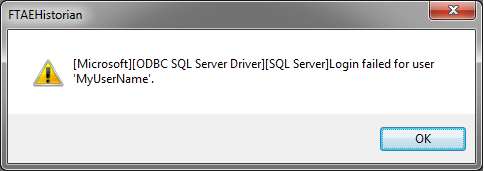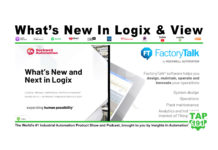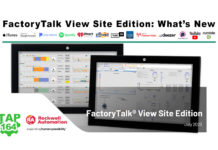So you’re using FactoryTalk View Studio and are ready to setup FactoryTalk Alarm and Events (FTAE.)
So you’re using FactoryTalk View Studio and are ready to setup FactoryTalk Alarm and Events (FTAE.)
But before your FTAE configuration will have the ability to maintain a historical record of your alarms, you’ll first need to connect your View Studio project to a FactoryTalk Alarm and Events database.
And before you can create and connect to a FTAE database, you first need access to a MS SQL Server Server or MS SQL Server Express database server.
In most cases it’s easiest to just install a new instance of the free MS SQL Server Express which comes on the FactoryTalk View Studio installation discs and in the View Studio download package.
The procedure for installing SQL Server is also well documented in Rockwell’s “FT Alarms and Events System Configuration Guide, PUBLICATION FTAE-RM001G-EN-E” that comes with FactoryTalk View Studio.
NOTE: You can purchase an “ad free” copy of this article from our article shop HERE, or become a “Premium Member” for as little as $3 a month and receive $5 worth of articles and code downloads free each month!
With a copy of MS SQL Server installed (or accessible,) open your FactoryTalk View Studio project.
Next, under System – Connections, right click on Databases and select “New Database”
Now fill in a new Definition Name, new Database User Name, and new Database name that you want View Studio to use when creating your FTAE Database and connection:
Once View Studio verifies the Database doesn’t already exist, you receive the below prompt in which you’ll want to click on “Yes”
After a few moments you should see your new Database Connection appear in the Project Tree:
And if you were to open SQL Server Management Studio, you would also find View Studio has created your database and user (in this example they are MyDatabase and MyUserName)
However, if you get the below error message you’ll want to check out my article on how to resolve that issue here:
Have a question or comment? Please feel free to leave them with us by clicking on the “post a comment or question” link at the very bottom of this page.
Until next time, Peace ✌️
If you enjoyed this content, please give it a Like, and consider Sharing a link to it as that is the best way for us to grow our audience, which in turn allows us to produce more content 🙂
Shawn M Tierney
Technology Enthusiast & Content Creator
Support our work and gain access to hundreds members only articles and videos by becoming a member at The Automation Blog or on YouTube. You’ll also find all of my affordable PLC, HMI, and SCADA courses at TheAutomationSchool.com.
- FactoryTalk Design Workbench First Look, CCW Comparison - December 19, 2025
- Drew Allen of Grace Technologies on Automation, Safety, and More (P256) - December 17, 2025
- Robotics in Warehouse Automation with Erik Nieves of Plus One Robotics (P255) - December 10, 2025

Discover more from The Automation Blog
Subscribe to get the latest posts sent to your email.