
As I was entering kindergarten in 1986, Allen Bradley was releasing one of the first platforms that could be programmed by a personal computer, the PLC-5.
Fast forward thirty-one years later to 2017, Allen Bradley discontinued support of these processors after a long tenure of robust, solid performance.
Even though they are no longer supported, thousands of them remain in operation. It says a lot about what a great product they have been.

As it will become more and more difficult to obtain parts if a failure does occur, it will become an increasing liability to keep the PLC-5 in control of critical production equipment.
If you have not created a migration plan, then it is probably time to do so. Unless you are changing platforms, the most logical migration is to ControlLogix and there are both hardware and software migration tools to help you through the process with ease.
Part of the migration to ControlLogix is to migrate the PLC-5 ladder code (RSLogix 5) to ControlLogix code (RSLogix/Studio 5000,) and this guide can help you through that process:
NOTE: If you need to convert a SLC-500 or MicroLogix program to CompactLogix or ControlLogix, see our previous article here.
UPDATE – November 2021 by SMT: Rockwell no longer makers the Translation Tool or Project Migrator available as a download, so if you don’t have either in your RSLogix/Studio 5000 installation files or discs, you can try the “new” feature in RSLogix500 v12 and RSLogix5 v10 which allows you to save your program as a Logix file by using the “save as type” menu option, and choosing “Logix Designer Files (*.ACD)” For more information see the free tech note below:
Part 1) Export your PLC-5 program file
Open your PLC-5 program in RSLogix 5, and then perform an export by selecting “Save As” from the “File” menu.
Then check the box that says “Save database as external files,” and change “Save as type” to “Library Files(*.PC5),” and then click “Save”:
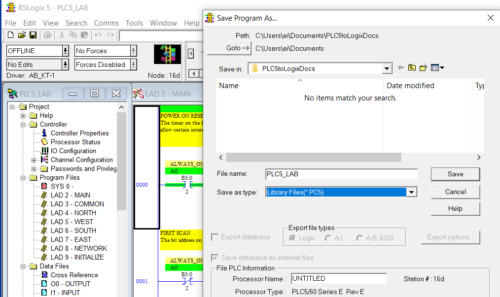
Next, check all the options as shown below and click “OK”
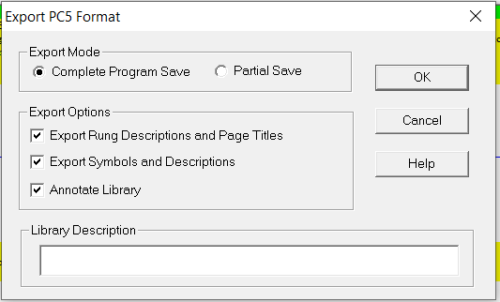
Now select “Tools,” “Database,” and “ASCII Export” as shown below:
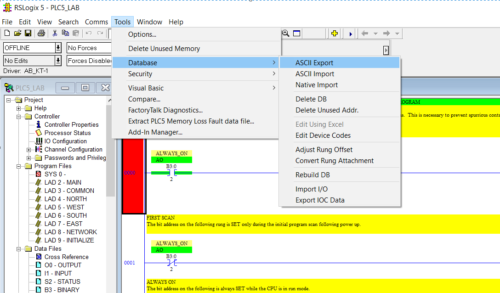
Now the following dialog will appear:
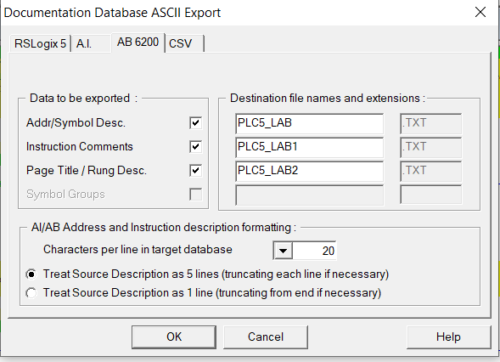
Click “OK,” then select the file location:
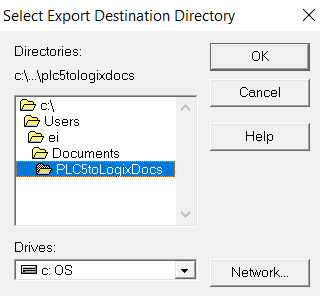
You will get another popup dialog with the export results, and you can click on “OK” to close that window.
At this point you should now have all the following files need for the migration saved in a single directory similar to the below:
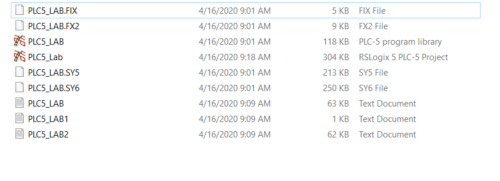

Part 2) Run the Migration Wizard.
Open RSLogix or Studio 5000, and then select Translate PLC-5/SLC 2.0″ from the “Tools” menu:
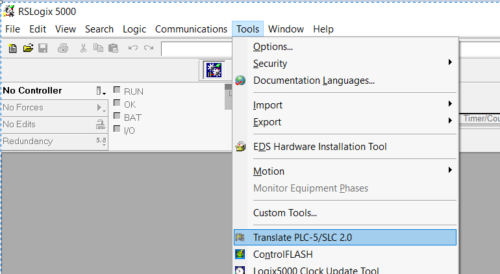
Once the wizard opens, select the PLC-5 type conversion and click the “Browse” button to select the PLC-5 project that you will be converting:
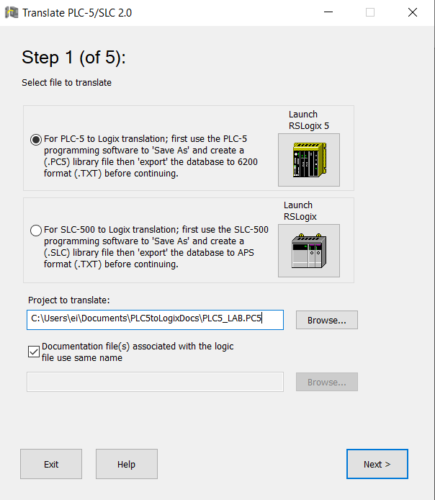
Now click on “Next,” and then take notice that the output of the wizard will be an “.L5K” file. You will also need to pick a Controller type and Version as shown below, then click on “Next”:
(NOTE: If your exact model or version is not listed, pick the option closest to the one you will be using – you will be able to change this later in RSLogix/Studio 5000 – ed.)
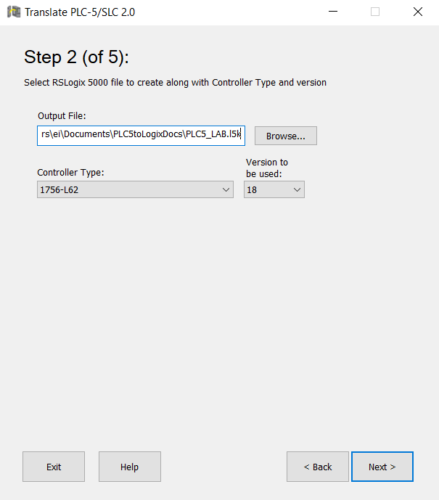
For most applications you’ll leave the default selections and just click on “Next”:
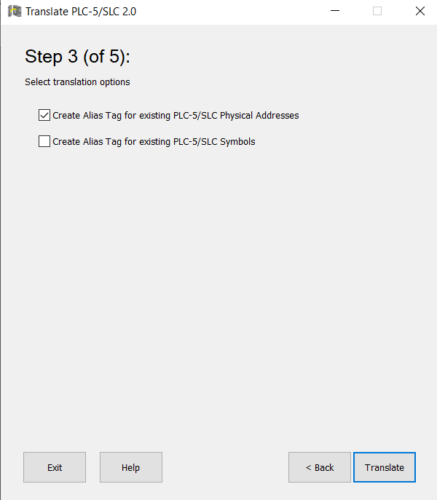
Now click on “Translate”:
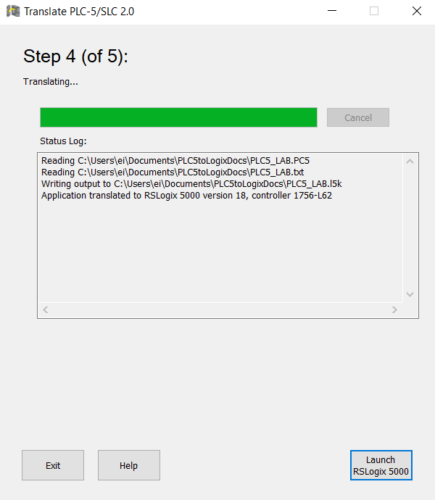
In Step 4 of 5 in the wizard, click “Launch RSLogix 5000” (may launch Studio 5000 Logix Designer – ed.)
At this point Logix 5000 will open. Select “Import” and your .ACD file will be created:
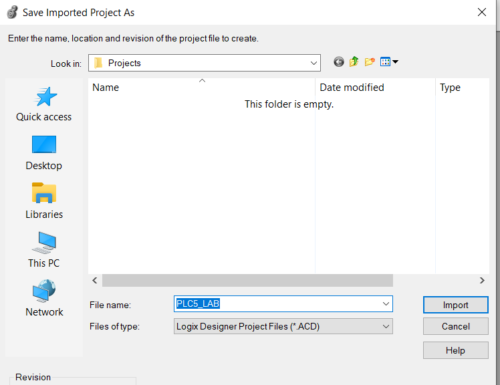
NOTE: Often missed at this point is the option to change the Controller’s version, as shown in the below image on the bottom left of the “Save Imported Project As” window – ed.
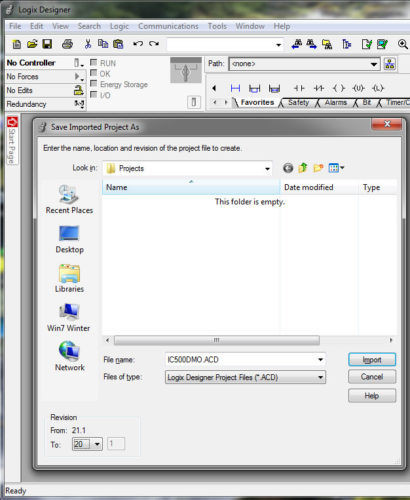
Your project is now migrated!. You can now run the Logic>Verify>Controller command to see what errors you will need to clean up such as block transfers and messaging instructions that did not convert from the PLC-5 to the logix type code.
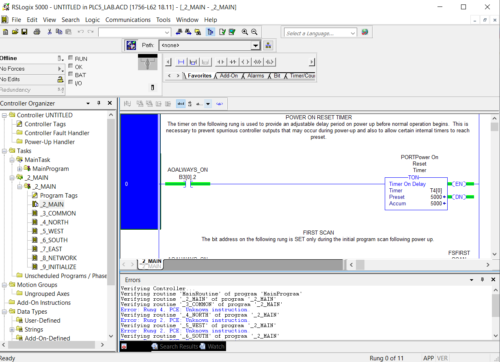
For details resolving any import errors, see Rockwell Publication 1756-RM085_-en-p.pdf.
Note:
During this conversion to RSLogix 5000, the maximum selection for the processor was and L6X, and the maximum firmware version was 18.
After this project is migrated, the controller can be changed to an L7X or L8X and be brought up to version 24, 30 or whatever version you wish to use in Studio 5000.
Conclusion
Migrating from a PLC-5 platform to the ControlLogix platform can seem like a large task, but broken down into segments is really very simple.
Hopefully this piece of migrating the code from RSLogix 5 to RSLogix 5000 will be of use to you in your upcoming migrations. My best to you in your migrations ahead.
Written by Brandon Cooper
Senior Controls Engineer and Freelance Writer
Have a question? Join our community of pros to take part in the discussion! You'll also find all of our automation courses at TheAutomationSchool.com.
Sponsor and Advertise: Get your product or service in front of our 75K followers while also supporting independent automation journalism by sponsoring or advertising with us! Learn more in our Media Guide here, or contact us using this form.
- Things I’ve Learned Travelling for Work (2) - July 17, 2025
- Things I’ve Learned Travelling for Work (1) - July 10, 2025
- Emulating an Allen-Bradley E3 or E3 Plus - June 30, 2025

Discover more from The Automation Blog
Subscribe to get the latest posts sent to your email.




