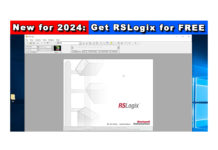The MicroLogix 1400’s LCD display allows access to many of it’s features and functions.
In today’s article, we show you how to use it to view and change Data File values.
Enabling Default Comms on the MicroLogix 1400
1) When the MicroLogix 1400 is powered on, it displays the I/O Status screen as shown below:
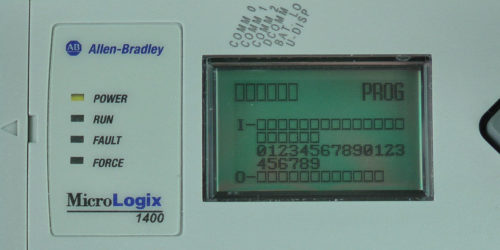 2) To view or edit Data Files, we need to access the LCD menu. To do this, press the ESC button and you should see the display below:
2) To view or edit Data Files, we need to access the LCD menu. To do this, press the ESC button and you should see the display below:

3) Next, press the Down Arrow button once to select “Monitoring,” then press the OK button:
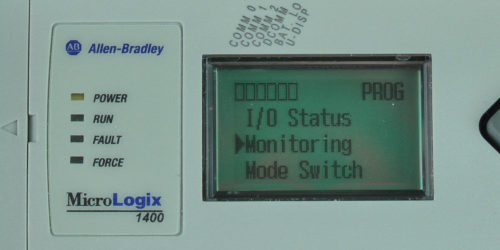 4) File number 3 is selected by default. To view or edit bits in file 3 press the OK button.
4) File number 3 is selected by default. To view or edit bits in file 3 press the OK button.
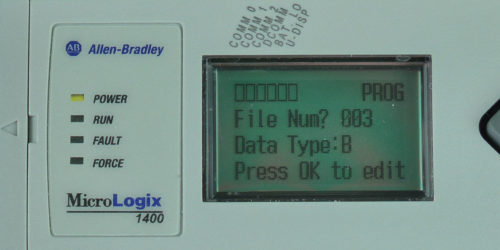 5) Below you can see the value of B3:0/0. To change to another Bit use the Up Arrow button.
5) Below you can see the value of B3:0/0. To change to another Bit use the Up Arrow button.
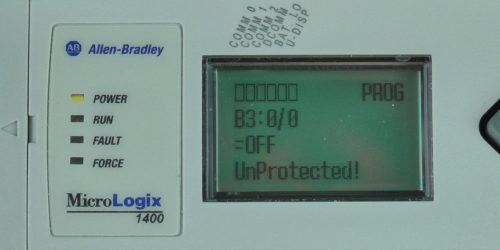 6) We pressed the Up Arrow button four times in order to view B3:0/4, as seen below:
6) We pressed the Up Arrow button four times in order to view B3:0/4, as seen below:
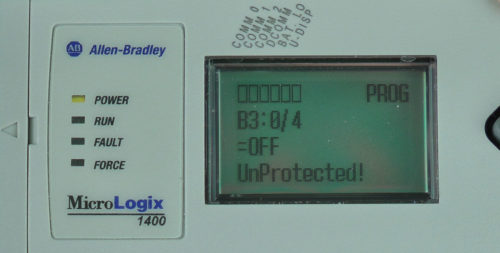 7) To turn this bit on, start by pressing the OK button. Next, press the Up Arrow button once to change the value from OFF to ON.
7) To turn this bit on, start by pressing the OK button. Next, press the Up Arrow button once to change the value from OFF to ON.
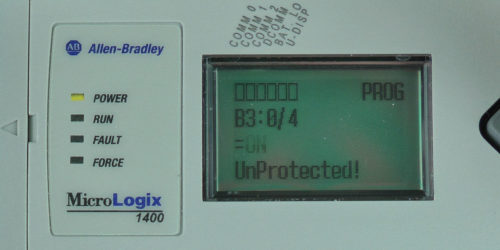 8) To return to B3 bit selection, press the OK button
8) To return to B3 bit selection, press the OK button
 9) To return to the file selection menu, press the ESC button.
9) To return to the file selection menu, press the ESC button.
10) To view or edit another file, press the Up Button. As you can see below, only S, B, N, L, and F files are supported.
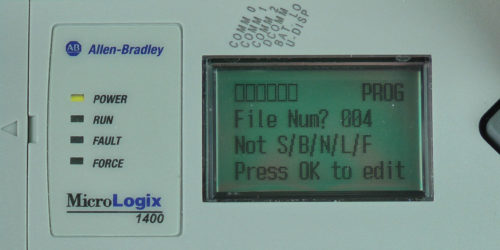 11) We pressed the Up Arrow button four times to change the file number to 7.
11) We pressed the Up Arrow button four times to change the file number to 7.
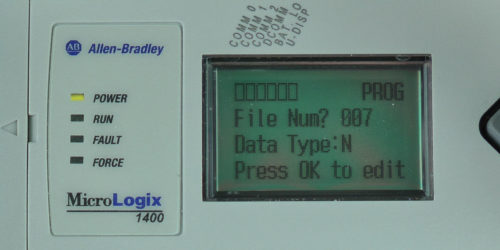 12) To view N7, press the OK button. To edit N7:0, press the OK button again.
12) To view N7, press the OK button. To edit N7:0, press the OK button again.
 13) To change the value of N7:0, use the Left and Right Arrow buttons to select a digit, and the Up and Down Arrow buttons to change its value.
13) To change the value of N7:0, use the Left and Right Arrow buttons to select a digit, and the Up and Down Arrow buttons to change its value.
 14) Once you have the value entered, press the OK button to return to the N7 word selection.
14) Once you have the value entered, press the OK button to return to the N7 word selection.
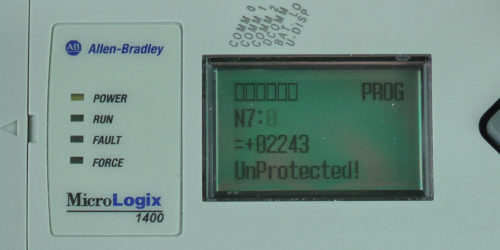 15) To return to the I/O Status display, press the ESC button until you see the main menu, and then select “I/O Status” and press the OK button:
15) To return to the I/O Status display, press the ESC button until you see the main menu, and then select “I/O Status” and press the OK button:
 I hope the above procedure on how to use the MicroLogix 1400’s LCD display to view and change data files values was helpful.
I hope the above procedure on how to use the MicroLogix 1400’s LCD display to view and change data files values was helpful.
If you have any comments, questions, suggestions, or corrections, please feel free to leave them with us by filling out the “post a comment or question” link below.
Until next time, Peace ✌️
If you enjoyed this content, please give it a Like, and consider Sharing a link to it as that is the best way for us to grow our audience, which in turn allows us to produce more content 🙂
Shawn M Tierney
Technology Enthusiast & Content Creator
Support our work and gain access to hundreds members only articles and videos by becoming a member at The Automation Blog or on YouTube. You’ll also find all of my affordable PLC, HMI, and SCADA courses at TheAutomationSchool.com.
- FactoryTalk Design Workbench First Look, CCW Comparison - December 19, 2025
- Drew Allen of Grace Technologies on Automation, Safety, and More (P256) - December 17, 2025
- Robotics in Warehouse Automation with Erik Nieves of Plus One Robotics (P255) - December 10, 2025

Discover more from The Automation Blog
Subscribe to get the latest posts sent to your email.