Update: For the most up-to-date article on this subject click HERE.
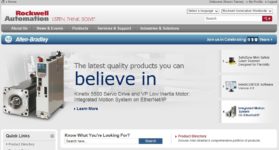 Yesterday we discussed how to check if your software was Windows 7 compatible. Today we’ll use the same site to find and download Rockwell Software (RS) and Allen-Bradley (A-B) software updates
Yesterday we discussed how to check if your software was Windows 7 compatible. Today we’ll use the same site to find and download Rockwell Software (RS) and Allen-Bradley (A-B) software updates
Note: You can watch a video on using Rockwell’s software downloads website on our companion video blog HERE.
In many cases, when you receive a new laptop you’ll want to install the latest version of software on it. But sometimes it will be a system with new hardware on it which drives you to update your software. In either case, if you have an active support contract with Rockwell Automation you ‘ll have they ability to download the latest versions of the software on your contract from AB.com.
To do this, you’ll first identify the software package in question (for our example we’ll use RSLogix5000,) and then navigate to AB.com and click on the “product compatibility and download center” link (about halfway down on the left side of the page as shown in the below picture:)
Next, click on the “get product downloads” tab and select “find product downloads:”
Once that page comes up, type the name of your software into the product search box as shown below. In our example we typed in “RSlogix:”
You should now see a list of “RSLogix” products displayed under the search box. Since we are looking for RSLogix 5000, we’ll click on that selection, and then click on version 20.01.01 as shown below:
Now click the “find downloads” button on the bottom right of the page:
Next, click on the icon of the gray box (hard drive) with the red arrow above it which is directly to the right of the version of software you would like to download (in our case v20.01.01:)
Then, from the pop-up which follows choose the package which matches your language:
And finally, provide your company name and serial number to qualify for the update:
At this point you should be provided with a link to download the program you’ve selected. However, if the qualification fails, you will need to verify the company name and serial number Rockwell has on file by either looking on the label on your original box of software, or by calling Rockwell Automation (or your local distributor) and asking them to look up your registration information.
I hope you’ve found the above information on how to download Rockwell Automation software updates from AB.com helpful. If you have any questions or would like to comment on the above article please feel free to click on the “post a comment or question” link below.
Until next time, Peace ✌️
If you enjoyed this content, please give it a Like, and consider Sharing a link to it as that is the best way for us to grow our audience, which in turn allows us to produce more content 🙂
Shawn M Tierney
Technology Enthusiast & Content Creator
Support our work and gain access to hundreds members only articles and videos by becoming a member at The Automation Blog or on YouTube. You’ll also find all of my affordable PLC, HMI, and SCADA courses at TheAutomationSchool.com.
- A.I. Tech Talk with Emil Soerensen of Kapa.ai (12/04/25) - December 4, 2025
- Innovation Summit Las Vegas 2025 Recap (P254) - December 3, 2025
- New Features of Ignition 8.3 with Travis Cox (S2E37) - December 2, 2025




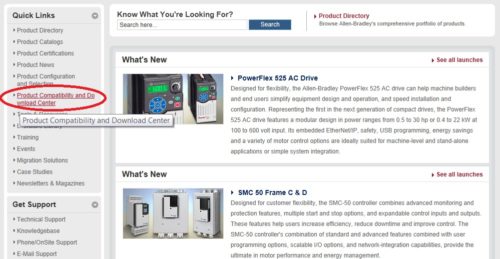
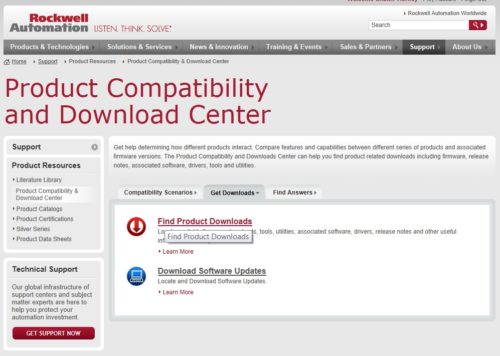
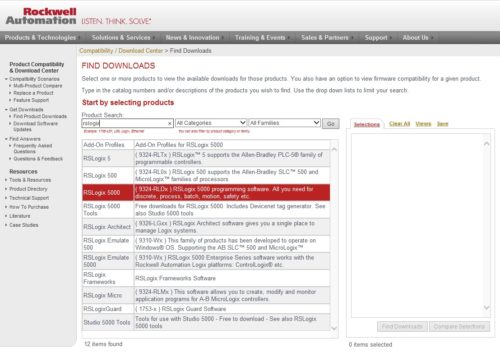
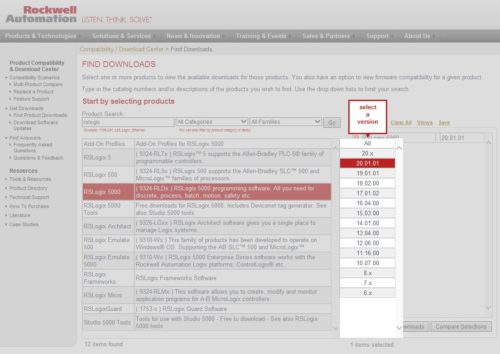
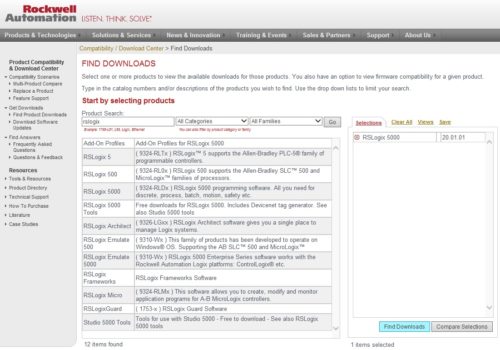
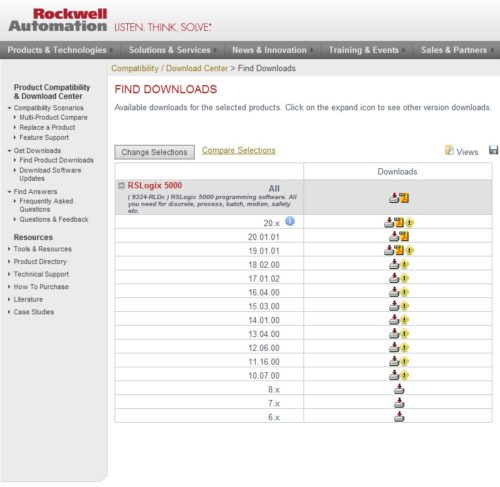
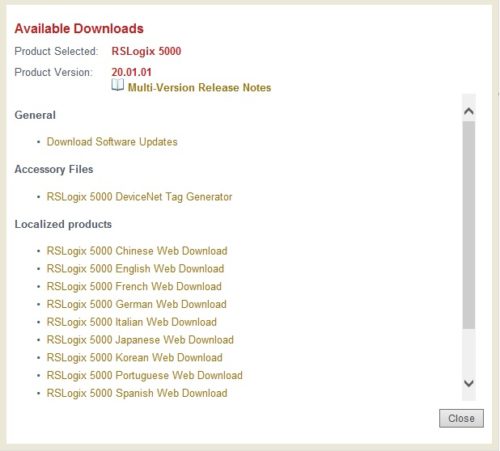
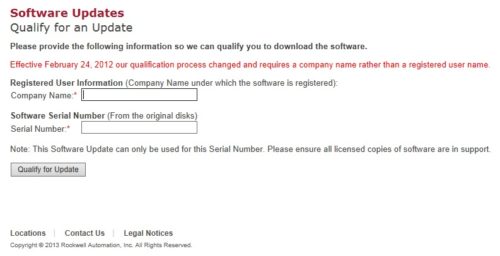


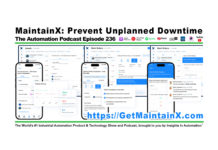
[…] NOTE: The newest version of this article is located HERE […]