Recently an “end user” had the need to upgrade the firmware on several newly installed Allen-Bradley devices. This was due to an issue the factory had found post production.
To aide customers like this find the firmware of devices they have installed on their control networks, Rockwell created a free utility called “System Ferret.”
Update 06-2023: Per Tech Note IN10092, “Note: The System Ferret tool is no longer available for download. It has been replaced by the Asset Inventory Agent in FactoryTalk Asset Centre software. That said, I have made my download from August 2016 available to supporters at TheAutomationBlog.com/join
Basically, this utility works with RSLinx Classic to poll all the devices on a network and create a report of what is found. Below I’ll show you the simple steps to using this utility:
1) Start by downloading the free System Ferret utility from Rockwell using the below link, then install it:
System Ferret from http://www.ab.com/go/iatools– This link no longer works- Integrated Architecture Tools Tab4 – System Ferret is no longer available
2) Configure RSLinx Classic to communicate to your controls network.
3) Launch System Ferret and chose from the available options. In my example below I’m showing the defaults:
4) One option you must select is the “Origin.” This is the “driver” in RSLinx Classic which System Ferret will scan:
5) Press “Start Scan” and read the warnings which come up. To proceed, click on “Scan” on each warning popup:
6) Now wait as the System Ferret scans
Note: The network I ran this test on had about 30 devices on, and it took System Ferret less than 5 minutes to find all the items (I was connected via a VPN which I’m sure slowed things down.)
7) Once the scan is complete, you’ll likely want to save and view the system scan report:
8) Here’s what my report looked like in Excel
I hope you’ve found this article about using System Ferret helpful. If you have any questions, comments, suggestions, or corrections please don’t hesitate to leave them by using the “post a comment or question” link below.
Until next time, Peace ✌️
If you enjoyed this content, please give it a Like, and consider Sharing a link to it as that is the best way for us to grow our audience, which in turn allows us to produce more content 🙂
Shawn M Tierney
Technology Enthusiast & Content Creator
Support our work and gain access to hundreds members only articles and videos by becoming a member at The Automation Blog or on YouTube. You’ll also find all of my affordable PLC, HMI, and SCADA courses at TheAutomationSchool.com.
- FactoryTalk Design Workbench First Look, CCW Comparison - December 19, 2025
- Drew Allen of Grace Technologies on Automation, Safety, and More (P256) - December 17, 2025
- Robotics in Warehouse Automation with Erik Nieves of Plus One Robotics (P255) - December 10, 2025

Discover more from The Automation Blog
Subscribe to get the latest posts sent to your email.



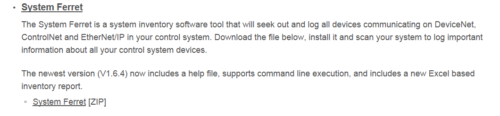
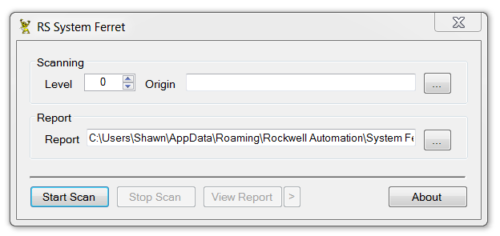
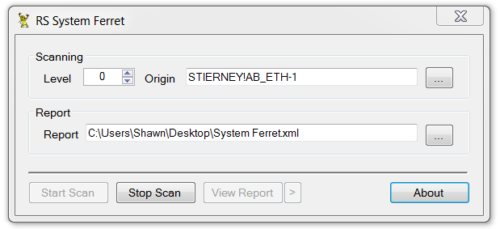
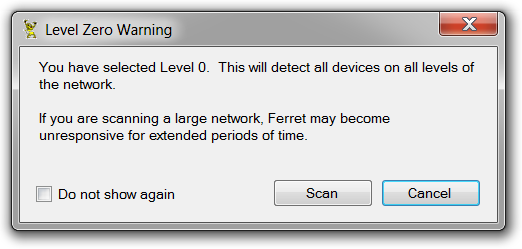
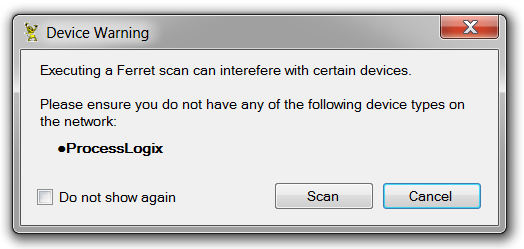
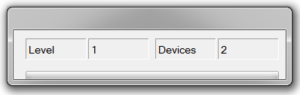
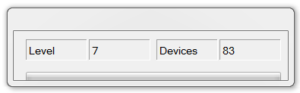
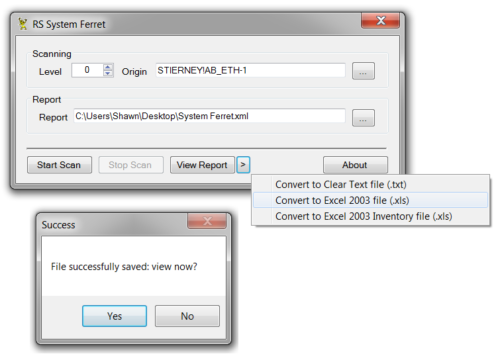
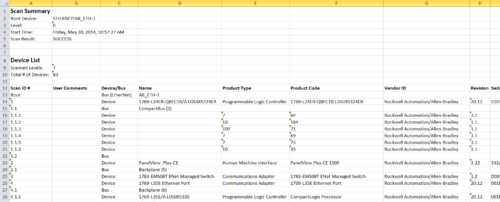



It looks like this software was removed from the Rockwell website, are you aware of any other download location.
They don’t offer it anymore per this Tech Note: https://rockwellautomation.custhelp.com/app/answers/answer_view/a_id/65576/~/system-ferret:-software-functionality
That said, I have made my download from August 2016 available to supporters at https://Automation.Locals.com
Shawn
how should the configuration be to use the System Ferret via command line?
Good morning David,
I haven’t used it myself via the command line as I found the user interface quite useful.
Shawn Tierney
[sc name="stsigcom"]