
As I was prepping to film additional lessons for my CompactLogix course yesterday, I ran into a completely new Studio 5000 Logix Designer “Fatal Error” that I hadn’t run into before.
After I duplicated the issue on two different PCs, each running two different Windows 10 VMs, I was convinced something was wrong with the software and not just my installation.
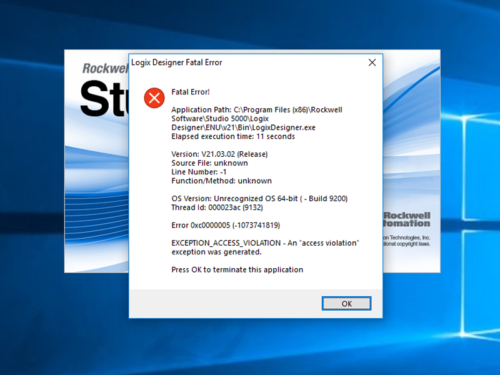 NOTE: For those who are having this issue and need to fix it asap, use this LINK to scroll down to the details about the fix I implemented.
NOTE: For those who are having this issue and need to fix it asap, use this LINK to scroll down to the details about the fix I implemented.
In fact, over the last few months I’ve been spending a lot of time in RSLogix 5000 v20, and Studio 5000 Logix Designer v30, creating and refining the code and scenarios for my Compact Basics course’s new programming lessons.
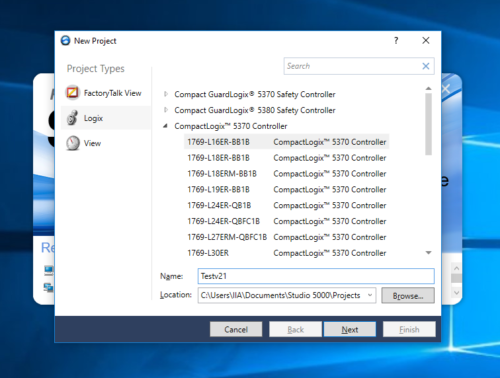 Not having run into any issues with either v20 or v30, you can probably imagine that I was a little frustrated during rehearsals for my “Studio 5000 First Look” lesson, when every time I tried to create a v21 project Studio 5000 crashed.
Not having run into any issues with either v20 or v30, you can probably imagine that I was a little frustrated during rehearsals for my “Studio 5000 First Look” lesson, when every time I tried to create a v21 project Studio 5000 crashed.
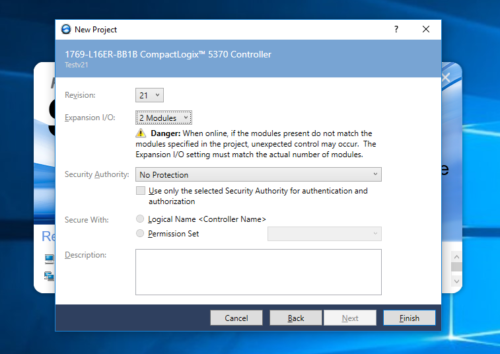 And since I was able to easily duplicate the issue on multiple VMs, I figured it had to be a known bug, so I pointed my browser at Rockwell’s Knowledgebase to search for a solution.
And since I was able to easily duplicate the issue on multiple VMs, I figured it had to be a known bug, so I pointed my browser at Rockwell’s Knowledgebase to search for a solution.
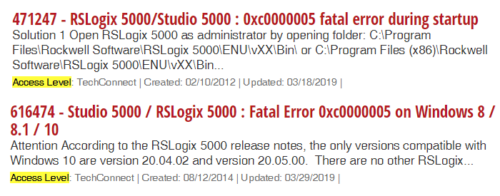 Sadly, while I did find two tech notes covering this error, it appears that just being a customer who purchased this expensive software wasn’t enough to unlock the solutions to this bug:
Sadly, while I did find two tech notes covering this error, it appears that just being a customer who purchased this expensive software wasn’t enough to unlock the solutions to this bug:

Off Topic: After submitting many and varied messages to Rockwell about how tech notes like these (you know, the ones with information you need to actually get the product you purchased to work) should not be locked, I’ve come to the conclusion either they don’t read customer feedback, or they just don’t agree with these sentiments.
Since I had purchased a support contract last summer to gain access to the latest software updates (albeit with delayed access to Studio 5000 updates as I don’t own the most expensive editions,) I logged with my account in order to unlock them (links below:)
- RSLogix 5000/Studio 5000 : 0xc0000005 fatal error during startup (requires support contract to view)
- Studio 5000 / RSLogix 5000 : Fatal Error 0xc0000005 on Windows 8 / 8.1 / 10 (requires support contract to view)
To summarize what I learned, it appears that installing newer versions of Studio 5000 can break older versions, something software vendors have been struggling with since the introduction of the personal computer.
That said, after reading through the fixes detailed in those tech notes, I found that none of them were too appealing.
But by reading between the lines, and with a little experimentation, I found that I could resolve the issue with a simple change I’ll detail below:

How to stop Studio 5000 Logix Designer from causing a Fatal Application Error:
Step 1: Navigate to the “Launcher” directory in your “Studio 5000” installation directory.
On my VM it was: C:\Program Files (x86)\Rockwell Software\Studio 5000\Launcher
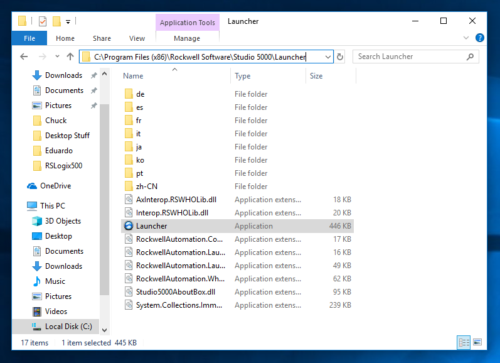 Step 2: Next, right click on the Launcher application, then select Properties, and then click on the compatibility tab:
Step 2: Next, right click on the Launcher application, then select Properties, and then click on the compatibility tab:
Step 3: Here, set the Launcher to run “as an Administrator,” and then click on Ok:
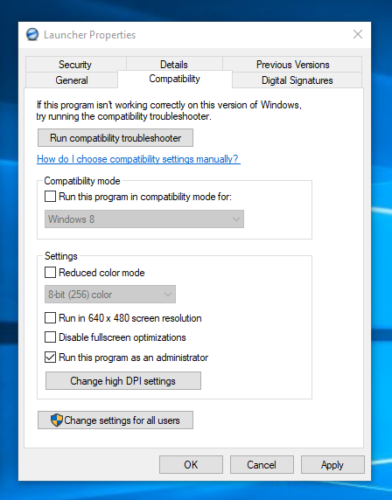 Step 4: Now when you run Studio 5000, you’ll see a “User Account Control” confirmation popup as shown below. I’ll leave it up to you if you’d like to make changes to your UAC settings to disable this message:
Step 4: Now when you run Studio 5000, you’ll see a “User Account Control” confirmation popup as shown below. I’ll leave it up to you if you’d like to make changes to your UAC settings to disable this message:
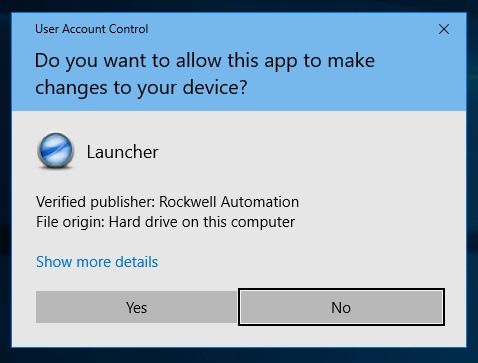
Step 5: After you’re done with Studio 5000, you’ll probably notice this window asking if the issue has been resolved (I clicked on “Yes” which seemed to stop this message reappearing:)
Now while I’ve just run into this issue myself, I’m sure some of you ran into it months or even years ago.
That being the case, it’s likely one of you have come up with a newer or better fix, and if you have we’d all love to hear it!
You can share it with us along with any thoughts, questions, or opinions you have by clicking on the “post a comment or question” link below.
Until next time, Peace ✌️
If you enjoyed this content, please give it a Like, and consider Sharing a link to it as that is the best way for us to grow our audience, which in turn allows us to produce more content 🙂
Shawn M Tierney
Technology Enthusiast & Content Creator
Support our work and gain access to hundreds members only articles and videos by becoming a member at The Automation Blog or on YouTube. You’ll also find all of my affordable PLC, HMI, and SCADA courses at TheAutomationSchool.com.
- Digital Twin Discussion with Arthur Alter of Smart Spatial (01/15/26) - January 15, 2026
- PRONETIQS: Measure, Monitor, and Maintain (P257) - January 14, 2026
- FactoryTalk Design Workbench First Look, CCW Comparison - December 19, 2025

Discover more from The Automation Blog
Subscribe to get the latest posts sent to your email.



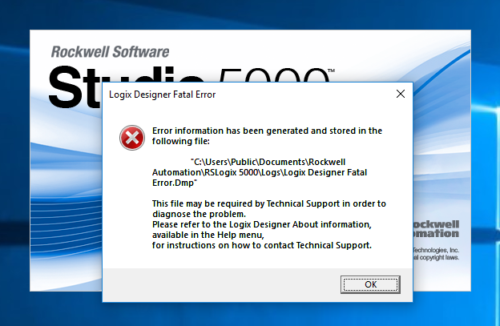
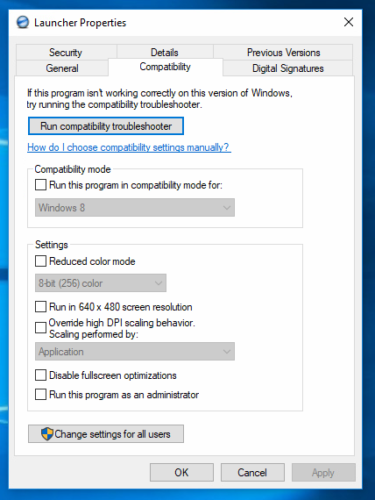
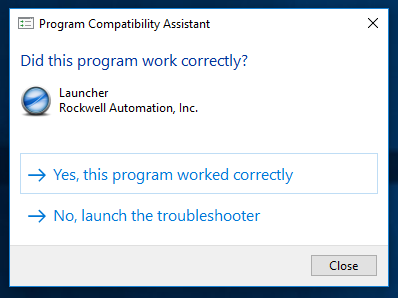


I have the same issue, but this does not work for me. all of my studio 5000 version except V21 works properly, I also try Re installation but still the same.
Do you have the latest version of v21? I know it has been rev’d many times…
Shawn
That was the solution for the issue. Thanks so much Mr. Tierney.
Awesome! Thanks for letting me know Carlos 😀
Have an awesome day,
Shawn
Thank you Guys
You’re very welcome!
You can see lists of all our content on ControlLogix or CompactLogix in our new free guides:
ControlLogix: https://theautomationblog.com/controllogix-guide/
CompactLogix: https://theautomationblog.com/compactlogix-guide/
PS – If any of your colleagues need training, please ask them to check out my courses!
Muito obrigado por compartilhar esta solução meu nobre amigo.
Great solution! thank you for this
You’re very welcome @josh11
Shawn
[sc name="stsigcom"]
Excellent solution, dear
Thank you.
Glad it helped @Marco1985!
Shawn Tierney,
Instructor at http://www.TheAutomationSchool.com
Thanks ️ for your explanation, it worked perfectly for me.
I had this problem for days.
Congratulations for the teaching method, simple and efficient, very good indeed.
Best regards.
You’re very welcome @Marcelo Guilherme,
Shawn Tierney,
Instructor at http://www.TheAutomationSchool.com
I recently updated my AB software and ran into this issue. This post really helped me out and I have an update for it. In version 30 (30.02.00) the bookmark toolbar is turned on by default (they should do that for all versions) and it is possible to turn it on and off without problems (yes, on 125% scaling). BTW: 125% is the recommended setting by Windows. Version 31 (31.01.00) and 32 (32.02.00) still suffer this issue, but… If you would like to view in 125%, it is possible. Startup in 100% and open your project. With the project open, change the Display Settings to 125%. Don’t forget to change it back to 100% when re-opening the project 😉 .
Regards,
Marco
Thanks for the update Macro!!!
Shawn Tierney
Hi Didier,
I also have this issue. It appears to be related to scaling in Windows 10. If my scaling is set to 100% then I can enable and disable the bookmarks. If I shutdown Logix, then change it back to 125%, it will fatal error when starting back up. Looks like I will have to use 100% scaling to use bookmarks for now.
Regards,
Jeff
Thanks for the tip Jeff! As I get older I’m using 125% on most of my PCs 😉
Shawn TIerney
Thanks Jeff. I would have never thought about that, but it worked!
It didn’t use to happen to me at all. Then I made the mistake to try and enable the bookmark toolbar, you see when i tried to do that I would get the same Fatal Error, my program would crash but restarting it worked. But my curious self decided i had to be able to enable the bookmarks without crashing studio 5000. I managed to do it (i had to open studio 5000 as an admin, and it allowed me to enable the bookmarks toolbar) problem was after I closed the program. Now, whenever I try to open studio 5000 it sends me that Fatal Error message, I have tried everything I have found online (even your method) but nothing works. I think I have run out of options (Yes, i even uninstalled and reinstalled the software). If i ever manage to fix it, I’ll share it, but if someone already did or has a different methos I would love to hear it.
Good afternoon Didier,
Did you try this procedure to reset your user preferences? (an un-install/re-install may not have reset them)
https://rockwellautomation.custhelp.com/app/answers/detail/a_id/4269
Hope it helps,
Shawn Tierney
[sc name="stsigcom"]