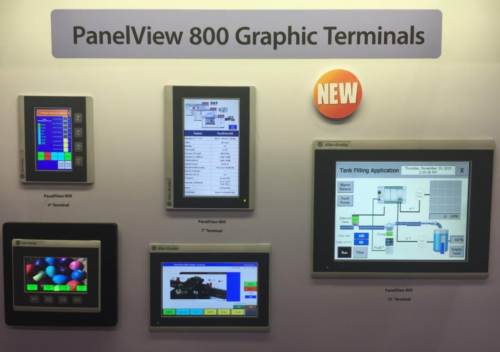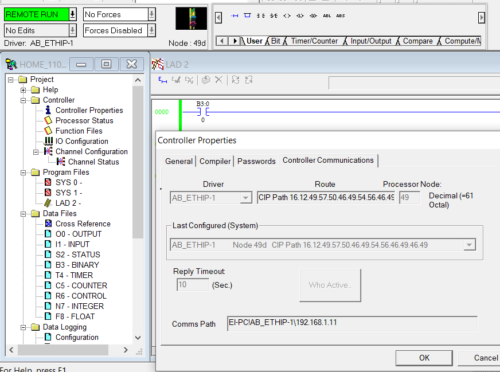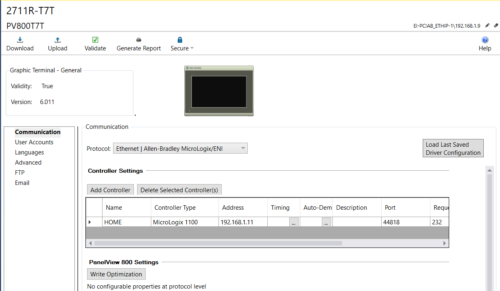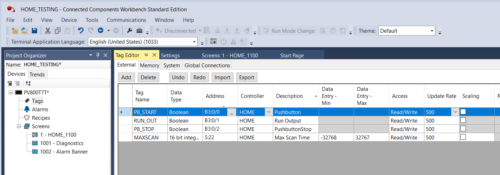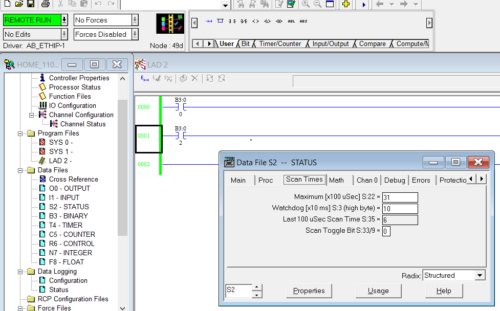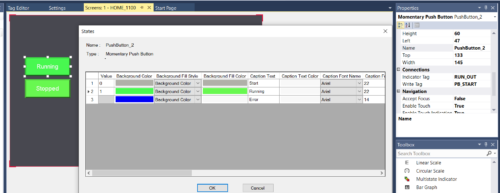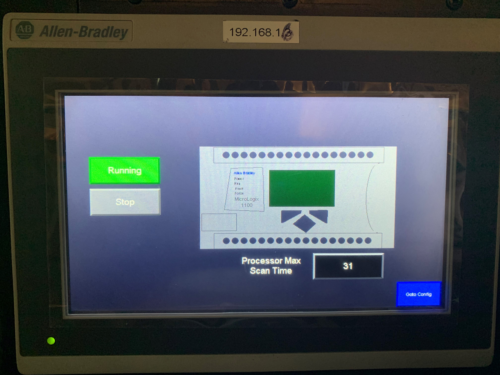In my first article on the PanelView 800 I discussed getting acquainted with the terminal and software and creating the CCW project.
In this article I plan to connect to a controller and cover the necessary steps to start making things happen needed to implement a project.
MicroLogix 1100
To setup the MircoLogix I gave it a name of “HOME,” an IP address of 192.168.1.11, and also added a couple of lines of logic to be used in my PV800 graphic displays. Note that MicroLogix 1100 is programmed using RSLogix 500 software.
Editor’s Note: The MicroLogix 1000 and 1100 can also be programmed with RSLogix Micro Starter Lite which can be downloaded for free here.
CCW Project, Panelview 800 Device Communication Settings
After adding the PV800 to the project, simply double-click on the terminal to bring up the terminal settings.
Here, Communications, User Accounts, Languages and all other main parameters are set to make the terminal a connected part of the rest of your project.
Under the “Communication” tab, I selected “Ethernet | Allen-Bradley MicroLogix/ENI” as the communication protocol.
I then added the controller name of my MicroLogix 1100 as shown below, as well as the IP address of the MircoLogix 1100 controller.
CCW Project Tags
Any tags that I plan to use in my graphic displays will need to be added to the “Tags” database.
Here I add three Boolean tags and one processor status tag (16 bit integer) to the tag database and select “HOME” as the controller, which is of course, my MicroLogix 1100.
The tags will be pushbuttons to Start/Latch an Output and Stop/Unlatch the same Output as well as monitor the Maximum Scan Time of the Processor.

CCW Project Screens
I built my first screen and named it “HOME_1100” to interact with the MicroLogix 1100, then added two momentary pushbuttons to the screen.
To change color properties, fonts and other information, double-click on the pushbuttons to get the pop-up window below. On the right side of the display will be the “properties” window where you will actually assign the “Tags” to the pushbuttons.
The “Write Tag” will be “PB_START” and the “Indicator Tag” will be “RUN_OUT”, as shown below.
I also wanted to make use of the drawing tools. While they are adequate, don’t expect to be too fancy. I was disappointed that there is no ability to “Group” objects together and/or downsize the object after drawing it.
I drew a MicroLogix controller, but had no way to group the objects or downsize it, so just be aware that this isn’t as full featured as other Rockwell software.
Next, on the Terminal Settings Page, I “Validated” and “Downloaded” my project to the PVP Terminal.
Runtime
At runtime, I pressed the “Start” button and the Status on the display changed to “Running” as well as turns green as it sees the feedback from the “RUN_OUT” tag.
I also see the processor Max Scan Time value of 31ms display as well.
Conclusion
Communication setup from the PV800 to the MicroLogix 1100 was very straightforward and configuration time is very short with this system. Once you get a project started, you can be connected and functional in a just a few minutes.
With very few settings and ease of configuration, the PV800 is a viable option for small projects. Hopefully, you were able to pick up something here today and I hope your first Connected Components Workbench project goes smoothly.
Written by Brandon Cooper
Senior Controls Engineer and Freelance Writer
Have a question? Join our community of pros to take part in the discussion! You'll also find all of our automation courses at TheAutomationSchool.com.
Sponsor and Advertise: Get your product or service in front of our 75K followers while also supporting independent automation journalism by sponsoring or advertising with us! Learn more in our Media Guide here, or contact us using this form.
- Things I’ve Learned Travelling for Work (2) - July 17, 2025
- Things I’ve Learned Travelling for Work (1) - July 10, 2025
- Emulating an Allen-Bradley E3 or E3 Plus - June 30, 2025

Discover more from The Automation Blog
Subscribe to get the latest posts sent to your email.