In today’s article we’re going to talk about the Official Arduino Starter kit, cover three projects we tested, our share our overall experience and key takeaways.
Prefer to watch the video? If you do, click here, or check out all of our previous coverage here.
If you want an in-depth course on getting into Arduino, check out our new Arduino Basics course: https://theautomationschool.com/courses/100-arb/
While many of us are already familiar with the basic of electronics, wiring up and programming an Arduino can still be a lot of fun, and a simple way to get to know its capabilities.
And let’s be honest, for those of us who’ve been working with IEC-61131-3 programming languages on a regular basis, it can be a daunting task to step out of our comfort zone to learn a whole new platform and programming language.
 Thankfully, starter kits like the one I’m using in this article (see my article and video about this kit for more information) do a good job of providing everything you need to get started on your micro-processing journey.
Thankfully, starter kits like the one I’m using in this article (see my article and video about this kit for more information) do a good job of providing everything you need to get started on your micro-processing journey.
To recap what’s included in the kit, you get the Arduino R3 board itself, various electronics, jumpers, and a small breadboard, a printed manual with helpful information and all the exercises, and a link to download the free software that also contains all the exercise code pre-loaded – great for those instances where a simple typo is standing in the way of completing a project (I’m speaking from personal experience here!)
As mentioned above, in today’s article I’m going to cover three of the fourteen projects in the kit. These three projects are the exercises I thought would best introduce key functions and capabilities of the Arduino R3 chip as it pertains to those of us just getting started with it, or who are introducing youngsters in our lives to programming microprocessors.
For those who haven’t purchase this particular kit, I’ll walk through the code examples included in it, however if you think there’s a need for a more in-depth training course on this subject, please let us know by using this link to provide your feedback.

To start, we’ll be going through the second project in the starter kit’s manual, which is called “Starship Interface.” Now right up front I want to cover one issue I ran into when assembling this kit: Not all of the parts in the kit match the parts shown in the book.
For instance, in this project you need to use one 220 ohm resistors, and according to the documentation it’s a Three Band Resistor that’s Red, Red, Brown. But after going through all the contents of the kit, I found that resistor was just not provided.

After searching around to see if I could buy them locally, I realized that I did indeed have a 220 ohm resistor, but it was a four band Red, Red, Black, Black resistor. Honestly, I’m not sure how many “new users” of the kit would be dedicated enough to do the research to find the alternate part when the one in the book clearly isn’t provided, and the book doesn’t address this until much much later on page 41. While that diagram is well done, it’s my opinion that is should have been at the very front of the book, so those working through projects don’t get lost thinking they are missing a component.
This continues with the jumpers, where the diagram displays red and black jumpers used on the board, despite the small jumpers in the kit only coming in yellow, orange, green and grey. For that reason, the colors of the jumpers of the circuits I share in this article may not align with yours or the images in the book.
With those discrepancies resolved, I finished building the circuit, hooked it up to my PC via the included USB A to B cable, and uploaded the Arduino Sketch (which I decided to manually type in vs use the caned sketch) to my chip.
The result was the green LED shone bright, and with a press of the button, the lights cycled from red, to the next red, to finally green again. As part of the learning process, you’re encouraged to change the delay in the code, and then load and test it again to see the results.
In retrospect, I found that this was a fun and simple project to get started with, especially with the included cardboard frame, which implies that your “Spaceship” has jumped into hyperspace! The basic functionality sends home a strong suggestion of capability: You can run circuits, lights, functions, etc., all from this chip. Replace these three LEDs with the lights in your home, or the electronic components like thermostats or door-openers. You can run basic programs through this chip at the press of a button, changing your temperature or opening all the doors. Perhaps you want a switch by your front door to turn off all the lights in the house from one spot. This project shows just how tangible these uses are with a little chip like this.
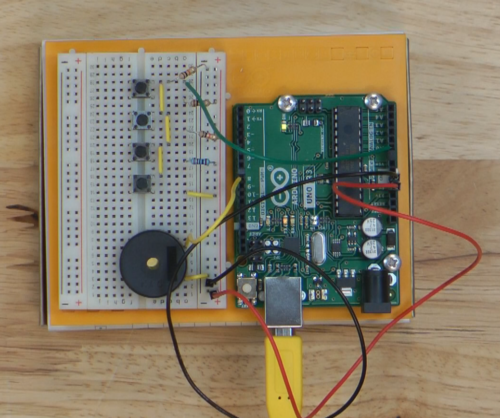 The next project I tried was the “Keyboard instrument,” which produces four different tones based on which of the four buttons they press.
The next project I tried was the “Keyboard instrument,” which produces four different tones based on which of the four buttons they press.
I chose this projects because I felt that it was an easy and interesting project to get someone new to electronics started with, but I also felt it did a good job representing the variety in which Arduinos can be used.
Here, we’re creating a small instrument to play notes based on our input. And instead of four tones, you could run an entire instrument kit and speaker system with the Arduino at the heart.
After assembling the circuit and loading the program, I pressed each button in turn and was rewarded with a unique tone for each. While playing with it, I found I was smiling to myself, thoroughly entertained and mildly proud of this little achievement. And it occurred to me that this kit would be an amazing introduction to both electronics and coding for any young person with an interest in computers and electronics.

For the final project, the goal was to use a potentiometer to modify the background color of an image on our computer. This project requires a program called “Processing”, which is a java based coding language that Arduino’s IDE is based on.
After I finish building the circuit, I needed to go into both the IDE and Processing to set the code us. The Arduino logo image link users we’re supposed to use did not work, something that seems like a simple redirect could have resolved. So instead of that link I sourced another link to an Arduino logo, as well created my own link to the Insights In Automation logo to use in its place.
After getting everything loaded up, I turn the potentiometer on the breadboard, and just like that I was changing the background color of an image from the Arduino-powered microcontroller. Seemed simple enough, but using this same idea, you can create a custom control interface for various software solutions using the capabilities of the Arduino. This can be helpful for people with unique use cases, such as disabilities or injuries, who need a unique interface to work around common problems. And it would be relatively inexpensive and simple to build with Arduino.
 There are several other projects in t he book that you may want to check out if you pick up this kit, but for the sake of time (and getting my video and article done on time) these were the three I decided to focus on.
There are several other projects in t he book that you may want to check out if you pick up this kit, but for the sake of time (and getting my video and article done on time) these were the three I decided to focus on.
I did also try the motorized pin-wheel and digital crystal ball, both of which you can see in action at the end of my video here.
As for what’s next, we just purchased three of the top rated Arduino kits from Amazon, including a low cost, medium cost, and R4 kit, and I plan to cover each of those in the coming week.
To make sure you catch those articles and videos as they come out, be sure to keep coming back to this site, and follow us across our social media – you’ll find links to all our accounts here.
That’s all we have for today, so please have an amazing and creative day!
Written by Joseph Tierney Have a question? Join our community of pros to take part in the discussion! You'll also find all of our automation courses at TheAutomationSchool.com. Sponsor and Advertise: Get your product or service in front of our 75K followers while also supporting independent automation journalism by sponsoring or advertising with us! Learn more in our Media Guide here, or contact us using this form.
Technology & Microcontrollers
Insights In Automation

Discover more from The Automation Blog
Subscribe to get the latest posts sent to your email.





