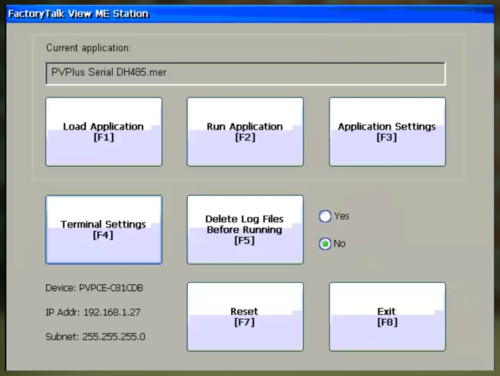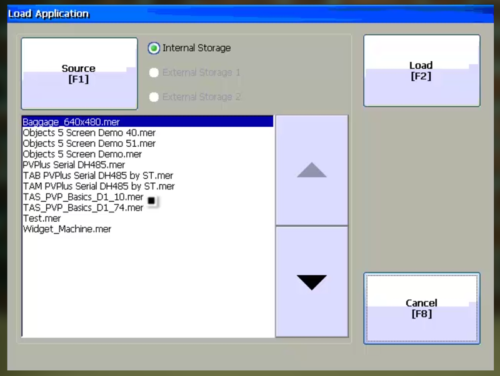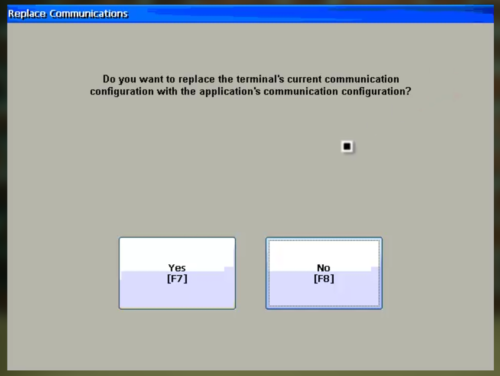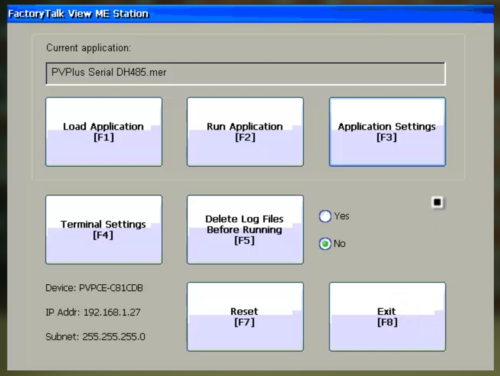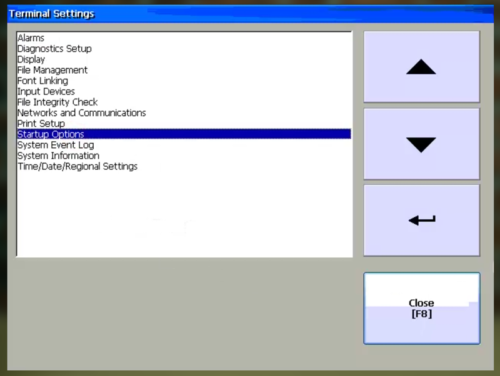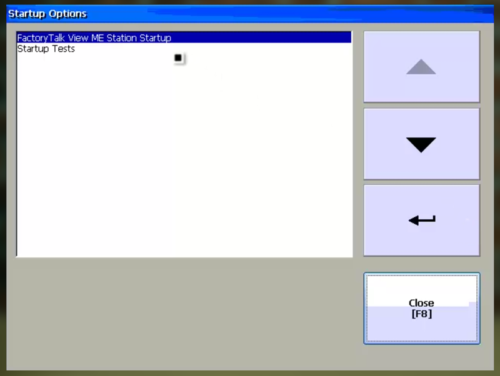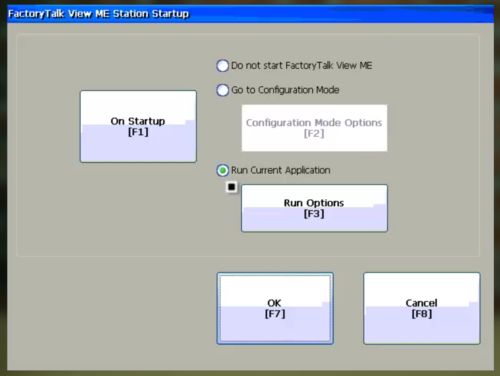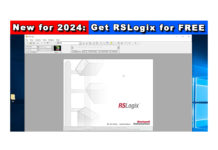So you have a PanelView Plus, PanelView Plus 6, or PanelView Plus 7, and want to set a .MER runtime application file to be the default to run when the terminal powers on?
Well in today’s article I’ll show you step-by-step how to use the PanelView Plus Configuration Menu to do just that.
Step 1) Power on your PanelView Plus and return to the main configuration menu as shown below:
Note: If you don’t know how to get back to the main configuration menu, check out my previous article on that topic:
Step 2) Next, select Load Application from the main menu, and then select the application from the list that you wish to make the default application. Then select the Load button:
NOTE: Only load the application from External Storage if you have a newer PanelView Plus 6 or 7, however doing so will also require you to leave the external storage plugged into the PVPlus. In most cases it is better to first copy the runtime file to internal storage so no external storage must be left plugged into the PanelView Plus 6 or 7.
Step 3) If you are asked if you want to use the communications settings from the file you are loading, in most cases you will want to answer yes:
Step 4) Now that we have the desired application loaded, to set it to be the default application select Terminal Settings:
Step 5) Next select Startup Options, and then select Enter:
Step 6) Now select FTView ME Station Startup, and then select Enter:
Step 7) Here insure “Run Current Application” is selected and then you must exit this screen by selecting “OK”:
NOTE: Many people see the setting already selected and exit the screen by selecting cancel, however that does not set the newly loaded application as the default application, so be sure to exit this screen by selecting OK, and then your current application will be the default application to run when you cycle power to your PanelView Plus.
Question: Did you Find this article helpful? If so, please share it with co-workers and colleagues, and for more articles about the PanelView Plus click on the link below:
You can watch a video of the above procedure in the below video(s):
I hope you found this article helpful. If you have any questions please feel free to post them at TheAutomationBlog.com/join
Until next time, Peace ✌️
If you enjoyed this content, please give it a Like, and consider Sharing a link to it as that is the best way for us to grow our audience, which in turn allows us to produce more content 🙂
Shawn M Tierney
Technology Enthusiast & Content Creator
Support our work and gain access to hundreds members only articles and videos by becoming a member at The Automation Blog or on YouTube. You’ll also find all of my affordable PLC, HMI, and SCADA courses at TheAutomationSchool.com.
- FactoryTalk Design Workbench First Look, CCW Comparison - December 19, 2025
- Drew Allen of Grace Technologies on Automation, Safety, and More (P256) - December 17, 2025
- Robotics in Warehouse Automation with Erik Nieves of Plus One Robotics (P255) - December 10, 2025

Discover more from The Automation Blog
Subscribe to get the latest posts sent to your email.