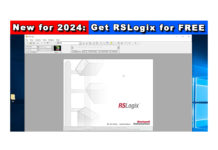So you have a PanelView Plus 7 and downloaded a Runtime Application to it that contains ViewPoint content and now you want to enable the ViewPoint server on the PVPlus and then connect to it from your PC?
Well in today’s article I’ll show you step-by-step how to use the PanelView Plus Configuration Menu to enable that.
Step 1) Power on your PanelView Plus and return to the main configuration menu as shown below:
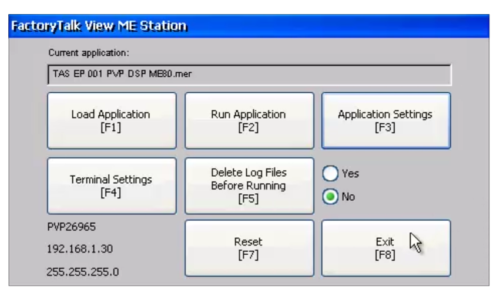 Note: If you don’t know how to get back to the main configuration menu, check out my previous article on that topic:
Note: If you don’t know how to get back to the main configuration menu, check out my previous article on that topic:
Step 2) Select Exit from the main menu, and if prompted enter in the Desktop Access password, after which you should return to the Windows CE Desktop:
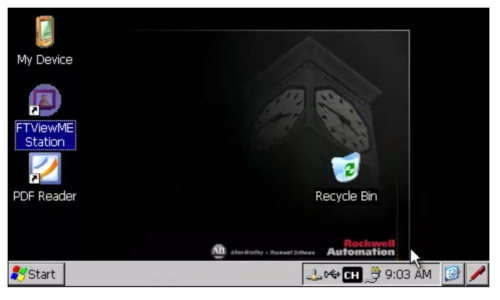
Step 3) Now select Start, Settings, and Control Panel:

Step 4) Next, in the Control Panel select Services near the bottom left:
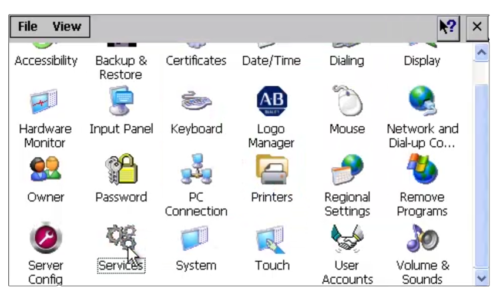
Step 5) Now in the Services popup screen select ViewPoint Server to turn it on and make it change from Red to Green. Then select Done to close the Services screen:
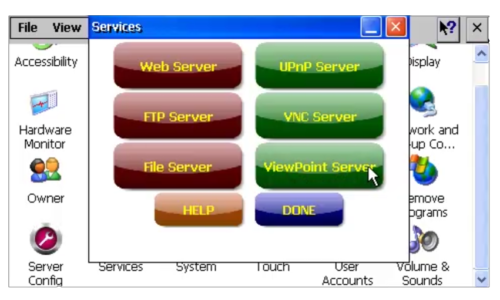
Step 6) Next, in a browser on your PC enter in the IP address of your PanelView Plus:
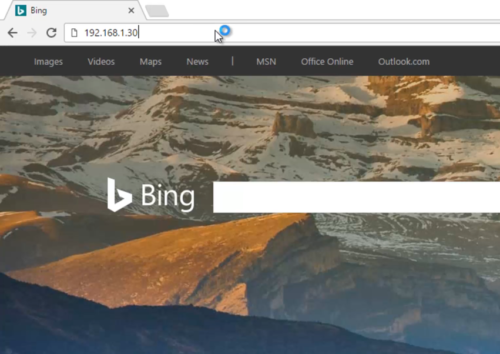
Step 7) After a moment you should see your ViewPoint content from your PVPlus display in your browser on your PC:
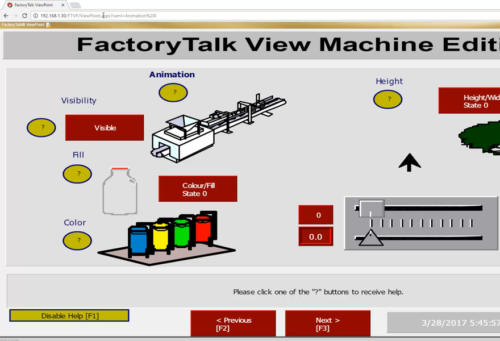
Question: Did you Find this article helpful? If so, please share it with co-workers and colleagues, and for more articles about the PanelView Plus click on the link below:
You can watch a video of the above procedure in the below video(s):
I hope you found this article helpful. If you have any questions please feel free to post them at TheAutomationBlog.com/join
Until next time, Peace ✌️
If you enjoyed this content, please give it a Like, and consider Sharing a link to it as that is the best way for us to grow our audience, which in turn allows us to produce more content 🙂
Shawn M Tierney
Technology Enthusiast & Content Creator
Support our work and gain access to hundreds members only articles and videos by becoming a member at The Automation Blog or on YouTube. You’ll also find all of my affordable PLC, HMI, and SCADA courses at TheAutomationSchool.com.
- FactoryTalk Design Workbench First Look, CCW Comparison - December 19, 2025
- Drew Allen of Grace Technologies on Automation, Safety, and More (P256) - December 17, 2025
- Robotics in Warehouse Automation with Erik Nieves of Plus One Robotics (P255) - December 10, 2025

Discover more from The Automation Blog
Subscribe to get the latest posts sent to your email.