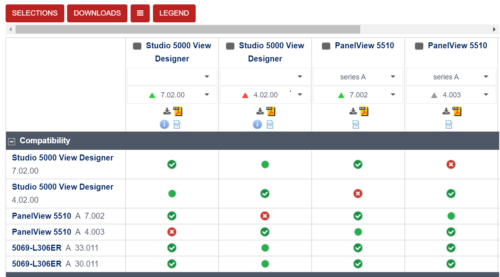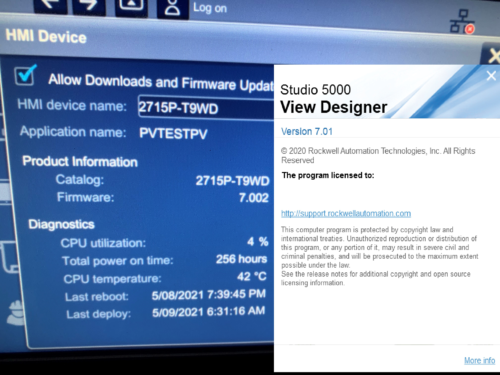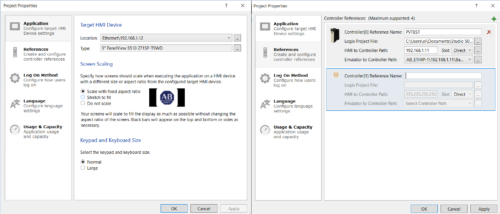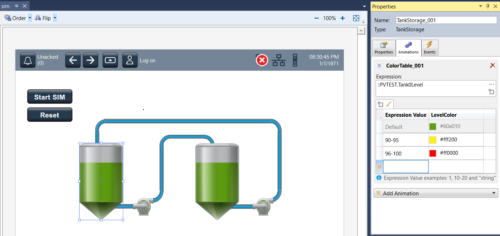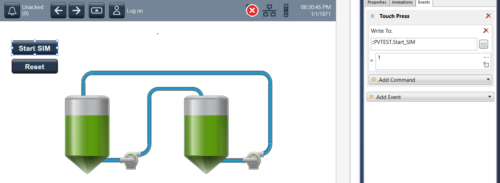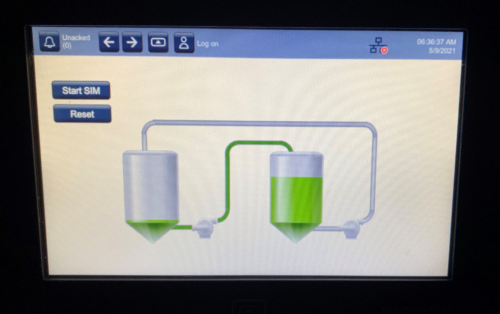In my last article here, I covered getting to know the PV 5510 terminal in terms of navigation and system settings. I
’ll now take a step further and begin developing a project. The first lesson that I was given by the terminal is the lesson/reminder of going through the compatibility matrix of any Rockwell products before using them.
If you don’t, you may spend hours, like I did, making little progress.
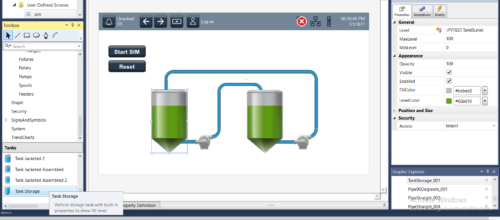 Referencing the PCDC would have saved time and heartache learning which version of Logix Designer that the PV 5510 is compatible with.
Referencing the PCDC would have saved time and heartache learning which version of Logix Designer that the PV 5510 is compatible with.
After referencing it, I upgraded the CompactLogix 5380 to version 33 firmware to use it with the PV5510 which was already flashed to version 7.002 that matched my View Designer Project which was created in version 7 as well.
These settings allowed full compatibility as well as support of the latest features.
Matched Firmware & Software – PanelView and Studio 5000 View Designer
Project Properties
The project properties window, as two tabs are shown below, contains five tabs that contain Application settings such as Panelview location and type, Reference settings such as controller connections and other project system settings.
In the Reference settings tab, you will add the path to your controller(s) as well as the path to the Logix project (.ACD) file. The PV 5510 will connect with up to four controllers.
After Initial Settings
After setting up the communication and system settings, I was able to go to work on a graphics page.
For simplicity, but for examples of how to accomplish graphical tasks, I set up a couple of tanks that will pump liquid from one to the other in a simulation mode.
Code is added to the Compact Logix Controller and I just need to add the graphics to interface with it.

Graphics and Library
I was pleasantly surprised at the library of tools that are available to work with.
Here I selected a couple of “Tank Storage” units from the “Tanks” library. On the right of the screen, I can browse to the “Level” property and give the tag name of the level that I wish to monitor, the min and max properties and the color that I wish to fill the tank.
On the animations tab, I can give the range and colors if I wish for my tank level to change based on the level.
Here, I can make the level change from green to yellow at 90% and then to red at 96%.
To display a button animation, simply writing a value of “1” to the controller tag “Start_SIM” is shown below.
There are many options with buttons, when and how they are pressed, when the tag can be written, the actions taken etc… this is only one scenario or way to do it.
As with most graphics packages, the graphics are not difficult to figure out the basic operations.
I’ll leave off here with graphics and pursue some other features and settings, but I wanted to give an overview of the graphics and basic examples to get you started.
I then downloaded the View Designer Project to the PV 5510 and started the simulation.
Conclusion
I really like having the View Designer software installed with my Logix Designer software and not having to download and license a completely different software, so that is definitely a good thing.
After the initial research project for compatibility and getting all of the pieces to the puzzle at the needed revisions, I now have a functional PanelView 5510 application loaded and running, working with a Compact Logix 5380 controller to accomplish a basic simulation here in my living room, but installed in the right place it could be operating a piece of complex equipment.
I plan to dive deeper into security and other features in the future. My best to you in your first experience with a PanelView 5K terminal.
Written by Brandon Cooper
Senior Controls Engineer and Freelance Writer
Have a question? Join our community of pros to take part in the discussion! You'll also find all of our automation courses at TheAutomationSchool.com.
Sponsor and Advertise: Get your product or service in front of our 75K followers while also supporting independent automation journalism by sponsoring or advertising with us! Learn more in our Media Guide here, or contact us using this form.
- Things I’ve Learned Travelling for Work (2) - July 17, 2025
- Things I’ve Learned Travelling for Work (1) - July 10, 2025
- Emulating an Allen-Bradley E3 or E3 Plus - June 30, 2025

Discover more from The Automation Blog
Subscribe to get the latest posts sent to your email.