
Everyone still has that needed legacy software or software platform that was used on Windows NT, 2000, XP etc. and it is still needed to configure a legacy support system that you are still hoping to maintain.
Maybe you’re even hoping that the twenty-year old computer, that is barely running, keeps on running another few years, until you can get the money for an upgrade.
One option that can be of use is to turn that legacy system into a virtual machine that can be run on newer hardware.
In this way, you can still operate or configure your legacy system for many more years while not having to pray that the hardware doesn’t fail.
Here’s an example of a case scenario that I am talking about:
You have a Windows 2000 machine that you wish to virtualize. You can use google and find a procedure to turn this into a virtual machine, but I’ll give you a condensed version without a lot of extra to weed through.

Step 1) Install the VMware Converter Tool
Download and Install the VMware Converter Tool on the Windows 2000 machine that you wish to virtualize (VMware-Converter-4.01-161434.exe)
This tool allows you to capture an virtual image of the Windows 2000 machine.
After installing, Do Not Run the Converter Tool yet – Windows 2000 needs some preparation work.
Step 2) Prepare Windows 2000
First, download and install Windows 2000 Service Pack 4 (W2kSP4_EN.EXE)
Then in control panel, open the “System” applet and go to the “Advanced” tab, click “Performance Options,” and then click “change” and change the Maximum Registry size to 128.
Next, download and install the Windows 2000 SP4 “Sysprep” Tools (q257813_w2k_spl_x86_en.exe)
Finally, run q257813_w2k_spl_x86_en.exe from the VMWare folder, C:\documents and settings\all users\app data\vmware\vmware conversion\2k
Step 3) Run the VMware Converter Tool
You are now ready to Run the VMware Converter Tool on your Windows 2000 operating system.
After launching it, follow the prompts and it will create an .vmx file you can use inside of VMware Workstation and other VMWare products.
Step 4) Opening in VMware Workstation
You can now run the file converted legacy system as a virtual machine in your VMWare Workstation or ESXi server.
In VMWare Workstation, you can simply select File>Open and then browse to the .vmx file that was created with your VMWare Converter Tool.
Then selection the “Power On this Virtual Machine” to start your Windows 2000 VM up:
Conclusion
As you can see, there are a lot of steps in doing something like this. But the end-result is that you can support a legacy operating system on newer hardware until other arrangements can be made to upgrade the system.
That said, while VMWare is not a free solution it is the most widely used and a great solution to keep your legacy system running for years to come.
For those users on a budget, in my next article I’ll cover a free alternative, Virtual Box, including how to convert an existing .vmx file into an OVA file (Open Virtual Appliance) so it can be used in Virtual Box.
Written by Brandon Cooper
Senior Controls Engineer and Freelance Writer
Have a question? Join our community of pros to take part in the discussion! You'll also find all of our automation courses at TheAutomationSchool.com.
Sponsor and Advertise: Get your product or service in front of our 75K followers while also supporting independent automation journalism by sponsoring or advertising with us! Learn more in our Media Guide here, or contact us using this form.
- Things I’ve Learned Travelling for Work (2) - July 17, 2025
- Things I’ve Learned Travelling for Work (1) - July 10, 2025
- Emulating an Allen-Bradley E3 or E3 Plus - June 30, 2025

Discover more from The Automation Blog
Subscribe to get the latest posts sent to your email.


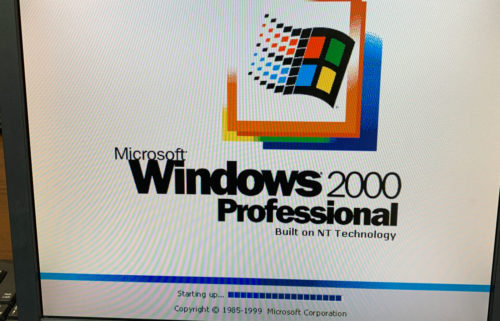
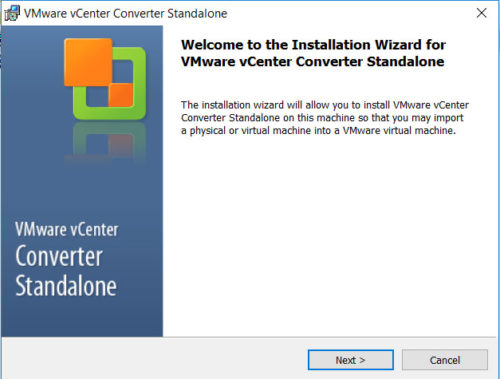
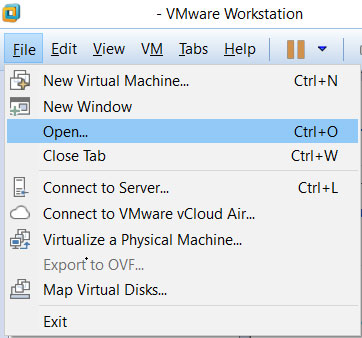
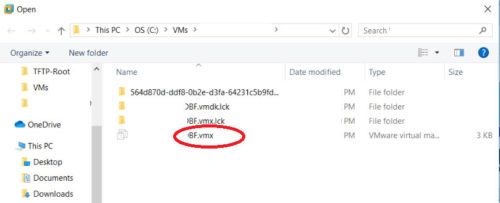
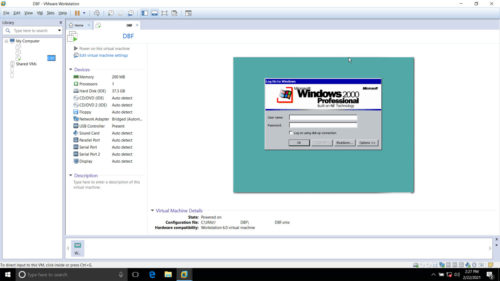



Hi Brandon,
After installing the sysprep, my computer asked for restart and went through recreating users, etc.
Now i’m stuck on the logon windows, with a message saying the system could not log you on.
Any thoughts?