
One of my connections recently shared how he was able to connect FactoryTalk View Studio to the new Micro800 Simulator (thanks Floyd!)
After reviewing his email, I thought it would be a great opportunity share with everyone how you setup communications between FactoryTalk View, Linx, and any Micro800 that supports communications, including the new Simulator that comes with CCW v12.
Note: While today’s procedure will focus on the Micro820, 850, and Simulator using Ethernet, it should also work with the Micro830 and Serial Connections if you first configure a serial communications driver in FactoryTalk Linx.
Requirements:
On the software side you’ll need FactoryTalk Linx / RSLinx Enterprise version 5.60 or later, as well as FactoryTalk View Studio.
On the hardware side you’ll need a Micro820, 830, or 850 with firmware version 7 or greater, as well as CCW v7 or later. You can also use the new Micro800 Simulator that comes with CCW v12.
How to setup communications between FactoryTalk View, Linx and any Micro800:
Step 1) Inside of a FactoryTalk View Studio application, expand FactoryTalk Linx / RSLinx Enterprise and double click on “Communications Setup:”
Step 2) If prompted, select “Create a new configuration” and click on “Finish”:
Step 3) Now under the “Design (Local)” tab, expand “Linx.”
If you are connecting to a Micro 820 or 850 via Ethernet, or to the new Micro800 Simulator, expand the Ethernet driver and the select it to trigger a network browse.
If you are connecting to a Micro830, or other Micro800 via serial, you will first need to right click on “Linx” and add a new serial driver matching your Micro800’s serial configuration (not shown.)
After “Linx” finds your Micro800, select it before moving on to the next step.
Note: For information on how to setup the Micro800 Sim shown above, check out this article.
Step 4) Now under “Device Shortcuts” click on “Add,” and then name your new shortcut:
Step 5) After naming your shortcut, change the “Shortcut Type” to “Symbolic,” and then click on “Apply”:
Step 6) Then if prompted click on “Yes” to apply your changes:
Step 7) And if you receive the below notice, click on “OK” after reading it:
Step 8) Now that your shortcut is setup, click on “OK” to save your configuration:
Step 9) With your shortcut configuration saved, you can now select tags (see note below on supported types) from your Micro800 for use in your View Studio project:
Note: If your new Shortcut does not appear as a folder, click on the “Refresh All Folders” button.
A Note About Supported Tag Types: As of today, Rockwell states it is only possible to browse and select Micro800 Global Variables of the INT, DINT, REAL, and BOOL types.
So, do you think you’ll ever use FactoryTalk View Studio with the Micro800 line of PLCs? Or perhaps you’ve already been doing so?
You can share your comments or questions with us by using the “post a comment” link below.
Until next time, Peace ✌️
If you enjoyed this content, please give it a Like, and consider Sharing a link to it as that is the best way for us to grow our audience, which in turn allows us to produce more content 🙂
Shawn M Tierney
Technology Enthusiast & Content Creator
Support our work and gain access to hundreds members only articles and videos by becoming a member at The Automation Blog or on YouTube. You’ll also find all of my affordable PLC, HMI, and SCADA courses at TheAutomationSchool.com.
- Digital Twin Discussion with Arthur Alter of Smart Spatial (01/15/26) - January 15, 2026
- PRONETIQS: Measure, Monitor, and Maintain (P257) - January 14, 2026
- FactoryTalk Design Workbench First Look, CCW Comparison - December 19, 2025

Discover more from The Automation Blog
Subscribe to get the latest posts sent to your email.


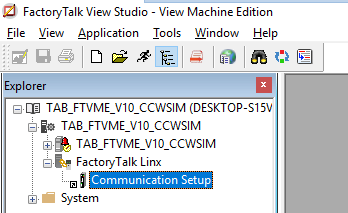

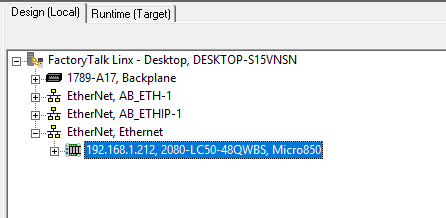
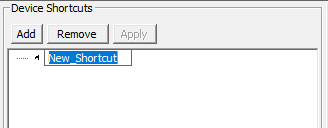
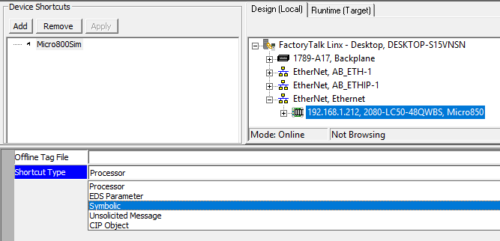
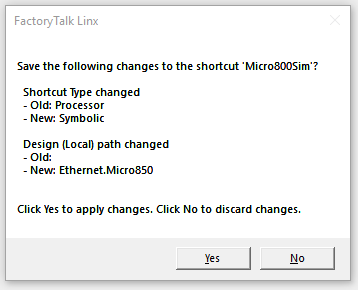
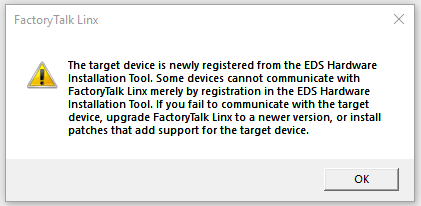

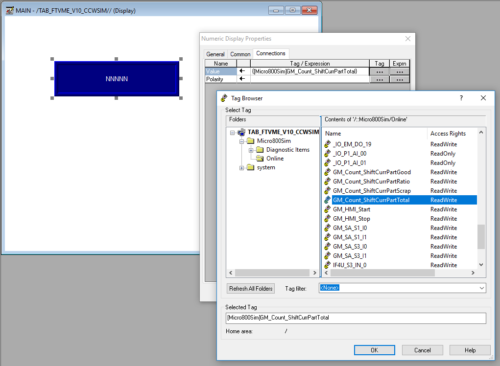



Thank you for this useful video.
I am having issues to read array of boolean tags from Micro850 PLC in FTView SE software version 12. Could you please help?
Thanks
Hi Shawn Tierney, I’m Antonio and Study Automation in Brasil… I’m tring to comunicate FTView rev 8.1 with CCW 12…I installed the Factory Talk Linx 6.11… But I’m having some problems to link FTView with CCW.. When I open The Factory Talk Linx inside The FTView, I got see The 850 sinulator, with the EDS ok, but The button apply do not stay ok to finalize The conection because The mensage is”Select other path this connection is not browsing… I can see The sinulator but is Not Browsing… I tried everething but no fixes it… Could you help please? Thank you an good Job with your videos.
Good morning Antonio,
Please check out this post I did on connecting ViewStudio and the CCW Simulator:
https://theautomationblog.com/use-micro800-sim-with-ccw-and-ftview-video/
Hope this helps,
Shawn Tierney
Instructor at http://www.TheAutomationSchool.com
[sc name="stsigcom"]
[…] Connect FactoryTalk View and Linx to the Micro800 […]